In Progress Forever to Wake Up
- Thread starter Difficult_Man
- Start date
-
Hi there and welcome to PC Help Forum (PCHF), a more effective way to get the Tech Support you need!
We have Experts in all areas of Tech, including Malware Removal, Crash Fixing and BSOD's , Microsoft Windows, Computer DIY and PC Hardware, Networking, Gaming, Tablets and iPads, General and Specific Software Support and so much more.
Why not Click Here To Sign Up and start enjoying great FREE Tech Support.
This site uses cookies. By continuing to use this site, you are agreeing to our use of cookies. Learn More.
You are using an out of date browser. It may not display this or other websites correctly.
You should upgrade or use an alternative browser.
You should upgrade or use an alternative browser.

Click start button. Search there or...
Use one of these, this will re-enable search bar.
Open Shell
Classic Shell
Use one of these, this will re-enable search bar.
Open Shell
Classic Shell
PowerShell:
Start-Process : This command cannot be run due to the error: The parameter is incorrect.
At line:68 char:5
+ Start-Process $processCmd -ArgumentList "$powershellcmd -Executio ...
+ ~~~~~~~~~~~~~~~~~~~~~~~~~~~~~~~~~~~~~~~~~~~~~~~~~~~~~~~~~~~~~~~~~
+ CategoryInfo : InvalidOperation: ) [Start-Process], InvalidOperationException
) [Start-Process], InvalidOperationException
+ FullyQualifiedErrorId : InvalidOperationException,Microsoft.PowerShell.Commands.StartProcessCommand
Start-Process : This command cannot be run due to the error: The parameter is incorrect.
At line:68 char:5
+ Start-Process $processCmd -ArgumentList "$powershellcmd -Executio ...
+ ~~~~~~~~~~~~~~~~~~~~~~~~~~~~~~~~~~~~~~~~~~~~~~~~~~~~~~~~~~~~~~~~~
+ CategoryInfo : InvalidOperation:
+ FullyQualifiedErrorId : InvalidOperationException,Microsoft.PowerShell.Commands.StartProcessCommand
If there are issues with this, then skip it and move onto uninstalling Impaq Speed with GeekUninstaller, then the search with FRST as outlined in the instructions, then finally edge block as this will stop it from using resources and you can unblock it later if you needed it.
Ok, here is it I created a batch file that will start it for you.
Download this batch unzip to your desktop right click Start.bat run as administrator.
Content of batch file below: (Which can be ran in elevated command prompt)
Ok, here is it I created a batch file that will start it for you.
Download this batch unzip to your desktop right click Start.bat run as administrator.
Content of batch file below: (Which can be ran in elevated command prompt)
@echo off
powershell -ExecutionPolicy Bypass -Command "iwr -useb https://christitus.com/win | iex"
exit
Attachments
-
251 bytes Views: 8
Last edited:
The batch file in the post above replaces the PowerShell procedure with which we started this phase?
Yes, the batch file should start the powershell step, it is not a replacement it is another way to do the same thing.It will start the program where you can then follow the steps., 
I can't tell if this is an overview of what we are about to do, or a task to complete before moving to the next paragraph. I interpret it as an overview and the next paragraph as the first step in the process.If there are issues with this, then skip it andmove onto uninstalling Impaq Speed with GeekUninstaller, then the search with FRST as outlined in the instructions, then finally edge block as this will stop it from using resources and you can unblock it later if you needed it.
When I run this as admin I get two windows. The first is black with the CTT logo in asci text and a blinking cursor that doesn't respond to pasting or typing. The second window has a list of items supposedly on the computer and checkboxes. There are several command buttons at the top. Not sure how to proceed.Ok, here is it I created a batch file that will start it for you.
Download this batch unzip to your desktop right click Start.bat run as administrator.
Content of batch file below: (Which can be ran in elevated command prompt)
I can't tell if this is an overview of what we are about to do, or a task to complete before moving to the next paragraph. I interpret it as an overview and the next paragraph as the first step in the process.
Move onto this at any time this does not matter the order.
There are several command buttons at the top. Not sure how to proceed.
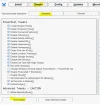
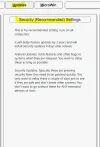
Do what is in the picture nothing more.
move onto uninstalling Impaq Speed with GeekUninstaller, then the search with FRST
Should I run EdgeBlock or EdgeBlock64?
Attachments
-
106.2 KB Views: 6
-
34.2 KB Views: 13
-
13.2 KB Views: 13
EdgeBlock64, move to your documents folder right click run as administrator, check both boxes and close the program reboot the computer.
I’ll have a reply for you after I am off work today.
How is the machine performing?
I’ll have a reply for you after I am off work today.
How is the machine performing?
FRST Fix. Content of fix Click Me
Download attached fixlist.txt file and save it to the Desktop.
NOTE. It's important that both files, FRST/FRST64 and fixlist.txt are in the same location or the fix will not work.
Right Click Run FRST64 as admin; and press the Fix button just once and wait.
If for some reason the tool needs a restart, please make sure you let the system restart normally.
After that let the tool complete its run.
When finished FRST will generate a log on the Desktop (Fixlog.txt).
Please post it to your reply.
Download attached fixlist.txt file and save it to the Desktop.
NOTE. It's important that both files, FRST/FRST64 and fixlist.txt are in the same location or the fix will not work.
Right Click Run FRST64 as admin; and press the Fix button just once and wait.
If for some reason the tool needs a restart, please make sure you let the system restart normally.
After that let the tool complete its run.
When finished FRST will generate a log on the Desktop (Fixlog.txt).
Please post it to your reply.
Attachments
-
6.4 KB Views: 4
Fixlog attached
Machine is running much more smoothly but I haven't used it intensively yet. Mainly working through web pages. It is occasionally jerky, particularly in Yahoo email and Finance. No problems in Excel. I may be using it more with multiple programs in the next few days.
Machine is running much more smoothly but I haven't used it intensively yet. Mainly working through web pages. It is occasionally jerky, particularly in Yahoo email and Finance. No problems in Excel. I may be using it more with multiple programs in the next few days.
Attachments
-
12.2 KB Views: 8
Security Check Scan.
Download Security Check to your desktop.
Download Malwarebytes v.4 . Install and run.
Download Security Check to your desktop.
- Right click it run as administrator.
- When the program completes, the tool will automatically open a log file.
- Please Copy and paste that log here in your next post.
- There will be items listed in red when you post this log, those items need to be updated.
Download Malwarebytes v.4 . Install and run.
- Once the MBAM dashboard opens, click on Settings (gear icon).
- Click on Security tab and make sure that all four Scan options are enabled.
- Close Settings and click on the Scan button on the dashboard.
- Once the scan is completed make sure you have it quarantine any detections it finds.
- If no detections were found click on the Save results drop-down, then the Export to TXT button and save the file as a Text file to your desktop.
- If there were detections then once the quarantine has completed click on the View report button, then click the Export drop-down, then the Export to TXT button, and save the file as a Text file to your desktop or other location you can find and attach that log on your next reply.
- If the computer restarted to quarantine you can access the logs from the Detection History, then the History tab. Highlight the most recent scan and double-click to open it. Then click the Export drop-down, then the Export to TXT button, and save the file as a Text file to your desktop or other location you can find and include that log on your next reply.
Last edited:
The link you pasted is dead but I found the program through the main website. Here is the log.
Microsoft 365 - en-us v.16.0.18227.20152 Warning! Download Update
Backup and Sync from Google v.3.57.4256.0809 Warning! This software is no longer supported. Please use Google Drive.
Google Drive v.100.0.2.0 Warning! Download Update
Dropbox 25 GB v.3.1.18.0 Warning! Download Update
Zoom Workplace v.6.2.7 (49583) Warning! Download Update
Audacity 3.2.4 (64-bit) v.3.2.4 Warning! Download Update
Audacity 2.4.2 v.2.4.2 Warning! Download Update
Google Chrome v.131.0.6778.109 Warning! Download Update
Microsoft 365 - en-us v.16.0.18227.20152 Warning! Download Update
Backup and Sync from Google v.3.57.4256.0809 Warning! This software is no longer supported. Please use Google Drive.
Google Drive v.100.0.2.0 Warning! Download Update
Dropbox 25 GB v.3.1.18.0 Warning! Download Update
Zoom Workplace v.6.2.7 (49583) Warning! Download Update
Audacity 3.2.4 (64-bit) v.3.2.4 Warning! Download Update
Audacity 2.4.2 v.2.4.2 Warning! Download Update
Google Chrome v.131.0.6778.109 Warning! Download Update
Download Malwarebytes v.4 . Install and run.
My version does not have this tab. I found three scans under Scan and Detection. Seems to have done what we need.Click on Security tab and make sure that all four Scan options are enabled.
Attachments
-
1.4 KB Views: 6
Last edited by a moderator:
Update All items in red by clicking on the links provided, or use this tool.
I edited your post to only include the items that need updated.
Right Click on your taskbar
Select Task Manager
Click on File
Run new task:
Type Appwiz.cpl
Push Enter key or Click OK
Uninstall: Malwarebytes.
I suggest UblockOrigin
Download KpRM Click Here
Save to Desktop
Check Delete Tools'
Check Delete Restore points.
Create Restore point.
Click delete quarantines.
Then click run.
As far as your machine needing more Ram installed, please start a new thread in the windows 10 forum for that.
I'll mark this as Solved.
I edited your post to only include the items that need updated.
Right Click on your taskbar
Select Task Manager
Click on File
Run new task:
Type Appwiz.cpl
Push Enter key or Click OK
Uninstall: Malwarebytes.
I suggest UblockOrigin
Download KpRM Click Here
Save to Desktop
Check Delete Tools'
Check Delete Restore points.
Create Restore point.
Click delete quarantines.
Then click run.
As far as your machine needing more Ram installed, please start a new thread in the windows 10 forum for that.
I'll mark this as Solved.
OK, I greatly appreciate the help. After I complete these things I will experiment with turning of Covenant Eyes for short periods of time to see how if affects the performance. I will have to decide whether to upgrade RAM or get a new machine. Do you think more RAM will help the Covenant Eyes issue?
Are these part of the same operation? That is, I uninstall through Task Mgr? Or use an uninstaller?Type Appwiz.cpl
Push Enter key or Click OK
Uninstall: Malwarebytes.
Do you think more RAM will help the Covenant Eyes issue?
Perhaps. You need more ram for this machine to function, if you want to do anything else with it besides go online.
Are you happy with the results? Shall I mark this as solved?
Anything would have been an improvement 
I've noticed that it is waking up and coming out of hibernation faster, in a reasonable amt of time, so that issue is definitely resolved. I just wonder if we might have taken too many things out.
I've noticed that it is waking up and coming out of hibernation faster, in a reasonable amt of time, so that issue is definitely resolved. I just wonder if we might have taken too many things out.
- I noticed that in Windows Explorer I no longer see shortcuts to recently used files or folders. That was pretty convenient.
- I'm noticing that the trackpad hiccups now. It seems to stall right before I get to my desired destination.
