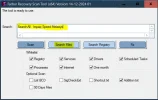You can perform these steps prior to the Dr Web scan, as this will free up resources and make the Dr Web scan run faster.

Impaq Speed (HKLM-x32\...\{E88F9185-E07D-4C7F-8001-D98952A4AA99}) (Version: 1.0.4.0 - Melasys LLC) Hidden
Is hidden, so I included it in the FRST fix, and once you run it, you will be able to uninstall it from add remove programs or Via GeekUninstaller
Edit: We will need to remove more parts of
Impaq Speed I am trying to go about this the proper way by uninstalling rather than ripping it out.
Once you run the provided fix and uninstall we will check for remnants.
Download
O&O Shutup Ten
Move it to your documents folder.
Right click run as admin.
Go to actions, apply all settings.
Create the restore point when prompted.
Follow thru the prompts, and reboot if needed to apply the settings.
Download
Tweaky:
Unzip to your desktop.
Right click run as admin.
Under Misc:
- Disable Telemtry & Data Collection
Under Functionality:
- Disable Cortana
- Uninsall One Drive
- Disable Driver Updates
- Disable P2P Delivery optimization.
Then Click
Apply Tweaks.
FRST Fix. Content of fix Click Me
Download attached fixlist.txt file and save it to the Desktop.
NOTE. It's important that both files, FRST/FRST64 and fixlist.txt are in the same location or the fix will not work.
Right Click Run FRST64 as admin; and press the Fix button just once and wait.
If for some reason the tool needs a restart, please make sure you let the system restart normally.
After that let the tool complete its run.
When finished FRST will generate a log on the Desktop (Fixlog.txt).
Please post it to your reply.