Please go HERE and download AdwCleaner to your Desktop. Once downloaded right click the new icon and select Run as Administrator from the context menu to open the program. It will open at the Dashboard tab and no further changes to the program are necessary at this stage.
Click the Scan Now button.

Allow AdwCleaner to start scanning and depending on the amount of data on your PC it may take some time. At the conclusion of the scan any content considered unnecessary will be displayed in the Scan Results box. Ensure all items are selected for removal and click "Clean & Repair"

After selecting "Clean & Repair" another dialogue box may appear asking to restart now or later. If so choose "Clean & Restart Now"

Once the PC has restarted if AdwCleaner does not restart then open it again and click "Log Files" tab on the left. All log files will be listed. If you have used the program previously you may have several logs to select from so double click the most recent "Clean" log and it will open a notepad file on your Desktop.
Please COPY and PASTE the contents of that file in your next post
Security Check Scan.
Download RogueKiller -- (Portable) -- from one of the following links and save it to your Desktop:
Link 1
Link 2
Click the Scan Now button.
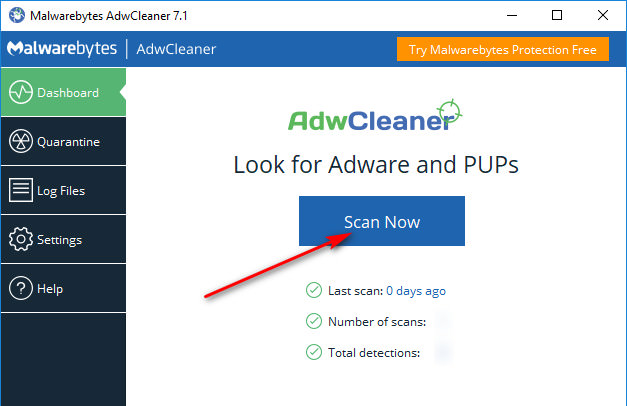
Allow AdwCleaner to start scanning and depending on the amount of data on your PC it may take some time. At the conclusion of the scan any content considered unnecessary will be displayed in the Scan Results box. Ensure all items are selected for removal and click "Clean & Repair"
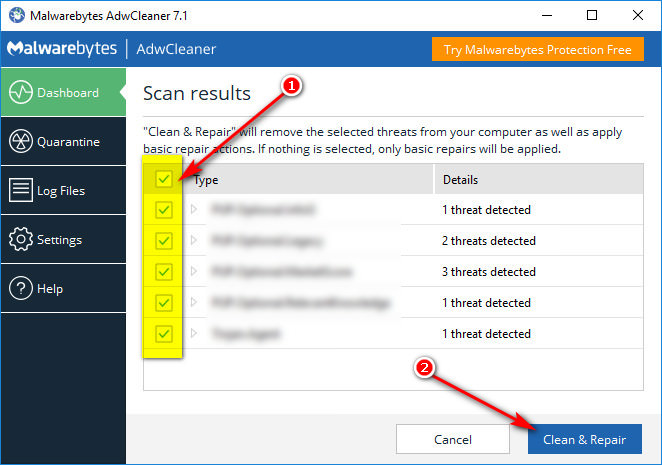
After selecting "Clean & Repair" another dialogue box may appear asking to restart now or later. If so choose "Clean & Restart Now"
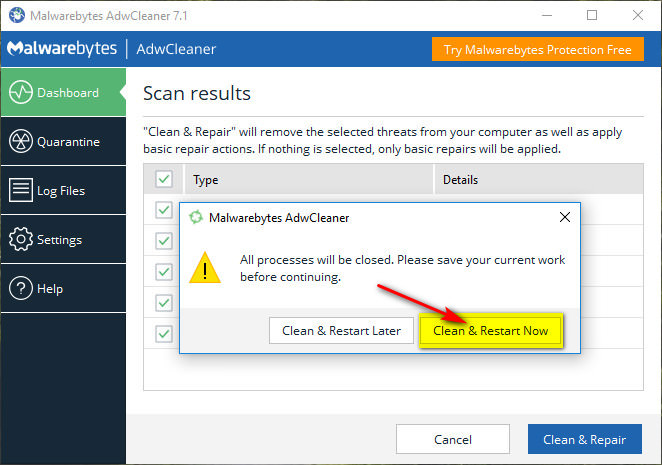
Once the PC has restarted if AdwCleaner does not restart then open it again and click "Log Files" tab on the left. All log files will be listed. If you have used the program previously you may have several logs to select from so double click the most recent "Clean" log and it will open a notepad file on your Desktop.
Please COPY and PASTE the contents of that file in your next post
Security Check Scan.
- Download Security Check to your desktop.
- Right click it run as administrator.
- When the program completes, the tool will automatically open a log file.
- Please post that log here in your next post.
- Right click on Zemana and run as admin.
- Click the Cog/Sproket Wheel, at the top right of Zemana
- Select Advanced - I have read the warning and wish to proceed.
- Place a tick next to Detect Suspicious (Root CA) Certificates.
- Then click the house icon in Zemana.
- Then hit your start button at the lower left hand corner of your desktop.
- Then left click on Computer.
- Drag Local Disk C: or whichever drive you decide to check first.
- Into the area of Zemana that reads Drag and drop files here to scan them.

- Once the scan has completed click graph icon on the top right of the programs User interface.
- Double click to open the latest log-file.
- Copy it to your clipboard.
- Post the log here in your next reply.
Download RogueKiller -- (Portable) -- from one of the following links and save it to your Desktop:
Link 1
Link 2
- Close all other the running programs
- Disable ALL Antivirus -- Antimalware -- Applications.
- Right Click Rogue Killer and Run as Administrator.
- Click the Start Scan button.
- Allow the scan to run -- it can take ten minutes or more.
- Once the scan is complete check All items for removal.
- After All items are checked then press Remove Selected.
- Wait until the Status box shows Deleting Finished.
- Click on open report -- then open txt
- Copy the content of the report and paste it here in your next reply.



