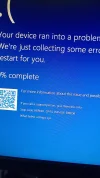Solved Everything spiking when playing games such as watch dogs 2
- Thread starter Th3_l
- Start date
-
Hi there and welcome to PC Help Forum (PCHF), a more effective way to get the Tech Support you need!
We have Experts in all areas of Tech, including Malware Removal, Crash Fixing and BSOD's , Microsoft Windows, Computer DIY and PC Hardware, Networking, Gaming, Tablets and iPads, General and Specific Software Support and so much more.
Why not Click Here To Sign Up and start enjoying great FREE Tech Support.
This site uses cookies. By continuing to use this site, you are agreeing to our use of cookies. Learn More.
You are using an out of date browser. It may not display this or other websites correctly.
You should upgrade or use an alternative browser.
You should upgrade or use an alternative browser.

- Status
- Not open for further replies.
It's been running better, Thank you! There have still been problems though, such as the SSD still has been reaching 100%. When I was playing Roblox, and tried to use edge at the same time, I checked task manager as edge wasn't loading properly, and saw that the SSD usage was maxed out at 100%. When I was playing Roblox, I also noticed that whenever there was a map change in games, the game would freeze, this happened over multiple Roblox games too. Other than that, I was able to play Roblox quite well without any interruptions, and it was running well, except for little moments such as the ones mentionedHow have things been going with the PC.
This is an improvement for sure. The following is not meant to be mean or snarky but these "symptoms" are typical in PC's with lower hardware specs.I was able to play Roblox quite well without any interruptions, and it was running well, except for little moments such as the ones mentioned
My Daughter has a lower-spec machine and I see these exact behaviors while she plays Roblox or Fortnight.
Although the 1080 was a beast back in its prime, not so much today, coupled with the i5 CPU and the SATA interface for the SSD, you are limited in the scope of performance.
We can close this topic if you feel you're in a satisfactory position. We can re-open it if you need to. Send one of us a DM by hovering over our name/avatar and choosing, send a direct message.
Thanks for your patience and following directions, it makes it easier for all of us.
You are right at the recommended settings and probably have to turn down some GPU settings. Always check your Nvidia driver settings in the global section. For instance, if you have settings in the game, the Nvidia driver settings may override the game settings. The Nvidia Driver settings should be set to "let the application decide".Does this mean that I won't be able to run games like watch dogs 2 / I'd have to play on low settings?
Network
You are connected to the internet
Connected through: TP-Link Wireless USB Adapter
Adapter Type: IEEE 802.11 wireless
If I may just chime in momentarily, wireless gaming is never the best and if you look at your last Speccy report you will see how many Internet related System Process there are being queried. this is a bottleneck, also worth a mention are the further away from the router you are and the more devices that are connected to it the weaker any wireless signal is.
Um, sorry to be a bother, but I've just tried playing watch dogs 2, put the graphics quality to just high, as when i use recommended settings it puts it on ultra, so i put the graphics down to high. As soon as I loaded in, the SSD maxed to 100%, and I got a BSOD with the code: CRITICAL_PROCESS_DIED
Info
For Windows 11, Windows 10, Windows 8 / 8.1, Windows 7, and Windows Vista systems only!
The BSOD App will run on both x64 (64-bit) and x86 (32-bit) systems.
Version Information
Please ensure that you download SysnativeFileCollectionApp version 5.0.3 if you are using Windows 10 or Windows 11.
Please note that this is not digitally signed yet and therefore your security software may report it as being malicious or unsafe to run.
For Windows 11, Windows 10, Windows 8 / 8.1, Windows 7, and Windows Vista systems only!
The BSOD App will run on both x64 (64-bit) and x86 (32-bit) systems.
Version Information
Please ensure that you download SysnativeFileCollectionApp version 5.0.3 if you are using Windows 10 or Windows 11.
Please note that this is not digitally signed yet and therefore your security software may report it as being malicious or unsafe to run.
- If your PC (aka machine) is unable to create minidumps or full kernel dumps, read: MS Docs: Configure system failure and recovery options in Windows
- Download the BSOD Collection Application (click) and save it to Desktop folder.
- Run the app
Double-click on the downloaded EXE file. Please be patient until it finishes.
For more information, read here:
Read More:
Output of the app:
- New folder created in %localappdata% which will be automatically deleted after being zipped: SysnativeFileCollectionApp
- A zipped version: SysnativeFileCollectionApp.zip.
Add this zip file to your next post, please.
Heres the zip:
Its also skipped these:

Its also skipped these:
Attachments
-
1.3 MB Views: 16
Open an elevated command prompt type:
Hit Enter.
Report any messages
In the same prompt type
Hit Enter
Report any messages.
Code:
DISM /Online /Cleanup-Image /RestoreHealthReport any messages
In the same prompt type
Code:
sfc /scannowReport any messages.
I've just got this bsod while playing Roblox:
Attachments
-
282.4 KB Views: 17
Ok open an elevated powershell. In the prompt copy and paste this script in it.
This will create a zip file on your desktop, so please upload it.
What this will do is grab the new dump files without having to re-run the Sysnative app again.
Script written with the help of Grok.
Rich (BB code):
# Set variables for source directories and destination
$sourceDirs = @("C:\Windows", "C:\Windows\MiniDump")
$desktopPath = [Environment]::GetFolderPath("Desktop")
$zipFile = "$desktopPath\DumpFiles_$(Get-Date -Format 'yyyyMMdd_HHmmss').zip"
$tempFolder = "$env:TEMP\DumpFiles_Temp"
# Create temporary folder if it doesn't exist
if (-not (Test-Path $tempFolder)) {
New-Item -Path $tempFolder -ItemType Directory -Force | Out-Null
}
# Array to store found dump files
$dumpFiles = @()
# Search for dump files in both directories
foreach ($dir in $sourceDirs) {
if (Test-Path $dir) {
# Look for .dmp and .mdmp files
$dumpFiles += Get-ChildItem -Path $dir -Recurse -Include "*.dmp","*.mdmp" -ErrorAction SilentlyContinue
}
}
# Check if any dump files were found
if ($dumpFiles.Count -eq 0) {
Write-Host "No dump files found in the specified locations." -ForegroundColor Yellow
Remove-Item $tempFolder -Force
exit
}
# Copy dump files to temporary folder
Write-Host "Found $($dumpFiles.Count) dump files. Copying to temporary folder..." -ForegroundColor Green
foreach ($file in $dumpFiles) {
Copy-Item -Path $file.FullName -Destination $tempFolder -Force
}
# Create zip file
Write-Host "Creating zip file at: $zipFile" -ForegroundColor Green
Compress-Archive -Path "$tempFolder\*" -DestinationPath $zipFile -Force
# Clean up temporary folder
Write-Host "Cleaning up temporary files..." -ForegroundColor Green
Remove-Item $tempFolder -Recurse -Force
# Verify zip file creation
if (Test-Path $zipFile) {
Write-Host "Dump files successfully compressed to: $zipFile" -ForegroundColor Green
Write-Host "Total size: $("{0:N2}" -f ((Get-Item $zipFile).Length/1MB)) MB" -ForegroundColor Green
} else {
Write-Host "Error: Zip file creation failed." -ForegroundColor Red
}This will create a zip file on your desktop, so please upload it.
What this will do is grab the new dump files without having to re-run the Sysnative app again.
Script written with the help of Grok.
Last edited:
Thanks.
Please download Memtest86 (free), use the imageUSB.exe tool extracted from the download to make a bootable USB drive (1GB is plenty big enough), and boot that USB drive. Memtest86 will start running as soon as it boots, and it will take a while to complete the four iterations of the 13 different memory tests. If no errors are found, restart Memtest86 and do another four iterations (for a total of eight).
It might take all night/day.
Please download Memtest86 (free), use the imageUSB.exe tool extracted from the download to make a bootable USB drive (1GB is plenty big enough), and boot that USB drive. Memtest86 will start running as soon as it boots, and it will take a while to complete the four iterations of the 13 different memory tests. If no errors are found, restart Memtest86 and do another four iterations (for a total of eight).
It might take all night/day.
I've just got this bsod while playing Roblox:
Can I ask why were you running Samsung Magician while you were playing Roblox.
I opened it to see the status of my SSD and I just left it open. Is it supposed to not be open when playing?Can I ask why were you running Samsung Magician while you were playing Roblox.
Not sure why you left it open while you were gaming but it has a track record for causing issues samsung magician bsod
- Status
- Not open for further replies.