So yesterday I went on my laptop as per usual and noticed that all of a sudden I wasn't connected to the WiFi. I then saw that it was on airplane mode so when I tried to turn that off it wouldn't and still won't, I searched up almost every kind of way to turn it off and it won't. Then I thought I'll just reset my laptop but then that won't work because it just said something like it could not be reset no changes were made and believe me I've tried so many things to fix that with no luck, I've also tried booting it into safe mode but I also have the same issues in there. Also the sound and brightness cannot be changed and I'm sure there are many more things that don't work that I haven't discovered yet. Also I forgot to mention that I did try to use the internet by plugging in the ethernet cable because that has worked before but it didn't. I have no idea what's going on please help!!
-
Hi there and welcome to PC Help Forum (PCHF), a more effective way to get the Tech Support you need!
We have Experts in all areas of Tech, including Malware Removal, Crash Fixing and BSOD's , Microsoft Windows, Computer DIY and PC Hardware, Networking, Gaming, Tablets and iPads, General and Specific Software Support and so much more.
Why not Click Here To Sign Up and start enjoying great FREE Tech Support.
This site uses cookies. By continuing to use this site, you are agreeing to our use of cookies. Learn More.
Solved Windows 10 laptop almost everything isn't working please help!
- Thread starter Bella.M
- Start date
You are using an out of date browser. It may not display this or other websites correctly.
You should upgrade or use an alternative browser.
You should upgrade or use an alternative browser.

- Status
- Not open for further replies.
Hello
If the issue is the same in safe mode it may be a hardware issue. Hopefully more of our members will chime in soon..
@phillpower2 @Evan Omo
If the issue is the same in safe mode it may be a hardware issue. Hopefully more of our members will chime in soon..
@phillpower2 @Evan Omo
Right click on the start menu and select Device Manager
Are the any Yellow Exclamation point or Red X on any of them?
Are they listed in the Networking section?
What is the make and model of the Laptop some have a key combo that can be pressed to activate and deactivate the WiFi.
May need to check the BIOS to see if they have been for what ever reason deactivated there.
Are the any Yellow Exclamation point or Red X on any of them?
Are they listed in the Networking section?
What is the make and model of the Laptop some have a key combo that can be pressed to activate and deactivate the WiFi.
May need to check the BIOS to see if they have been for what ever reason deactivated there.
Hi Bella, Welcome to PCHF! 
Try refreshing or resetting your PC and see if that allows your computer to get back to a usable state, Windows 10 How-To: Reset or Refresh your Windows 10 installation.
What is the make and model of your laptop?
Try refreshing or resetting your PC and see if that allows your computer to get back to a usable state, Windows 10 How-To: Reset or Refresh your Windows 10 installation.
What is the make and model of your laptop?
I checked and there are no yellow exclamation points or red X next to anything including in th networking section.Right click on the start menu and select Device Manager
Are the any Yellow Exclamation point or Red X on any of them?
Are they listed in the Networking section?
What is the make and model of the Laptop some have a key combo that can be pressed to activate and deactivate the WiFi.
May need to check the BIOS to see if they have been for what ever reason deactivated there.
I think my laptop model is Acer Aspire V5-132 if that's what you're asking for?
Also, what are the BIOS?
I can't reset or refresh it because it won't work, also my laptop is a Acer Aspire V5-132Hi Bella, Welcome to PCHF!
Try refreshing or resetting your PC and see if that allows your computer to get back to a usable state, Windows 10 How-To: Reset or Refresh your Windows 10 installation.
What is the make and model of your laptop?
Attached is a photo of what I think might be a problem maybe I'm not sureRight click on the start menu and select Device Manager
Are the any Yellow Exclamation point or Red X on any of them?
Are they listed in the Networking section?
What is the make and model of the Laptop some have a key combo that can be pressed to activate and deactivate the WiFi.
May need to check the BIOS to see if they have been for what ever reason deactivated there.
Have you tried the key board to see if you can activate the WiFi that way? Should be (Fn)+F3 or could be the F3. Press once and allow a bit of time for the system to recognize it.I checked and there are no yellow exclamation points or red X next to anything including in th networking section.
I think my laptop model is Acer Aspire V5-132 if that's what you're asking for?
Also, what are the BIOS?
Down by the clock is there a network icon? What does it look like?
Go to the Start Menu
Scroll to Windows System
Select Control Panel
In the top right where is says View By select Large Icons
Select Network and Sharing Center
From the left side select Change adapter settings
Any thing in there any thing with a Red X? Do any of them say Disable?
I tried pressing F3 with and without the Fn key but nothing happenedHave you tried the key board to see if you can activate the WiFi that way? Should be (Fn)+F3 or could be the F3. Press once and allow a bit of time for the system to recognize it.
Down by the clock is there a network icon? What does it look like?
Go to the Start Menu
Scroll to Windows System
Select Control Panel
In the top right where is says View By select Large Icons
Select Network and Sharing Center
From the left side select Change adapter settings
Any thing in there any thing with a Red X? Do any of them say Disable?
There is no network icon down by the clock but I know there use to be before this all happened.
And in the change adapter settings the Bluetooth Network Connection and Wi-Fi bother gave a red X but the Ethernet doesn't. Neither say disable unless if you highlight them and one of the options up the top is "disable this network device"
Lets see if we can get the icon for the WiFi back on by the clock.
Click Start
Select Setting (The gear on the far left)
Select Personalization
On the left select Taskbar
On the right look for Turn system icons on or off
Look for Network and if Off switch to On
(If On the switch to Off then back to On)
Did the WiFi icon show back up?
Does the WiFi Icon that you were looking at with the red X look similar to this one?

If yes then double click it which should take us to the WiFi settings page which you should see Show available networks
Select Show available networks and on the right side should come up the list of available WiFi networks.
Select your WiFi and attempt to connect using the proper password if one is required.
If that does not work then we can reset the network settings.
Go back into Settings
Select Network & Internet
On the left select Status
On the right scroll to the bottom and select Network reset
Click the Restart now button
Click Yes
A warning will pop up stating system will restart in 5 minutes
Once the system restarts attempt to connect.
Let us know if any error message and or something did not go correctly.
Click Start
Select Setting (The gear on the far left)
Select Personalization
On the left select Taskbar
On the right look for Turn system icons on or off
Look for Network and if Off switch to On
(If On the switch to Off then back to On)
Did the WiFi icon show back up?
Does the WiFi Icon that you were looking at with the red X look similar to this one?
If yes then double click it which should take us to the WiFi settings page which you should see Show available networks
Select Show available networks and on the right side should come up the list of available WiFi networks.
Select your WiFi and attempt to connect using the proper password if one is required.
If that does not work then we can reset the network settings.
Go back into Settings
Select Network & Internet
On the left select Status
On the right scroll to the bottom and select Network reset
Click the Restart now button
Click Yes
A warning will pop up stating system will restart in 5 minutes
Once the system restarts attempt to connect.
Let us know if any error message and or something did not go correctly.
When I went to try and turn the network icon on the network option was greyed out and I was unable to turn it on or off.Lets see if we can get the icon for the WiFi back on by the clock.
Click Start
Select Setting (The gear on the far left)
Select Personalization
On the left select Taskbar
On the right look for Turn system icons on or off
Look for Network and if Off switch to On
(If On the switch to Off then back to On)
Did the WiFi icon show back up?
Does the WiFi Icon that you were looking at with the red X look similar to this one?
View attachment 3136
If yes then double click it which should take us to the WiFi settings page which you should see Show available networks
Select Show available networks and on the right side should come up the list of available WiFi networks.
Select your WiFi and attempt to connect using the proper password if one is required.
If that does not work then we can reset the network settings.
Go back into Settings
Select Network & Internet
On the left select Status
On the right scroll to the bottom and select Network reset
Click the Restart now button
Click Yes
A warning will pop up stating system will restart in 5 minutes
Once the system restarts attempt to connect.
Let us know if any error message and or something did not go correctly.
Also, the WiFi icon I was looking at with the red X looks exactly like that but when I double clicked it it didn't bring anything up.
Also I noticed that when I went to perform a network reset the WiFi option on the left side is gone in the network and Internet section but I know it use to be there.
I did perform the network reset but it hasn't seemed to fix anything, I've included a few photos of what I'm talking about.
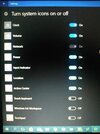
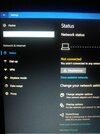
Go back into Device Manager what is listed under Other Devices and Networks?
Was there an error message why this did not work?I can't reset or refresh it because it won't work, also my laptop is a Acer Aspire V5-132
In device manager under Other devices there is; SdlRouterService, SdlRouterService, Spotify, Spotify, Unknown deivce and Unknown device. Both Unknown devices have a yellow ! at the front. Under Networks there is Qualcomm Atheros AR956x Wireless Network Adapter and TAP-Windows Adapter V9.Go back into Device Manager what is listed under Other Devices and Networks?
Was there an error message why this did not work?
When I try and reset the pc it comes up with an error message that says "There was a problem resseting your PC No changes were made."
I would Perform a clean install of Windows 10 by creating a Windows 10 DVD or bootable USB drive and use that method of getting your system back up and running.
Make sure you have backed up all of your data first.
Make sure you have backed up all of your data first.
How do I make it Windows 10 bootable USB drive?I would Perform a clean install of Windows 10 by creating a Windows 10 DVD or bootable USB drive and use that method of getting your system back up and running.
Make sure you have backed up all of your data first.
- Status
- Not open for further replies.
