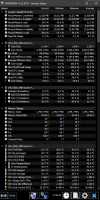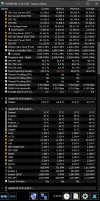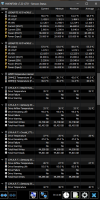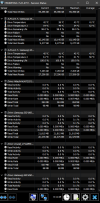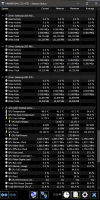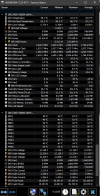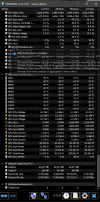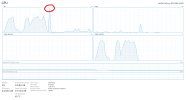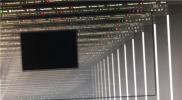I've been to several forums and still no one has actually replied with an actual fix or actual answer that would lead me in the right direction of if something is actually wrong with my GPU or something else. I need to know if I need to RMA my GPU or not.
Can't edit in Premiere without this error making my monitor go black and freezing my mouse and everything else until it comes back about 10 seconds later. It seems to ONLY happen in Premiere Pro, ONLY when using my GPU for playback is enabled. It doesn't happen with gaming so I'm confused as to why it's happening only with Premiere, I also get an error in Blender sometimes that says "CUDA Error - Failed to create CUDA context (Illegal Address) when attempting to render or preview my render.
"The description for Event ID 14 from source nvlddmkm cannot be found. Either the component that raises this event is not installed on your local computer or the installation is corrupted. You can install or repair the component on the local computer."
Specs are
Windows 10
EVGA RTX 2080 Super
AMD Ryzen 9 3900x
x570 Aorus Elite
32GB (2x16) G.Skill ram
Corsair RMX 750x
I have also tried:
• Turning Digital Vibrance back to 50 on both monitors
• Reinstalling Premiere with no plugins
• Disabling XMP
• Using DDU to remove and re-install video drivers
• Installing Windows updates
• Uninstalling Windows updates
• Reinstalled Windows 10 64 bit completely fresh on an entirely new drive
• Disabling my second monitor
• Playing on a lower resolution
• Modifying the registry to increase the TdrDelay setting (up to 60 seconds)
• Monitored my GPU and CPU temps and there's no overheating
• Turning off GSYNC (I run fixed refresh)
• Turning off anti-virus
• Reseating the GPU AND switching to other PCIE lane
• Underclocking GPU
• Uninstalling MSI Afterburner
• Uninstalling Ryzen Master
• Turning off GPU LED's
• Ensuring Chrome is closed when editing
• Changing Windows power options to use max performance, with Link State Power Management off as well
• Entering Bios and making sure CSM Supports - Enabled/Disabled (neither helped) and Storage Boot Option Control - UEFI only (someone on another forum said to do this cuz it may help)
• Installing Studio Drivers (didn't help either! I've also tried downgrading to both game ready and studio driver versions 472.12 and still have the driver crash)
I have speccy and 3DMark Firestrike results as well as HWInfo if anyone needs that to try and help me figure this out.
Attached are images of HWInfo screenshots while firestrike was running.
Can't edit in Premiere without this error making my monitor go black and freezing my mouse and everything else until it comes back about 10 seconds later. It seems to ONLY happen in Premiere Pro, ONLY when using my GPU for playback is enabled. It doesn't happen with gaming so I'm confused as to why it's happening only with Premiere, I also get an error in Blender sometimes that says "CUDA Error - Failed to create CUDA context (Illegal Address) when attempting to render or preview my render.
"The description for Event ID 14 from source nvlddmkm cannot be found. Either the component that raises this event is not installed on your local computer or the installation is corrupted. You can install or repair the component on the local computer."
Specs are
Windows 10
EVGA RTX 2080 Super
AMD Ryzen 9 3900x
x570 Aorus Elite
32GB (2x16) G.Skill ram
Corsair RMX 750x
I have also tried:
• Turning Digital Vibrance back to 50 on both monitors
• Reinstalling Premiere with no plugins
• Disabling XMP
• Using DDU to remove and re-install video drivers
• Installing Windows updates
• Uninstalling Windows updates
• Reinstalled Windows 10 64 bit completely fresh on an entirely new drive
• Disabling my second monitor
• Playing on a lower resolution
• Modifying the registry to increase the TdrDelay setting (up to 60 seconds)
• Monitored my GPU and CPU temps and there's no overheating
• Turning off GSYNC (I run fixed refresh)
• Turning off anti-virus
• Reseating the GPU AND switching to other PCIE lane
• Underclocking GPU
• Uninstalling MSI Afterburner
• Uninstalling Ryzen Master
• Turning off GPU LED's
• Ensuring Chrome is closed when editing
• Changing Windows power options to use max performance, with Link State Power Management off as well
• Entering Bios and making sure CSM Supports - Enabled/Disabled (neither helped) and Storage Boot Option Control - UEFI only (someone on another forum said to do this cuz it may help)
• Installing Studio Drivers (didn't help either! I've also tried downgrading to both game ready and studio driver versions 472.12 and still have the driver crash)
I have speccy and 3DMark Firestrike results as well as HWInfo if anyone needs that to try and help me figure this out.
Attached are images of HWInfo screenshots while firestrike was running.