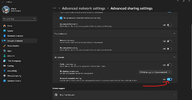-
Hi there and welcome to PC Help Forum (PCHF), a more effective way to get the Tech Support you need!
We have Experts in all areas of Tech, including Malware Removal, Crash Fixing and BSOD's , Microsoft Windows, Computer DIY and PC Hardware, Networking, Gaming, Tablets and iPads, General and Specific Software Support and so much more.
Why not Click Here To Sign Up and start enjoying great FREE Tech Support.
This site uses cookies. By continuing to use this site, you are agreeing to our use of cookies. Learn More.
How to transfer files via local wifi-network?
- Thread starter Amoranemix2
- Start date
You are using an out of date browser. It may not display this or other websites correctly.
You should upgrade or use an alternative browser.
You should upgrade or use an alternative browser.

- Status
- Not open for further replies.
Re-opened at OP request.
From Amoranemix2
From Amoranemix2
Sorry for the late response. I am busy with work and since I can share files from the laptop, this isn’t urgent.
PeterOz:
“If you want to make note of what we say to not retype
Highlight the text and it will give an option to reply click on that and it will put it in quotes.”
Higlighting text does not give me such option. Maybe that works when the thread is not closed.
PeterOz:
“Where did you create the folder”
On the laptop I put the to be shared folder in my user folder. On the desktop I put it in the documents folder of my user folder.
PeterOz post 19:
OK, I created a new local account.
PeterOz 20:
Before making the new account an administrator account and being logged into that account I can’t log into the laptop from the desktop because like before in post 16 the laptop can’t be found on the network.
After making the new account an administrator account it was the same.
The text of the troubleshooter says that my computer seems correctly configured but that the source (the laptop) does not respond.
Then I check and notice that network and printer sharing is off. Turning that on makes the users/public folder accissible without requiring to give a password.
Then I turn on ‘Sharing with password protetion’. Now I need to log in with a password, but I get access to the whole users folder (with public and the new user).
Then I share a folder on the laptop, but that doesn’t change anything.
The I log into the main account of the laptop. I got access to the same (users with public and the new user), but all the folders are empty.
Phillpower2:
“Being that the OP revisited the forum but chose not to reply this thread will be closed.”
I don’t think I revisted the forum prior. Maybe my browser did when I start it up, as it is a tab there.
Just to confirm in my own mind you can now access the laptop and the password works.
That means the old (original account) password is wrong.
So you need to fix the original account password.
You should be able to log into the laptop from the desktop and transfer a file to
C: >Users>Public folders.
Is there a reason you do not want to use the public share folders.
Only you or people on the network who know the password to the laptop can access the folders.
That means the old (original account) password is wrong.
So you need to fix the original account password.
Correct that is because you have not put anything in them.I got access to the same (users with public and the new user), but all the folders are empty.
You should be able to log into the laptop from the desktop and transfer a file to
C: >Users>Public folders.
Is there a reason you do not want to use the public share folders.
Only you or people on the network who know the password to the laptop can access the folders.
In post 16 you stated that.
Then that proves the password you are using is wrong and needs to be changed
If this is what you are doing on the laptop under the original account.I have two codes sent to my the e-mail address of the account allows me to log in.
Then that proves the password you are using is wrong and needs to be changed
I repost back here after the split-off in a new thread.
Sorry for the late response. I am busy with work and since I can share files from the laptop, this isn’t urgent.
PeterOz:
“If you want to make note of what we say to not retype
Highlight the text and it will give an option to reply click on that and it will put it in quotes.”
Higlighting text does not give me such option. Maybe that works when the thread is not closed.
Edit: I’ll try it for my next post.
PeterOz:
“Where did you create the folder”
On the laptop I put the to be shared folder in my user folder. On the desktop I put it in the documents folder of my user folder.
PeterOz post 19:
OK, I created a new local account.
@PeterOz 20:
Before making the new account an administrator account and being logged into that account I can’t log into the laptop from the desktop because like before in post 16 the laptop can’t be found on the network.
After making the new account an administrator account it was the same.
The text of the troubleshooter says that my computer seems correctly configured but that the source (the laptop) does not respond.
Then I check and notice that network and printer sharing is off. Turning that on makes the users/public folder accissible without requiring to give a password.
Then I turn on ‘Sharing with password protetion’. Now I need to log in with a password, but I get access to the whole users folder (with public and the new user).
Then I share a folder on the laptop, but that doesn’t change anything.
The I log into the main account of the laptop. I got access to the same (users with public and the new user), but all the folders are empty.
Phillpower2:
“Being that the OP revisited the forum but chose not to reply this thread will be closed.”
I don’t think I revisted the forum prior. Maybe my browser did when I start it up, as it is a tab there.
EDIT :
It had stopped working for some reason. I checked in Control Panel and some sharing settings got turned off somehow. Turning them back on didn’t help. Restarting both computers resolved the issue and it works again as described in the OP.
Sorry for the late response. I am busy with work and since I can share files from the laptop, this isn’t urgent.
PeterOz:
“If you want to make note of what we say to not retype
Highlight the text and it will give an option to reply click on that and it will put it in quotes.”
Higlighting text does not give me such option. Maybe that works when the thread is not closed.
Edit: I’ll try it for my next post.
PeterOz:
“Where did you create the folder”
On the laptop I put the to be shared folder in my user folder. On the desktop I put it in the documents folder of my user folder.
PeterOz post 19:
OK, I created a new local account.
@PeterOz 20:
Before making the new account an administrator account and being logged into that account I can’t log into the laptop from the desktop because like before in post 16 the laptop can’t be found on the network.
After making the new account an administrator account it was the same.
The text of the troubleshooter says that my computer seems correctly configured but that the source (the laptop) does not respond.
Then I check and notice that network and printer sharing is off. Turning that on makes the users/public folder accissible without requiring to give a password.
Then I turn on ‘Sharing with password protetion’. Now I need to log in with a password, but I get access to the whole users folder (with public and the new user).
Then I share a folder on the laptop, but that doesn’t change anything.
The I log into the main account of the laptop. I got access to the same (users with public and the new user), but all the folders are empty.
Phillpower2:
“Being that the OP revisited the forum but chose not to reply this thread will be closed.”
I don’t think I revisted the forum prior. Maybe my browser did when I start it up, as it is a tab there.
EDIT :
It had stopped working for some reason. I checked in Control Panel and some sharing settings got turned off somehow. Turning them back on didn’t help. Restarting both computers resolved the issue and it works again as described in the OP.
Left click on mouse button and release. you should now get a reply option.Higlighting text does not give me such option. Maybe that works when the thread is not closed.
Log into the laptop go to C: drive > Users > the new account you setup.
Create a new folder
Right click on the folder
Click on properties
Click on sharing tab
Click on share
Under choose people to share with use the drop-down arrow and choose Everyone (for testing)
Click on Add
When everyone has been added change the permission level to Read/write
Click Share
Click on Advanced Sharing
Click Share this folder
Click on Permissions
Make sure Everyone Has Full Control
Click ok
Go to windows 10 machine and log on to the laptop via network and you should have access to the folder.
Create a new folder
Right click on the folder
Click on properties
Click on sharing tab
Click on share
Under choose people to share with use the drop-down arrow and choose Everyone (for testing)
Click on Add
When everyone has been added change the permission level to Read/write
Click Share
Click on Advanced Sharing
Click Share this folder
Click on Permissions
Make sure Everyone Has Full Control
Click ok
Go to windows 10 machine and log on to the laptop via network and you should have access to the folder.
Hello.
No, sorry. I am too busy with work, so I haven't tried new suggestions.
I have something to add though that may be relevant to me not being able to log into the laptop remotely.
In stead of logging into the laptop with a password, Windows 11 has me logI with a pin code for some reason. Maybe that is why it logging in remotely doesn't work. It may expect a password, while all I have is a pin code.
No, sorry. I am too busy with work, so I haven't tried new suggestions.
I have something to add though that may be relevant to me not being able to log into the laptop remotely.
In stead of logging into the laptop with a password, Windows 11 has me logI with a pin code for some reason. Maybe that is why it logging in remotely doesn't work. It may expect a password, while all I have is a pin code.
I think the best option is to use a local account rather than a Microsoft account.
If you still want a Microsoft account then go through the steps to change the password.
How to login with password.
 www.diskpart.com
www.diskpart.com
If you still want a Microsoft account then go through the steps to change the password.
How to login with password.
How to Make Windows 11 Use Password Instead of PIN
If you rather log in your computer with PIN, read this post to see how to make Windows 11 use password instead of PIN.
Before changing the pin to password. Make sure your passwords works by logging into your account
Via the web.
Via the web.
I followed those instructions. Like before, I can’t log in remotely into the laptop if I am am logged into the laptop via my main account because my login credentials are allegedly incorrect. So I restart the laptop and log into it using the extra account. Then the laptop is no longer visible to the desktop. The sharing settings I just set are still the same. The laptop is slow for some reason. The sharing settings in Control Panel still seem correct.Log into the laptop go to C: drive > Users > the new account you setup.
Create a new folder
Right click on the folder
Click on properties
Click on sharing tab
Click on share
Under choose people to share with use the drop-down arrow and choose Everyone (for testing)
Click on Add
When everyone has been added change the permission level to Read/write
Click Share
Click on Advanced Sharing
Click Share this folder
Click on Permissions
Make sure Everyone Has Full Control
Click ok
Go to windows 10 machine and log on to the laptop via network and you should have access to the folder.
Do you mean that Microsoft tricked me in setting up my laptop with a Microsoft account in stead of a local account? Are my options toI think the best option is to use a local account rather than a Microsoft account.
If you still want a Microsoft account then go through the steps to change the password.
How to login with password.
1) keep working with the Microsoft account and change the login to password and
2) create new administrator account?
Windows 11 will normally setup via a Microsoft account.Do you mean that Microsoft tricked me in setting up my laptop with a Microsoft account in stead of a local account?
Let's confirm what type of account you have.
Select Start > Settings > Accounts > Your info. Select Sign in with a Microsoft account instead. You'll see this link only if you're using a local account. Note that if you see Sign in with a local account instead, you're already using your Microsoft account.
Switch from a local account to a Microsoft account - Microsoft Support
Learn how to switch your Windows sign in from a local account to a Microsoft account to sync your settings across all your devices.
From Op
OK, I changed to a local account.
PeterOz
“Before changing the pin to password. Make sure your passwords works by logging into your account
Via the web. “
I forgot to do that, but I now have the choice to log in via Microsoft account or locally.
If I now log into the laptop via the local account, I can access the shared folder I created there from the desktop. I can read and write there. So it seems to be both ways now. The problem is though that security probably sucks, since I did not take that into consideration in order to get it to work and I have access to much more than the shared folder. I’ll have to look into that one day.
OK, I changed to a local account.
PeterOz
“Before changing the pin to password. Make sure your passwords works by logging into your account
Via the web. “
I forgot to do that, but I now have the choice to log in via Microsoft account or locally.
If I now log into the laptop via the local account, I can access the shared folder I created there from the desktop. I can read and write there. So it seems to be both ways now. The problem is though that security probably sucks, since I did not take that into consideration in order to get it to work and I have access to much more than the shared folder. I’ll have to look into that one day.
In what way?The problem is though that security probably sucks, since I did not take that into consideration in order to get it to work
Are you sharing internet/network with other people?
Are you worried about the Public folder access?
Pleas post your concerns and we will work through them.
- Status
- Not open for further replies.