If you use any Backup software, which you most certainly should, the time unfortunately may come when your PC's hard drive may fail, or your operating system may get corrupted and won't boot. Any backup software worth its salt will have the facility to create a rescue disc/USB allowing you to boot to it and recover your data.
Here we will create a rescue disc or USB flash drive for Macrium Reflect, we demonstrated how to make a Macrium Reflect backup Image of your PC HERE.
To create your rescue media start Macrium Reflect Free as usual and:

A new dialogue box will open explaining about what the Windows Preinstallation Environmenment (Windows PE) is and offering you the option of changing to another PE version. The version chosen by Macrium should suffice for most people and the optional versions would suit advanced users only. Click Next.

A new dialogue will display with a list of drivers to be included, again accept the drivers listed by clicking on Next.

Next there are more options, but the displayed defaults should be correct for your PC configuration.

Several processes in preparing the Rescue media will start and the progress bar will display the stage of preparation.
When the preparation has completed the Next box will cease to greyed out. Please click on Next.

With the new dialogue box it may be possible to see another box alerting you to an available update. You should always use the latest version so click Continue to update.

Depending on the update it may take a couple of seconds or more to complete. When done it will take you back to the screen immediately before the update screen. Click Next again to continue when it ceases to be greyed out.
Here we can choose whether to burn a CD/DVD, or a USB flash drive.

The rescue media creation will only take a short time to complete.

Please heed the message and test your new rescue disc. You may have to refer to your computer manufacturers instructions to do this.
Congratulations, you have now created a Macrium rescue disc which with your image backup will allow you to recover your PC from almost any disaster
Should you have any questions on this media creation guide or any other PC issue please ask in our forums?
Here we will create a rescue disc or USB flash drive for Macrium Reflect, we demonstrated how to make a Macrium Reflect backup Image of your PC HERE.
To create your rescue media start Macrium Reflect Free as usual and:
- Click on other tasks.
- Then click Create Rescue Media.
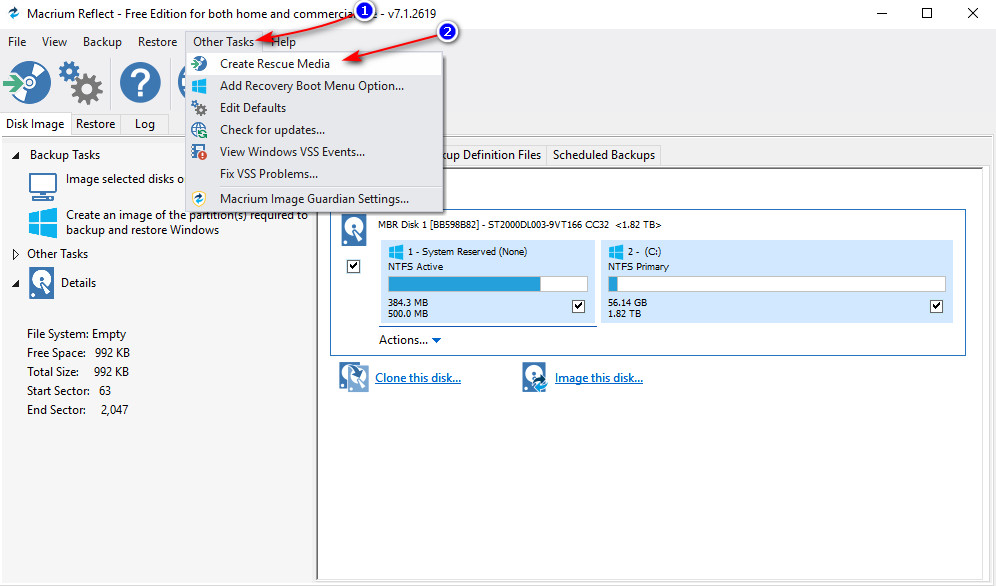
A new dialogue box will open explaining about what the Windows Preinstallation Environmenment (Windows PE) is and offering you the option of changing to another PE version. The version chosen by Macrium should suffice for most people and the optional versions would suit advanced users only. Click Next.
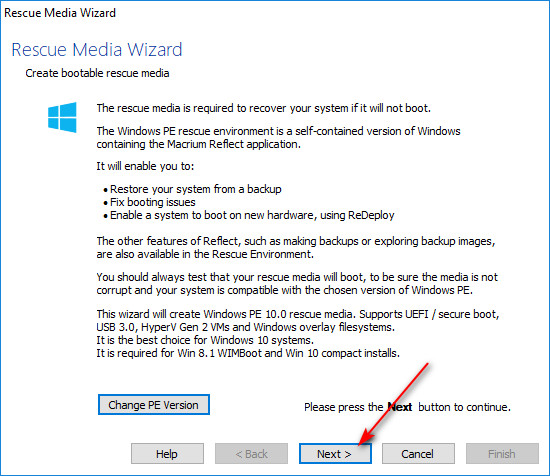
A new dialogue will display with a list of drivers to be included, again accept the drivers listed by clicking on Next.
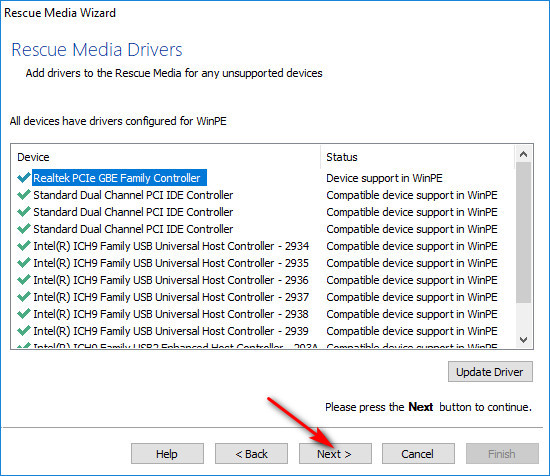
Next there are more options, but the displayed defaults should be correct for your PC configuration.
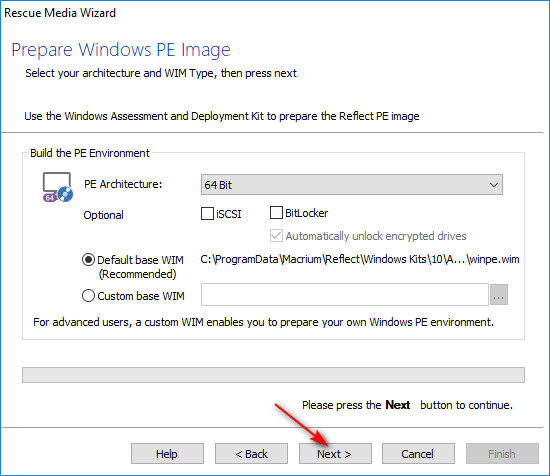
Several processes in preparing the Rescue media will start and the progress bar will display the stage of preparation.
When the preparation has completed the Next box will cease to greyed out. Please click on Next.
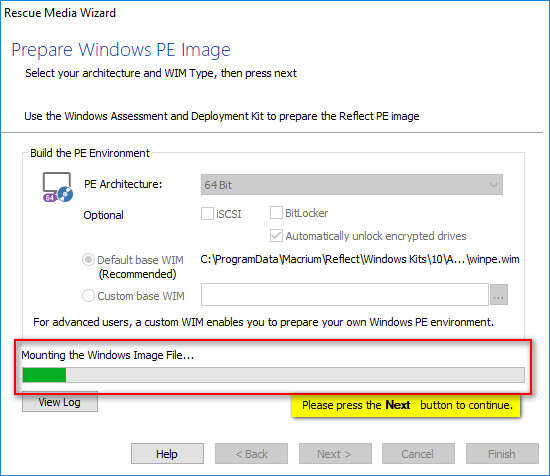
With the new dialogue box it may be possible to see another box alerting you to an available update. You should always use the latest version so click Continue to update.
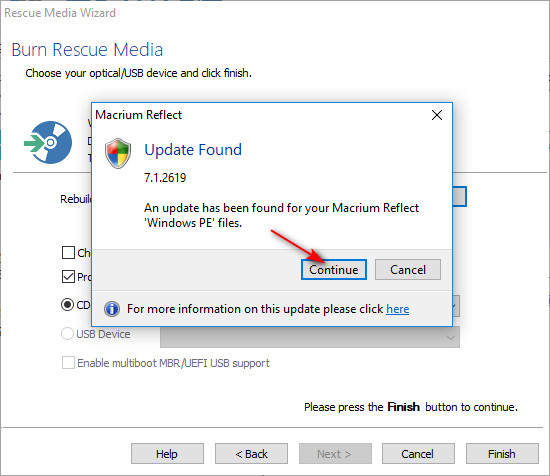
Depending on the update it may take a couple of seconds or more to complete. When done it will take you back to the screen immediately before the update screen. Click Next again to continue when it ceases to be greyed out.
Here we can choose whether to burn a CD/DVD, or a USB flash drive.
- Select either the CD/DVD radio button.
- Make sure the Enable multiboot box is selected.
- Then press Finish.
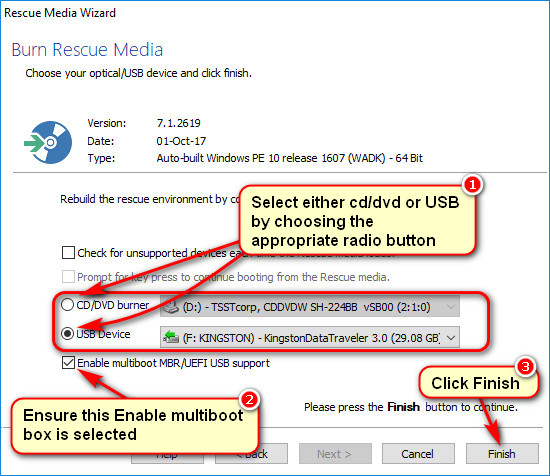
The rescue media creation will only take a short time to complete.
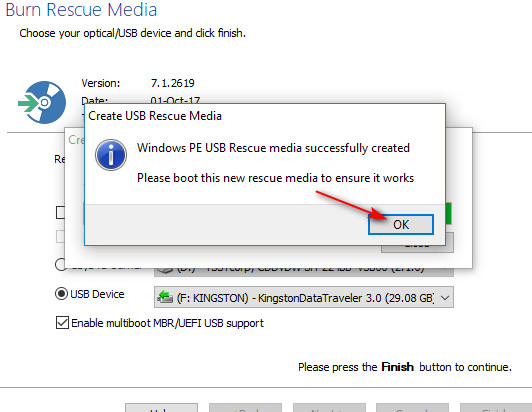
Please heed the message and test your new rescue disc. You may have to refer to your computer manufacturers instructions to do this.
Congratulations, you have now created a Macrium rescue disc which with your image backup will allow you to recover your PC from almost any disaster
Should you have any questions on this media creation guide or any other PC issue please ask in our forums?
