Want a simple application to show information about your computers hardware that may be handy to have at hand, then this guide may be useful to you? Sure Windows has its own information app built in, and there are heaps of third party offerings, some free, some basic, some very complex giving over the top information. GFXplorer is a free program aimed at those who just want basic information about their computer presented in a user friendly way. GFXplorer is free and comes either as an installer, or a portable version meaning no install is necessary and has the ability to be installed on a flash drive and used directly from one. It works on all modern Windows computers in both 32 and 64 bit.
For this guide we will look at the portable version which you can download HERE. GFXplorer comes as a zipped file so once dowloaded use your favorite de-compressor to unzip it, and when it's expanded open the newly created folder and double click the "GFXplorer.exe" file.
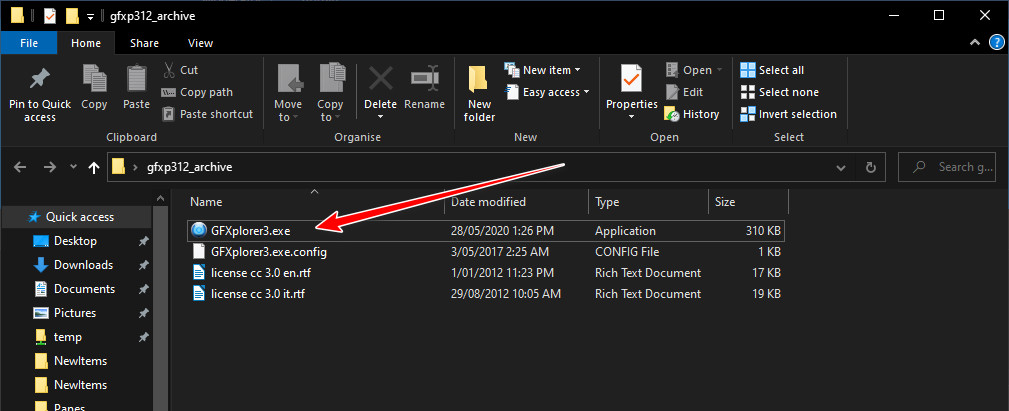
GFXplorer will take a few seconds to collate information about your PC and open at the "Windows" tab with a system overview.
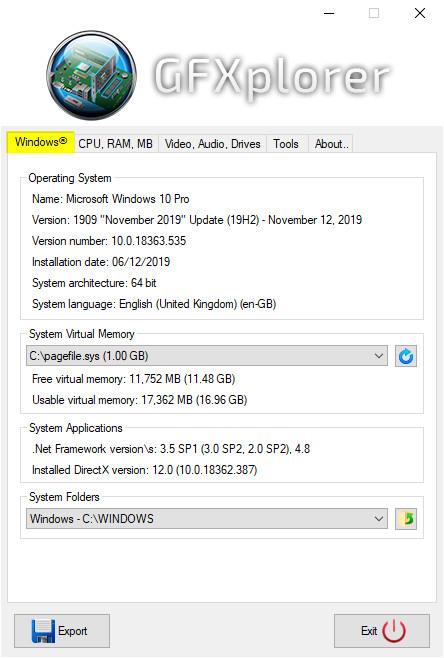
Clicking the "CPU, RAM, MB" tab will give more in depth info on these hardware components.

The "Video, Audio, Drives" tab gives information about those items, and clicking the down arrow to the right of the boxes supplies data on multiple GPU's or drives fitted.

The "Tools" tab gives some shortcuts to system tools and utilities.
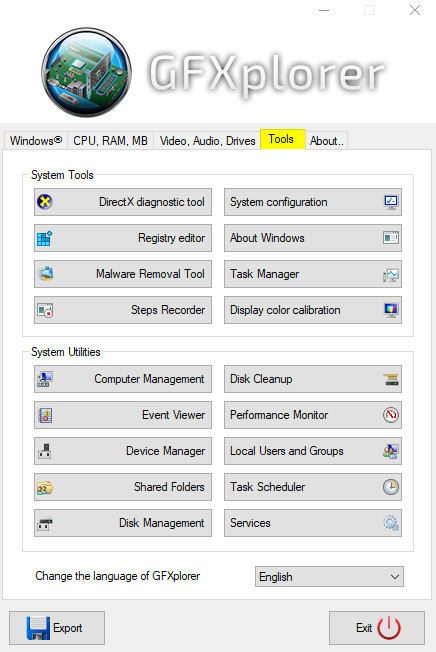
"About" tab displays links for updates, authors website, etc.
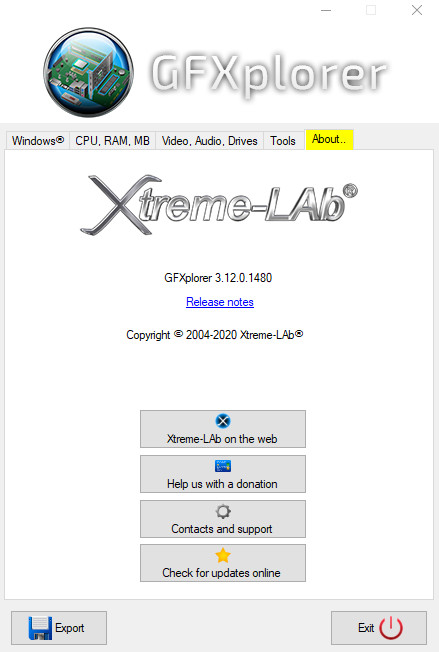
On the bottom left of every page there is an "Export" button which when pressed will create a written log useful for users seeking help, or just simply as a printed document listing your computers hardware and software details.
Give this great app a try, you may even like to keep a copy of on a usb flash drive as part of your first aid kit?
For this guide we will look at the portable version which you can download HERE. GFXplorer comes as a zipped file so once dowloaded use your favorite de-compressor to unzip it, and when it's expanded open the newly created folder and double click the "GFXplorer.exe" file.
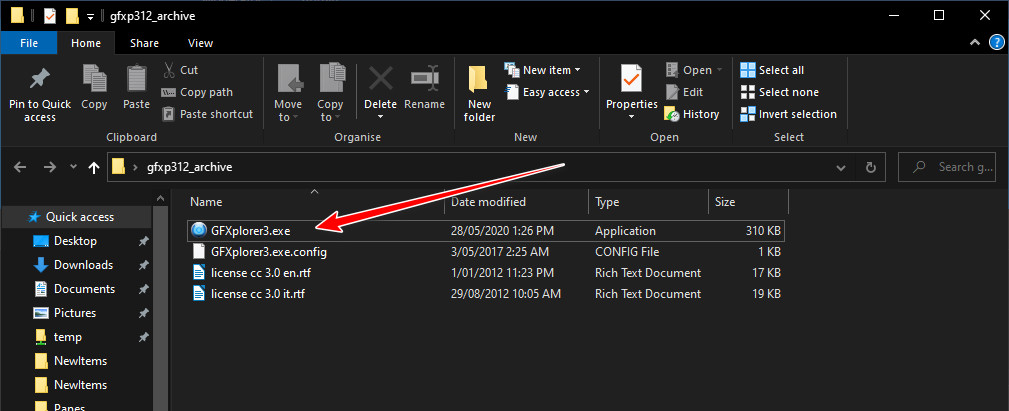
GFXplorer will take a few seconds to collate information about your PC and open at the "Windows" tab with a system overview.
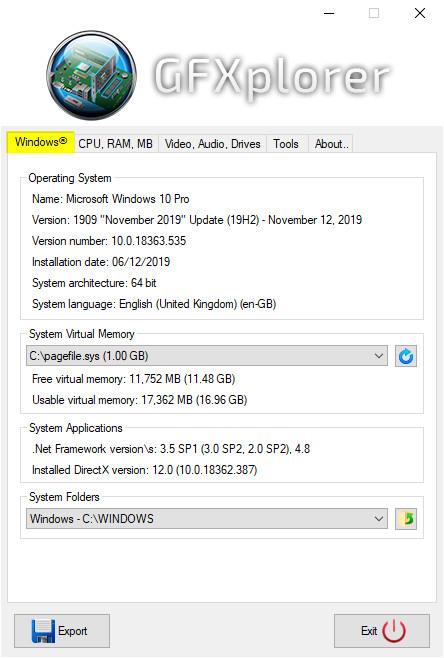
Clicking the "CPU, RAM, MB" tab will give more in depth info on these hardware components.

The "Video, Audio, Drives" tab gives information about those items, and clicking the down arrow to the right of the boxes supplies data on multiple GPU's or drives fitted.

The "Tools" tab gives some shortcuts to system tools and utilities.
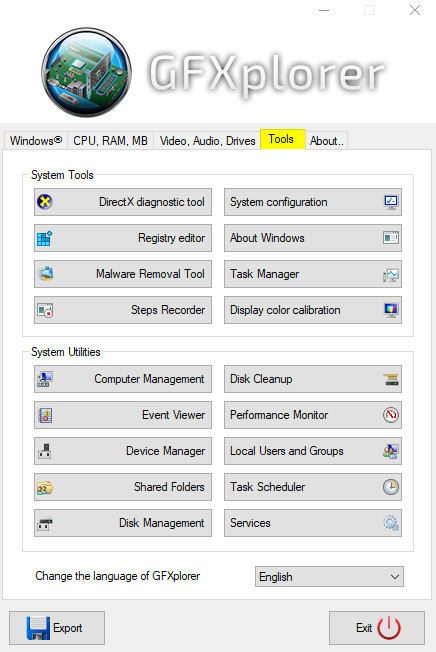
"About" tab displays links for updates, authors website, etc.
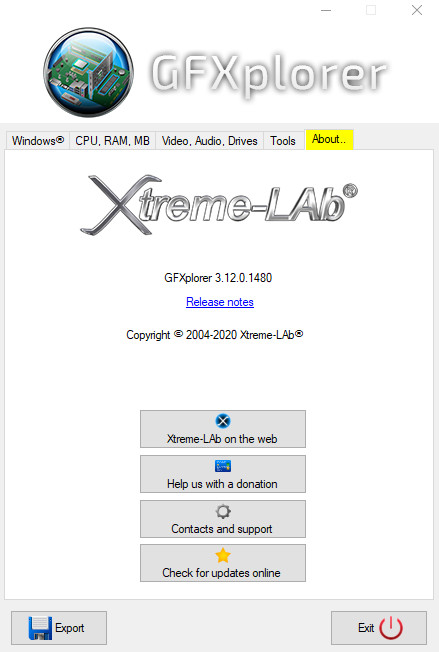
On the bottom left of every page there is an "Export" button which when pressed will create a written log useful for users seeking help, or just simply as a printed document listing your computers hardware and software details.
Give this great app a try, you may even like to keep a copy of on a usb flash drive as part of your first aid kit?
