Do you use your WIN + X key to access shortcuts?

If so you may like this great menu editor that allows you to add, remove, rename, and reorder WIN + X shortcuts.
This is how the standard WIN + X menu looks and is not easily customizable through windows.

Win + X Menu Editor is free, portable, and will run on Windows 8 through to the latest, at the time of writing, Windows 10 1903, and on both 32 and 64 bit versions. WIN + X Menu Editor is available HERE and downloads as a .zip file so you will need to unzip it with your favorite decompressor.
Once unzipped it will create a new folder called " WinXMenuEditorRelease" open that folder and double click the "WinXEditor.exe" file to start the program. If you receive any security warnings you may safely allow the program to run.

As an example how to add an item to our existing menu let's add a new program shortcut to our menu. In this case "Regedit" although it can be any application you choose.
Click Add a program on the menu.
Then click Add a program in the context menu.

A normal windows dialogue box will open where you can search for your applications executable file. Here we will find "Regedit.exe" in the Windows folder. Click on "regedit.exe" and then open.

A dialogue box will ask for a name for your new shortcut, choose to rename it or accept what's offered. Click OK.

Your new shortcut will appear in the list of shortcuts in group 3, and the arrows on the right hand sidebar will allow it to be moved up or down the list. You can also reorder any other existing shortcuts by highlighting them and using the arrows to suit.

Next click the "Restart Explorer" button to have any changes take effect. Your new WIN + X menu looks like this with regedit now added.

To remove any shortcuts just highlight the item and select the "Remove" menu button, click "Restart explorer" again and the shortcut is gone.

There are a number of "Preset" items that can be set by clicking Add a program menu and "Add Preset"

This is a great app that both power users and anybody who regularly uses the WIN + X menu, and should you try it and make a mess of your menu, all you have to do is open WIN + X Menu Editor click "Restore defaults" and "Restart Explorer" and your menu is brand new like no one destroyed it.

There are also other preset options in the File menu for adding submenu items to "Control panel" and "Administrative tools" and these work the same as adding new programs. New groups of shortcuts can also be added. This is a truly wonderful app from a great software author. Give it a try and maybe like me it will be a keeper.
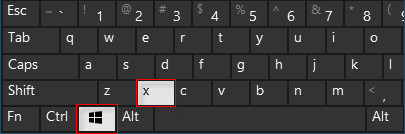
If so you may like this great menu editor that allows you to add, remove, rename, and reorder WIN + X shortcuts.
This is how the standard WIN + X menu looks and is not easily customizable through windows.
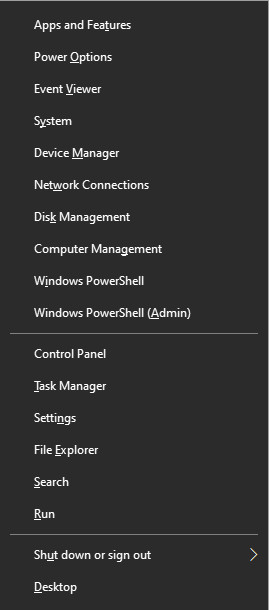
Win + X Menu Editor is free, portable, and will run on Windows 8 through to the latest, at the time of writing, Windows 10 1903, and on both 32 and 64 bit versions. WIN + X Menu Editor is available HERE and downloads as a .zip file so you will need to unzip it with your favorite decompressor.
Once unzipped it will create a new folder called " WinXMenuEditorRelease" open that folder and double click the "WinXEditor.exe" file to start the program. If you receive any security warnings you may safely allow the program to run.

As an example how to add an item to our existing menu let's add a new program shortcut to our menu. In this case "Regedit" although it can be any application you choose.
Click Add a program on the menu.
Then click Add a program in the context menu.
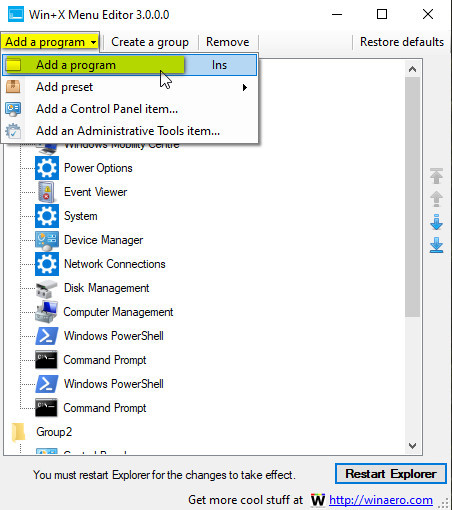
A normal windows dialogue box will open where you can search for your applications executable file. Here we will find "Regedit.exe" in the Windows folder. Click on "regedit.exe" and then open.
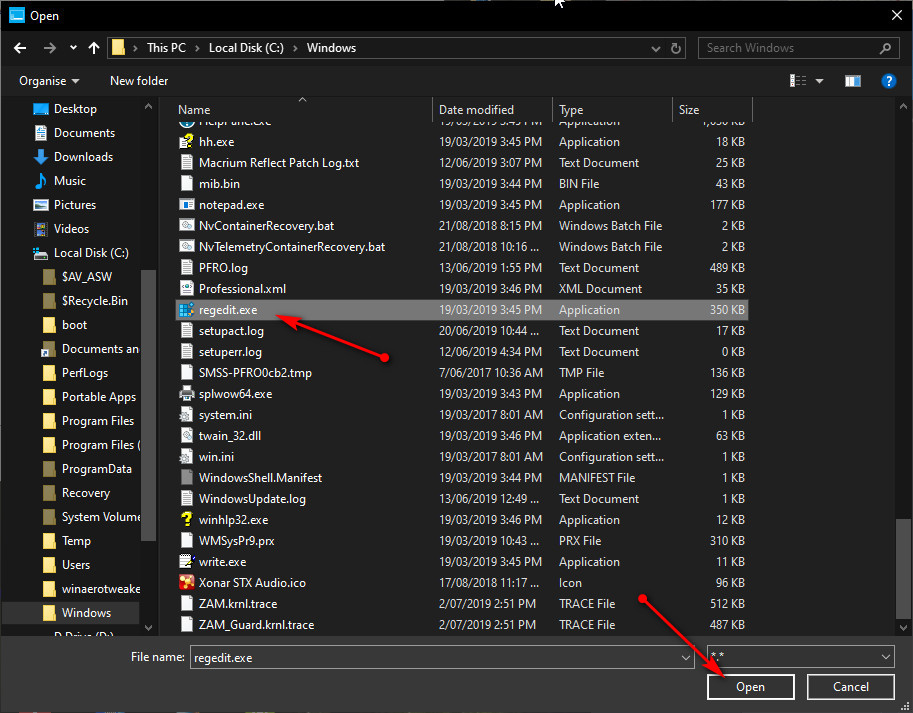
A dialogue box will ask for a name for your new shortcut, choose to rename it or accept what's offered. Click OK.
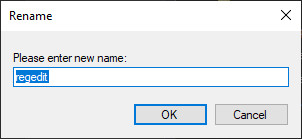
Your new shortcut will appear in the list of shortcuts in group 3, and the arrows on the right hand sidebar will allow it to be moved up or down the list. You can also reorder any other existing shortcuts by highlighting them and using the arrows to suit.
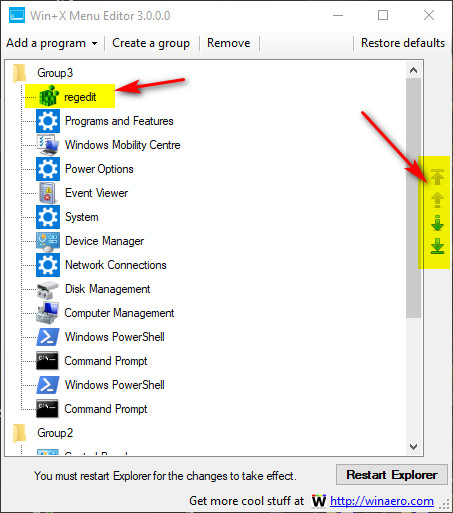
Next click the "Restart Explorer" button to have any changes take effect. Your new WIN + X menu looks like this with regedit now added.
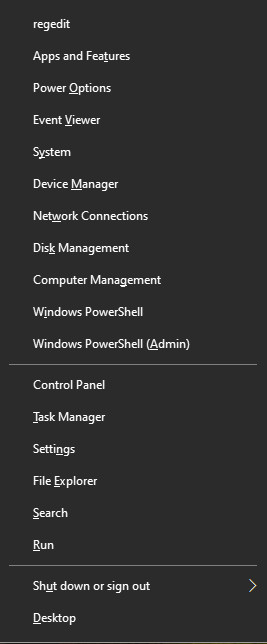
To remove any shortcuts just highlight the item and select the "Remove" menu button, click "Restart explorer" again and the shortcut is gone.
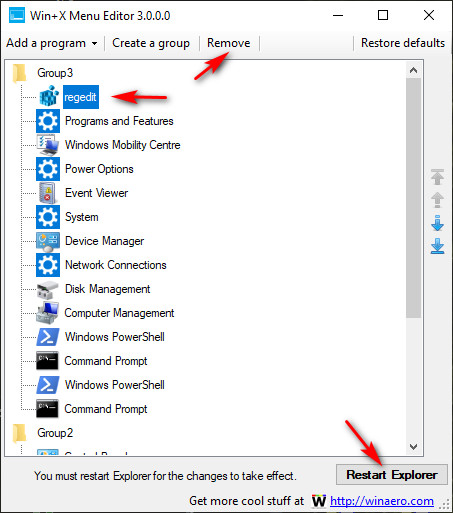
There are a number of "Preset" items that can be set by clicking Add a program menu and "Add Preset"
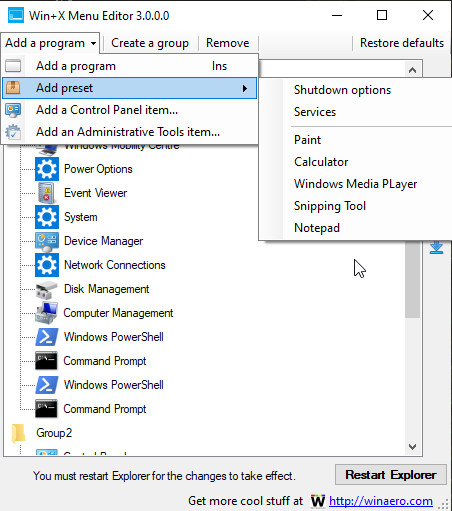
This is a great app that both power users and anybody who regularly uses the WIN + X menu, and should you try it and make a mess of your menu, all you have to do is open WIN + X Menu Editor click "Restore defaults" and "Restart Explorer" and your menu is brand new like no one destroyed it.
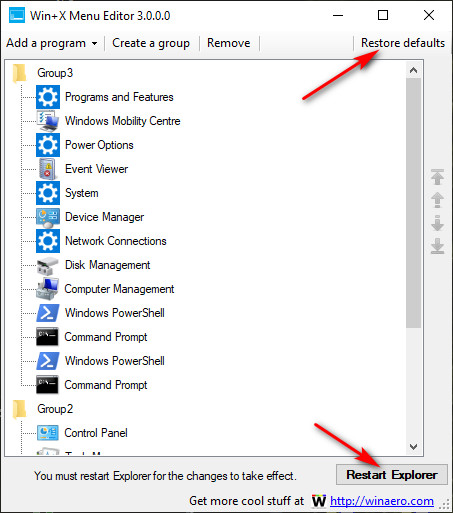
There are also other preset options in the File menu for adding submenu items to "Control panel" and "Administrative tools" and these work the same as adding new programs. New groups of shortcuts can also be added. This is a truly wonderful app from a great software author. Give it a try and maybe like me it will be a keeper.
