Among the new features added to Windows 10 update 1903 is the ability to change to colour and size of your Cursor much more easily than before. This brief guide will show you how to do this and maybe make your computing life a little better.
To access the cursor controls click the Windows start button and then click on settings. Once at the settings panel choose "Ease of Access"

From the newly opened dialogue box select "Cursor & Pointer" from the left hand options.

The cursor options will now open and you can change the physical size of the cursor, choose from three themes preset for colour or choose a unique colour from the colour pallette. Finally you can alter the thickness of the cursor. One or all of these adjustments may make it easier for those having difficulty seeing the cursor on the screen?

If you have any questions about this new Windows feature or any other computer issue please do not hesitate to ask in our forums.
To access the cursor controls click the Windows start button and then click on settings. Once at the settings panel choose "Ease of Access"
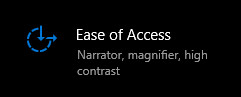
From the newly opened dialogue box select "Cursor & Pointer" from the left hand options.
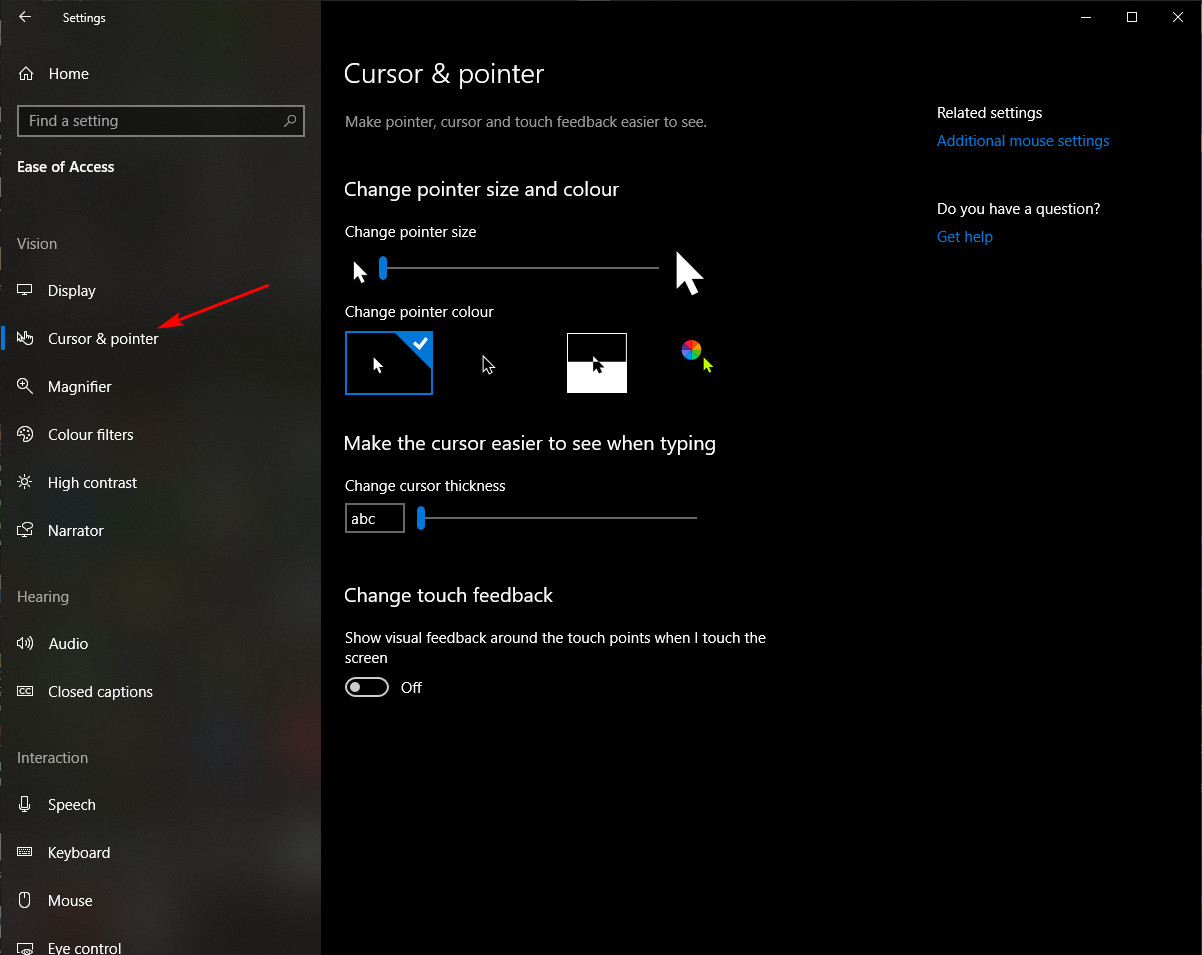
The cursor options will now open and you can change the physical size of the cursor, choose from three themes preset for colour or choose a unique colour from the colour pallette. Finally you can alter the thickness of the cursor. One or all of these adjustments may make it easier for those having difficulty seeing the cursor on the screen?
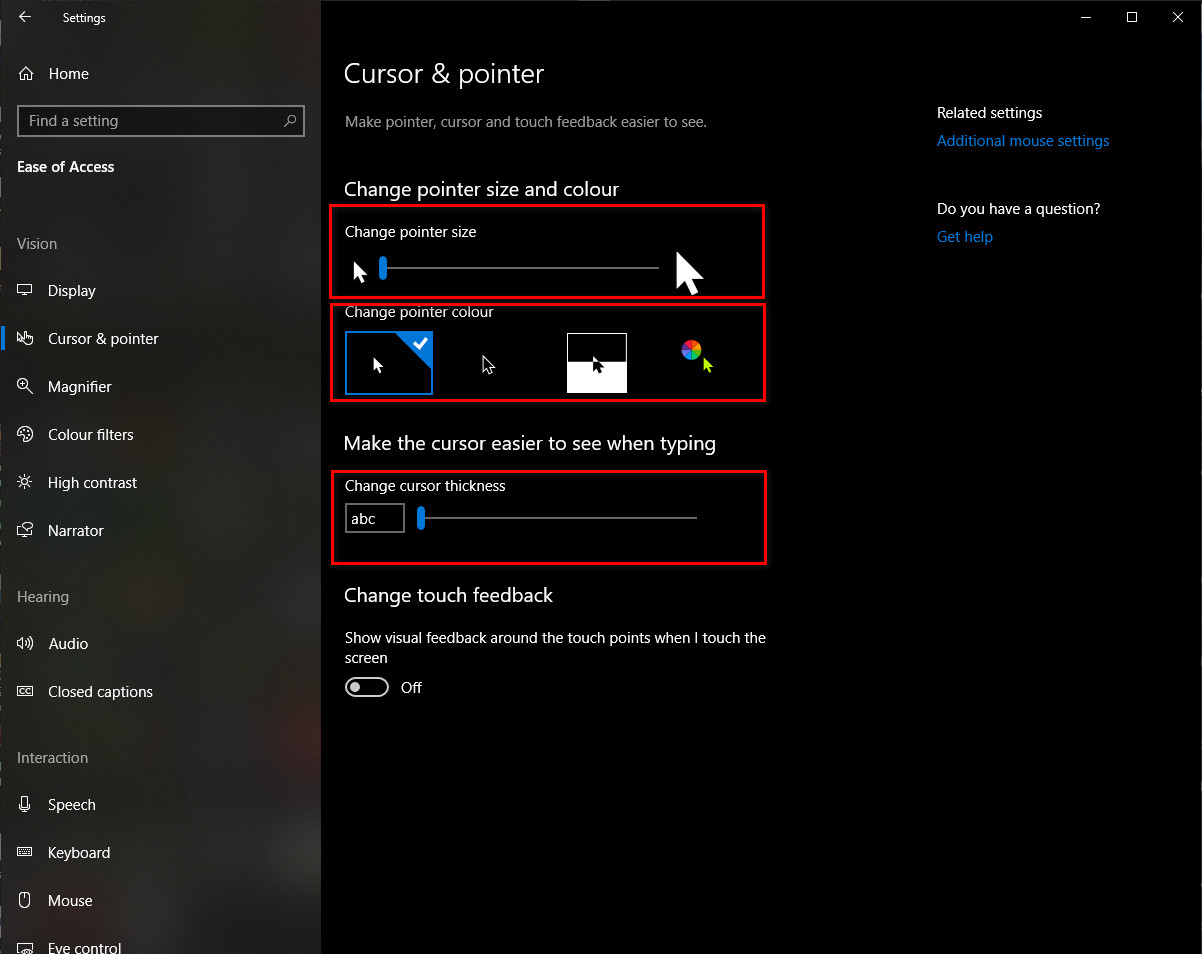
If you have any questions about this new Windows feature or any other computer issue please do not hesitate to ask in our forums.
