Do you ever have to boot Windows 10 in Safe mode and wish you could use F8 instead of having to jump through hoops to get there. If so this guide will show you how to bring back the old F8 multiple choice boot menu. It's easy, safe, reversible, and here's how.
Go to the Windows search box or hit the "Windows" key

At the prompt in the window type this command bcdedit /enum and a similar page will be displayed as below. Note the bootmenupolicy is set to Standard by default.

We need to change the default Standard to Legacy. Type the following at the prompt, or copy and paste it.
bcdedit /set {current} bootmenupolicy legacy and hit enter. You should receive a successful operation message.

Reboot your PC and as per earlier Windows versions tap F8 as the computer starts and you will be presented with the familiar boot menu where you can select from the available options.

To return to the default Windows 10 boot loader open the elevated command prompt as above, again type bcdedit /enum and copy and paste, or type the following at the prompt.
bcdedit /set {default} bootmenupolicy standard
We hope this guide has helped you with Windows 10 and if you have any questions on this or any other computer issues please do not hesitate to ask in our forum
Go to the Windows search box or hit the "Windows" key
- Type "cmd" in the search box.
- Right click on Command Prompt.
- Click Run as Administrator in the drop down menu.
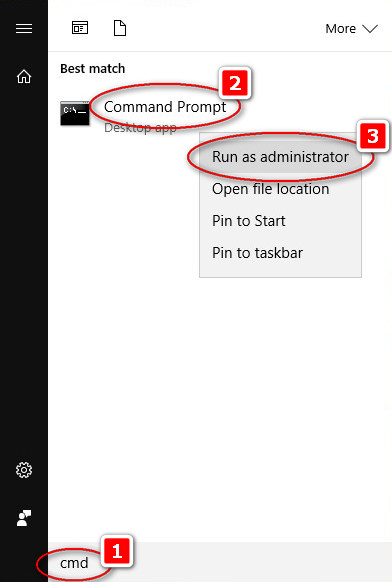
At the prompt in the window type this command bcdedit /enum and a similar page will be displayed as below. Note the bootmenupolicy is set to Standard by default.
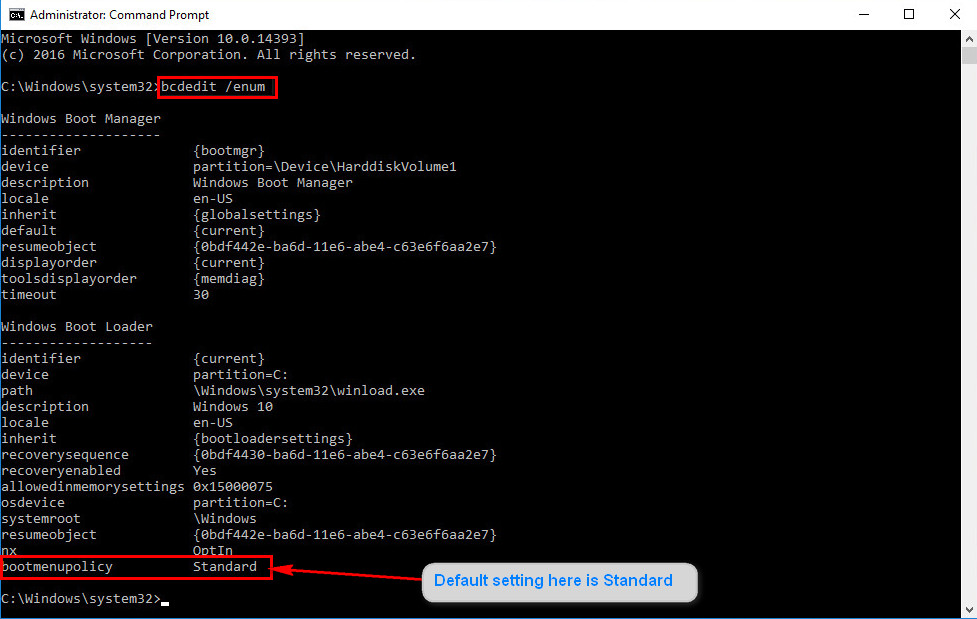
We need to change the default Standard to Legacy. Type the following at the prompt, or copy and paste it.
bcdedit /set {current} bootmenupolicy legacy and hit enter. You should receive a successful operation message.
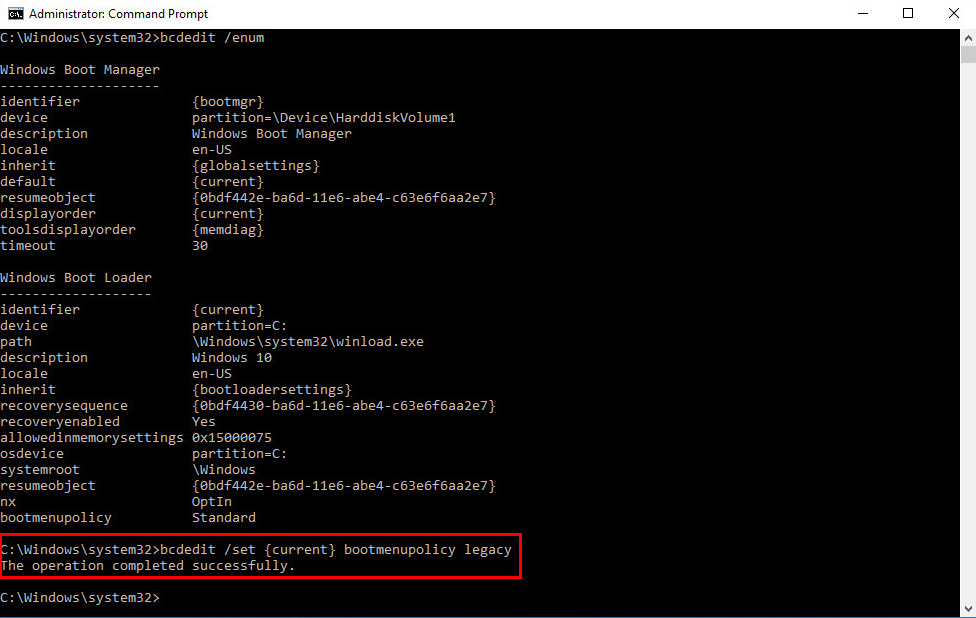
Reboot your PC and as per earlier Windows versions tap F8 as the computer starts and you will be presented with the familiar boot menu where you can select from the available options.
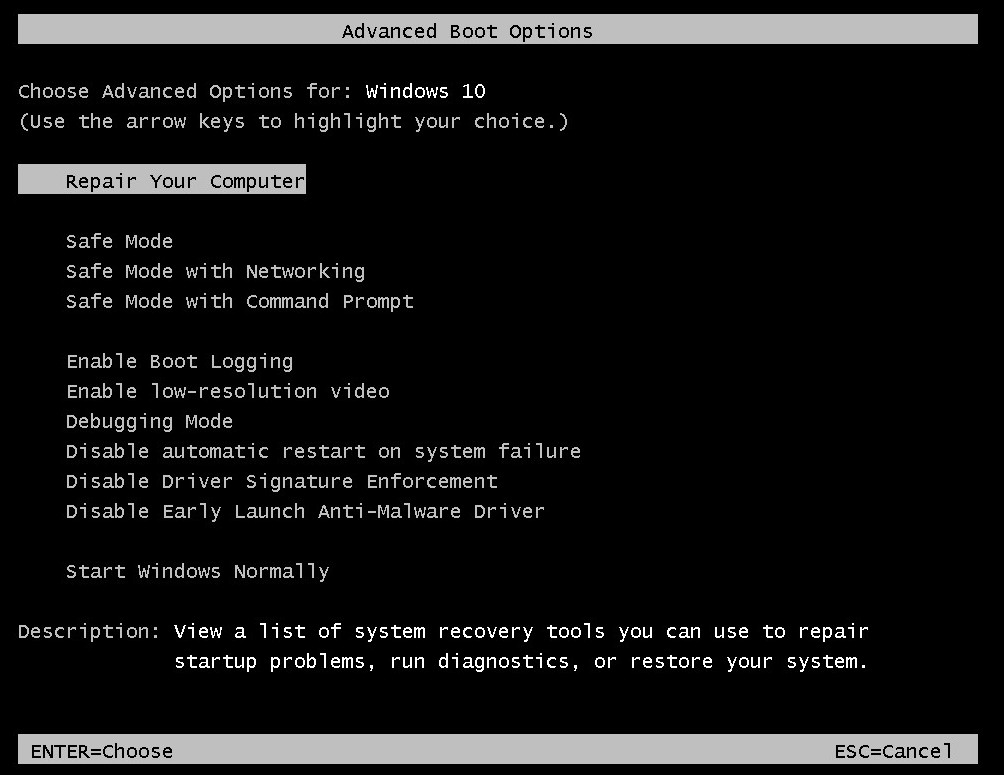
To return to the default Windows 10 boot loader open the elevated command prompt as above, again type bcdedit /enum and copy and paste, or type the following at the prompt.
bcdedit /set {default} bootmenupolicy standard
We hope this guide has helped you with Windows 10 and if you have any questions on this or any other computer issues please do not hesitate to ask in our forum
