Windows 10 update 1903 includes an easy way to add emojis and symbols to your documents, blogging, and emails than ever before. To give it a whirl simply hold down your Windows key plus the full stop key.

A dialogue box will appear on your screen with several groups of emojis and symbols.

Simply click any pic and the selected picture will be placed at the cursor position. A great feature of this new inclusion to Windows is if you are looking for a particular emoji or symbol. Open the emoji box by clicking Windows plus full stop which will open the emoji dialogue box, then start typing what you are looking for. For an example let's type "cake" as you would in a document or whatever. As you start typing your search word you will see various emojis displayed beginning with C then A etc until you have completely typed out cake.

Click on an emoji of your choice and it will replace the spelled word cake, and the app will close, very nifty.
Try this little app when you update to Windows 10 1903, sure it has limited emojis and symbols but there should be enough to satisfy most users.
If you have any questions about this guide or any other computer issue please do not hesitate to ask in our forums.
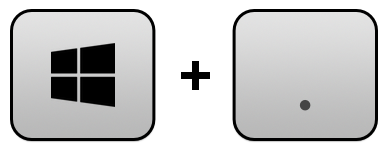
A dialogue box will appear on your screen with several groups of emojis and symbols.
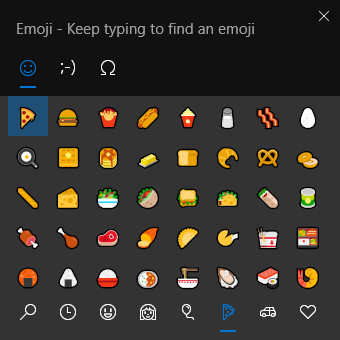
Simply click any pic and the selected picture will be placed at the cursor position. A great feature of this new inclusion to Windows is if you are looking for a particular emoji or symbol. Open the emoji box by clicking Windows plus full stop which will open the emoji dialogue box, then start typing what you are looking for. For an example let's type "cake" as you would in a document or whatever. As you start typing your search word you will see various emojis displayed beginning with C then A etc until you have completely typed out cake.
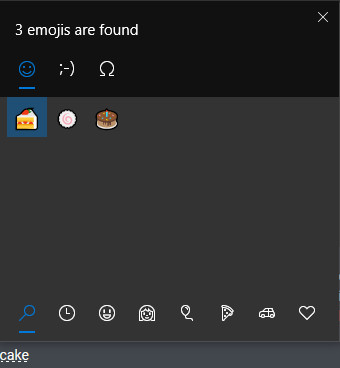
Click on an emoji of your choice and it will replace the spelled word cake, and the app will close, very nifty.
Try this little app when you update to Windows 10 1903, sure it has limited emojis and symbols but there should be enough to satisfy most users.
If you have any questions about this guide or any other computer issue please do not hesitate to ask in our forums.
