Read this

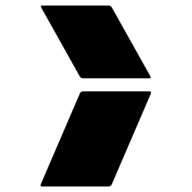 pureinfotech.com
pureinfotech.com

How to completely remove a printer driver on Windows 10 - Pureinfotech
If you no longer need a printer, this is how you can get rid of the leftover drivers from Windows 10 and older versions.






