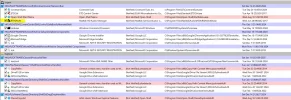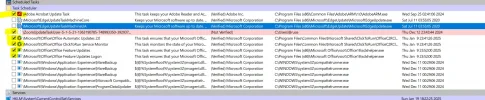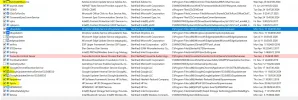Solved Forever to Wake Up
- Thread starter Difficult_Man
- Start date
-
Hi there and welcome to PC Help Forum (PCHF), a more effective way to get the Tech Support you need!
We have Experts in all areas of Tech, including Malware Removal, Crash Fixing and BSOD's , Microsoft Windows, Computer DIY and PC Hardware, Networking, Gaming, Tablets and iPads, General and Specific Software Support and so much more.
Why not Click Here To Sign Up and start enjoying great FREE Tech Support.
This site uses cookies. By continuing to use this site, you are agreeing to our use of cookies. Learn More.
You are using an out of date browser. It may not display this or other websites correctly.
You should upgrade or use an alternative browser.
You should upgrade or use an alternative browser.

- Status
- Not open for further replies.
Nothing wrong there in that log.
As far as your camera mic issues.
As far as your camera mic issues.
Code:
@echo off
:: Set all App Privacy settings to user control (0x1)
reg add "HKEY_LOCAL_MACHINE\SOFTWARE\Policies\Microsoft\Windows\AppPrivacy" /v "LetAppsAccessLocation" /t REG_DWORD /d 1 /f
reg add "HKEY_LOCAL_MACHINE\SOFTWARE\Policies\Microsoft\Windows\AppPrivacy" /v "LetAppsAccessCamera" /t REG_DWORD /d 1 /f
reg add "HKEY_LOCAL_MACHINE\SOFTWARE\Policies\Microsoft\Windows\AppPrivacy" /v "LetAppsAccessMicrophone" /t REG_DWORD /d 1 /f
reg add "HKEY_LOCAL_MACHINE\SOFTWARE\Policies\Microsoft\Windows\AppPrivacy" /v "LetAppsAccessNotifications" /t REG_DWORD /d 1 /f
reg add "HKEY_LOCAL_MACHINE\SOFTWARE\Policies\Microsoft\Windows\AppPrivacy" /v "LetAppsAccessAccountInfo" /t REG_DWORD /d 1 /f
reg add "HKEY_LOCAL_MACHINE\SOFTWARE\Policies\Microsoft\Windows\AppPrivacy" /v "LetAppsAccessContacts" /t REG_DWORD /d 1 /f
reg add "HKEY_LOCAL_MACHINE\SOFTWARE\Policies\Microsoft\Windows\AppPrivacy" /v "LetAppsAccessCalendar" /t REG_DWORD /d 1 /f
reg add "HKEY_LOCAL_MACHINE\SOFTWARE\Policies\Microsoft\Windows\AppPrivacy" /v "LetAppsAccessCallHistory" /t REG_DWORD /d 1 /f
reg add "HKEY_LOCAL_MACHINE\SOFTWARE\Policies\Microsoft\Windows\AppPrivacy" /v "LetAppsAccessEmail" /t REG_DWORD /d 1 /f
reg add "HKEY_LOCAL_MACHINE\SOFTWARE\Policies\Microsoft\Windows\AppPrivacy" /v "LetAppsAccessMessaging" /t REG_DWORD /d 1 /f
reg add "HKEY_LOCAL_MACHINE\SOFTWARE\Policies\Microsoft\Windows\AppPrivacy" /v "LetAppsAccessPhone" /t REG_DWORD /d 1 /f
reg add "HKEY_LOCAL_MACHINE\SOFTWARE\Policies\Microsoft\Windows\AppPrivacy" /v "LetAppsAccessRadios" /t REG_DWORD /d 1 /f
reg add "HKEY_LOCAL_MACHINE\SOFTWARE\Policies\Microsoft\Windows\AppPrivacy" /v "LetAppsSyncWithDevices" /t REG_DWORD /d 1 /f
reg add "HKEY_LOCAL_MACHINE\SOFTWARE\Policies\Microsoft\Windows\AppPrivacy" /v "LetAppsAccessTrustedDevices" /t REG_DWORD /d 1 /f
reg add "HKEY_LOCAL_MACHINE\SOFTWARE\Policies\Microsoft\Windows\AppPrivacy" /v "LetAppsRunInBackground" /t REG_DWORD /d 1 /f
reg add "HKEY_LOCAL_MACHINE\SOFTWARE\Policies\Microsoft\Windows\AppPrivacy" /v "LetAppsAccessMotion" /t REG_DWORD /d 1 /f
reg add "HKEY_LOCAL_MACHINE\SOFTWARE\Policies\Microsoft\Windows\AppPrivacy" /v "LetAppsAccessTasks" /t REG_DWORD /d 1 /f
reg add "HKEY_LOCAL_MACHINE\SOFTWARE\Policies\Microsoft\Windows\AppPrivacy" /v "LetAppsGetDiagnosticInfo" /t REG_DWORD /d 1 /f
reg add "HKEY_LOCAL_MACHINE\SOFTWARE\Policies\Microsoft\Windows\AppPrivacy" /v "LetAppsActivateWithVoice" /t REG_DWORD /d 1 /f
reg add "HKEY_LOCAL_MACHINE\SOFTWARE\Policies\Microsoft\Windows\AppPrivacy" /v "LetAppsActivateWithVoiceAboveLock" /t REG_DWORD /d 1 /f
:: Restart Explorer
taskkill /f /im explorer.exe
start explorer.exe
echo App privacy settings updated to user control.
pauseAttachments
-
583 bytes Views: 27
Killemall had nothing to do with the apps not being allowed to use mic and camera. that was something you did. No issue now, that's resolved. Moving on...
When this loads, click uninstall one drive.
Autoruns Log.
Download Autoruns and Autorunsc Unzip it to your desktop and then double click autoruns.exe
After the scan is finished then click on File>>>>>>>>>>>Save
The default name will be autoruns.arn make sure to save it as Autoruns.txt under the file type option.
in other words make sure it is a .txt file instead of .arn Attach the text in your next reply.
When this loads, click uninstall one drive.
Code:
@echo off
powershell -Command "iwr -useb https://git.io/debloat|iex"
exitAutoruns Log.
Download Autoruns and Autorunsc Unzip it to your desktop and then double click autoruns.exe
After the scan is finished then click on File>>>>>>>>>>>Save
The default name will be autoruns.arn make sure to save it as Autoruns.txt under the file type option.
in other words make sure it is a .txt file instead of .arn Attach the text in your next reply.
Attachments
-
241 bytes Views: 18
I ran Autoruns64 instead of Autoruns. I wasn't able to Save which was greyed out. I used File>Compare to get something to export. Hope this is it.
Attachments
-
608.5 KB Views: 22
Ok I accidentally posted my old instructions for Autoruns, I apologize for that, please save it as .arn
Re-run autoruns as admin.

Click File then Save.
Attach that for me. Zip it up and attach, or if it is too large then use this site and send me the link.
Did you notice the OneDrive removal instructions?
Re-run autoruns as admin.

Click File then Save.
Attach that for me. Zip it up and attach, or if it is too large then use this site and send me the link.
Did you notice the OneDrive removal instructions?
Attached. Again, I used Autorunx64, as opposed to the other ones. This time I was able to File>Save.please save it as .arn
Re-run autoruns as admin.
No, not recently.Did you notice the OneDrive removal instructions?
Also, how do I turn email notifications back on for this website? It saves a lot of time to be notified when you post. All the email boxes are checked under Preferences, but I stopped getting notifications a couple of weeks ago.
Attached. Again, I used Autorunx64, as opposed to the other ones. This time I was able to File>Save.
Attachments
-
565 KB Views: 21
Completed this last night, using and observing today. No problems, so far.
Before performing this action yesterday, I had let my computer idle for an hour or two. On waking it, it again took forever to become responsive. Instead of using Kill, I opened Task Mgr. There were only three programs open (which hasn't been a problem for a while now): Chrome (5 tabs), Think or Swim, and Acrobat Reader (w/Covenant Eyes in the bkgd). For some time Memory usage was 60% and Disk was 100%. The heaviest hitter was Chrome, then ThinkorSwim (Covenant Eyes didn't appear on the list.) I decided to Restart rather than wait. Then I unselected those items in Autoruns and Shutdown.
As I type this, I have Chrome and Think or Swim open only. Disk is 1% and Memory is 88%; Chrome/ThinkorSwim are the top users, Covenant Eyes is way down the list; its usage looks negligible with occasional spikes. The machine is working well with no hiccups.
I'm not an expert, and this was the first time in a while this has happened, but it seems that using the hard disk for memory causes this problem. (?)
Before performing this action yesterday, I had let my computer idle for an hour or two. On waking it, it again took forever to become responsive. Instead of using Kill, I opened Task Mgr. There were only three programs open (which hasn't been a problem for a while now): Chrome (5 tabs), Think or Swim, and Acrobat Reader (w/Covenant Eyes in the bkgd). For some time Memory usage was 60% and Disk was 100%. The heaviest hitter was Chrome, then ThinkorSwim (Covenant Eyes didn't appear on the list.) I decided to Restart rather than wait. Then I unselected those items in Autoruns and Shutdown.
As I type this, I have Chrome and Think or Swim open only. Disk is 1% and Memory is 88%; Chrome/ThinkorSwim are the top users, Covenant Eyes is way down the list; its usage looks negligible with occasional spikes. The machine is working well with no hiccups.
I'm not an expert, and this was the first time in a while this has happened, but it seems that using the hard disk for memory causes this problem. (?)
Note: After I posted the above, I opened a .pdf and the machine is bogged down again; Memory = 99%, Disk = 100%, yet it's power usage is Very Low and Chrome is Very High...
There is not much more to do, you simply need more ram. But I’ll take one last look. When switching from one task to other use the kill switch. With the Amount of ram you have one task at a time.
Hello, please download the attached batch file.
Click Me To Download
Unzip to your desktop.
Right click and run as admin.
Select Option one, gather logs,
This will create a new file on your desktop named PCHF.txt
Attach that in your next reply.
Hello, please download the attached batch file.
Click Me To Download
Unzip to your desktop.
Right click and run as admin.
Select Option one, gather logs,
This will create a new file on your desktop named PCHF.txt
Attach that in your next reply.
The program ran but there is no PCHF file to be found. Run again?Right click and run as admin.
Select Option one, gather logs,
This will create a new file on your desktop named PCHF.txt
Attach that in your next reply.
If this tool will not run, the we will not spend time trying to figure out why.
Let's check something else.
This tool will close your browser to scan!
Download ZHP Cleaner.
Save to Desktop Right Click run as admin.
Select options, make sure these are ticked.

Click Close
Then Scan.
When Complete.
Click Repair.
Leave all checked.
Repair again.
Reboot if needed to complete.
There will be 2 ZHP.txt created, attach ZHPCleaner (R)
Let's check something else.
This tool will close your browser to scan!
Download ZHP Cleaner.
Save to Desktop Right Click run as admin.
Select options, make sure these are ticked.
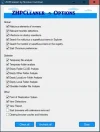
Click Close
Then Scan.
When Complete.
Click Repair.
Leave all checked.
Repair again.
Reboot if needed to complete.
There will be 2 ZHP.txt created, attach ZHPCleaner (R)
I ran as PCHF as administrator again and pressed 5 which said Remove OneDrive. It went to work and I stepped out for a few minutes. When I returned, there was a full-screen white window. I was able to toggle to other programs (ctrl+Tab). Other programs & Chrome worked but the Autoruns was gone, so I couldn't finish the task. I shutdown and went to a meeting. I started up just now and.....You right click run as admin, then select press 5 hit enter. Then press 1 hit enter.
The desktop is completely blank except for two shortcuts
Documents folder is gone. Almost no documents exist.
Downloads looks relatively current
Start Menu appears normal. Tools/Autoruns folders cannot be opened, nor can any of the folders that still appear.
Programs and Apps submenus look normal.
I should've asked about this because the location pathways all show that My Documents are in New Folder which is in One Drive.
I trust everything can be restored, yes?
C:\Users\Bruce Kleinberg\OneDrive\CPM\New Folder\.....
Did deleting OneDrive delete everything in it?
Did deleting OneDrive delete everything in it?
Attachments
-
12.3 KB Views: 26
Have you rebooted the computer? If not do so.
Requirements:
Recovery Steps:
Go to https://www.microsoft.com/en-us/microsoft-365/onedrive/online-cloud-storage
Sign in
Grab the files
Microsoft OneDrive will keep up to 90 days deleted.
 support.microsoft.com
support.microsoft.com
Or.........
System Restore.
Windows key and R at the same time.
Copy paste:
- Recover Files Easily:
- Log into OneDrive with your Microsoft account
- All previously synced files will still be available
- Can download or restore files to a new device
Requirements:
- Must be logged into same Microsoft account
- Files must have been synced to OneDrive before.
- Internet connection
- Enough storage space.
Recovery Steps:
- Go to onedrive.com
- Sign in with Microsoft account
- Browse and select files you want to recover
- Download.
Go to https://www.microsoft.com/en-us/microsoft-365/onedrive/online-cloud-storage
Sign in
Grab the files
Microsoft OneDrive will keep up to 90 days deleted.
Restore your OneDrive - Microsoft Support
Learn how to restore OneDrive to a previous time, if your files get deleted, corrupted, or infected by malware.
Or.........
System Restore.
Windows key and R at the same time.
Copy paste:
hit enter.cmd /c rstrui.exe
Last edited:
- Status
- Not open for further replies.