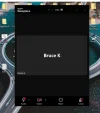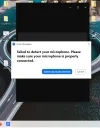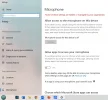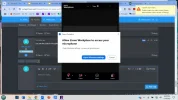1– ok, you do you.
2- Yes that is the idea, it’s a kill switch for everything non essential. It was originally part of a game booster that I made and am currently still working on. The idea behind it was to maximize resources for gaming, but I found it could be used for every one especially for machines with low end hardware, such as yours.
3- Ok, but as I stated a few times, you really should not be doing multiple task on this machine, once we are done here you need to start a new thread in the windows 10 sub forum and ask about upgrading your ram modules. 6 gigs would be excellent if your we’re running windows xp; but that’s it.
4-Anything else you want concerning this machine, or are you happy to close as resolved? I imagine it’s running a whole lot better...
2- Yes that is the idea, it’s a kill switch for everything non essential. It was originally part of a game booster that I made and am currently still working on. The idea behind it was to maximize resources for gaming, but I found it could be used for every one especially for machines with low end hardware, such as yours.
3- Ok, but as I stated a few times, you really should not be doing multiple task on this machine, once we are done here you need to start a new thread in the windows 10 sub forum and ask about upgrading your ram modules. 6 gigs would be excellent if your we’re running windows xp; but that’s it.
4-Anything else you want concerning this machine, or are you happy to close as resolved? I imagine it’s running a whole lot better...