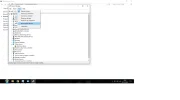Ive been searching for answers on the internet for weeks but nothing seemed to work. My JBL bluetooth speaker one day just didnt play any sound and when i checked, there were no output sound devices shown. So keep in mind that the device connects to my pc with absolutely zero problems, i dont think that the problem is with bluetooth (other devices like my controller works perfectly fine). Tried to connect my speaker with my phone and another laptop and it played sound with no problem both times. In bluetooth and devices, the speaker is shown at the audio tab, but when i go to the sound settings and all sound devices, its not there. When i go to device and printers settings, right click the speaker and go to sound settings there, the speaker is shown as disconnected and nothing happens when i click connect. When i searched for solutions, 1 helped a lot of people, which was turning off hands-free telephony in the properties, services tab of the device, but i dont even have that service. Another solution was downgrading back to win 10, well that didnt help me either, the issue remained still. I tried to be as clear as i could and provide all the screenshots necessary. Anyone who even read my problem, thank you and thanks for any help in advance!







Solved Bluetooth speaker doesnt show as output device
- Thread starter nandor farkas
- Start date
-
Hi there and welcome to PC Help Forum (PCHF), a more effective way to get the Tech Support you need!
We have Experts in all areas of Tech, including Malware Removal, Crash Fixing and BSOD's , Microsoft Windows, Computer DIY and PC Hardware, Networking, Gaming, Tablets and iPads, General and Specific Software Support and so much more.
Why not Click Here To Sign Up and start enjoying great FREE Tech Support.
This site uses cookies. By continuing to use this site, you are agreeing to our use of cookies. Learn More.
You are using an out of date browser. It may not display this or other websites correctly.
You should upgrade or use an alternative browser.
You should upgrade or use an alternative browser.

- Status
- Not open for further replies.
ExactlyTo clarify, the JBL speaker plays on other devices but no longer on your PC, and it used to?
Try creating another user account and log in under that user and see if it's a current user issue rather than a local machine issue.
I guess its a local machine issue, the speaker wasnt detected as an output sound device on a different user either.
Can you remove the device, restart the pc then set it up again?
Has there been any updates to Windows recently?
Has there been any updates to Windows recently?
Removing the device, restarting the pc and then setting it up again didnt do anything, ill attach screenshots of recent widnows updates.


Is the computer a custom build or brand name such as Dell or HP, if a brand name, provide the model name or series number (not serial) if a custom build post the brand and model name or number of the MB.
Have you tried connecting wired speakers to see if you get any audio from them, if you haven't, give it a try and when you do be sure to have the JBL speakers disconnected and fully powered down.
Have you tried connecting wired speakers to see if you get any audio from them, if you haven't, give it a try and when you do be sure to have the JBL speakers disconnected and fully powered down.
Its like custom built from a webshop, and yes i have tried wired headphones and they work just fine.
No worries on the MB info then as wired speakers working confirms that the audio chip and drivers are fine.
Going back a couple of years I had an issue with Xbox gamepads knocking out the audio, I never solved it my ten year old grandson did, check that your dualsense controller is not doing the same, toggle the mute button and try plugging in an external speaker to the controllers audio jack.
Check this then get back to us.
Pain in the proverbial I know but you may have to disconnect all BT devices and then start adding them back and starting with the JBL speakers
Going back a couple of years I had an issue with Xbox gamepads knocking out the audio, I never solved it my ten year old grandson did, check that your dualsense controller is not doing the same, toggle the mute button and try plugging in an external speaker to the controllers audio jack.
Check this then get back to us.
Pain in the proverbial I know but you may have to disconnect all BT devices and then start adding them back and starting with the JBL speakers
I dont really understand the controller part, like i plugged my wired headphones in it but whats supposed to happen? Anyways I deleted all bluetooth devices and added back only the JBL speaker but it still doesnt work.
I dont really understand the controller part, like i plugged my wired headphones in it but whats supposed to happen?
What about toggling the mute option, we are checking to see if the controller is affecting your speakers, if you did as was asked and there was no change, we move on. but keep in mind while you uploaded a load of pictures you told us very little of what had been tried already so we are in the dark here.
Okay, keep just the JBL speakers connected, in Device Manager click on View and then Hidden Devices, what if anything is listed there.
In your Sound Output options can you click on the Volume mixer tab, grab a screenshot and upload it for us.
The mute button you mentioned mutes the mic tho, so im not sure what that has to do with the speaker but anyways i tried that and nothing happened like i still dont know what i was supposed to look for to happen. Also, i did what u asked in the device manager, but again what am i supposed to look for there? Here is the volume mixer tab tho.

No worries, a long as you so as is asked and let us know any outcome that is all you need to do.
Have you tried the reset option.
Did you do as was asked in Device Manager, when you click on Hidden Devices it sometimes shows missing hardware or flags up a driver issue, see my example in the attachment.
After doing this did you then install the system drivers for the MB and starting with the chipset drivers first.
Have you followed the JBL pairing guide here
Have you tried the reset option.
i did what u asked in the device manager, but again what am i supposed to look for there?
Did you do as was asked in Device Manager, when you click on Hidden Devices it sometimes shows missing hardware or flags up a driver issue, see my example in the attachment.
Another solution was downgrading back to win 10, well that didnt help me either,
After doing this did you then install the system drivers for the MB and starting with the chipset drivers first.
Have you followed the JBL pairing guide here
Attachments
-
43.4 KB Views: 19
No issue shows up in the device manager. What do you mean by system drivers for the MB? What is the MB? Also there is no problem with pairing the speaker.
MB = motherboard and if you do not know that you most certainly have not set the computer up properly when you installed Windows, see my canned info below and especially that which I have highlighted in red.
Couple of things for you to do, no rush for me as I will be calling it a day soon, one or more of our colleagues will hopefully chime in.
( 1 ) Download then run Speccy ( free ) and post the resultant url for us, details here, this will provide us with information about your computer hardware + any software that you have installed that may explain the present issue/s.
To publish a Speccy profile to the Web:
In Speccy, click File, and then click Publish Snapshot.
In the Publish Snapshot dialog box, click Yes to enable Speccy to proceed.
Speccy publishes the profile and displays a second Publish Snapshot. You can open the URL in your default browser, copy it to the clipboard, or close the dialog box.
Download MiniToolBox and save the file to the Desktop.
( 2 ) Close the browser and run the tool, check the following options;
List last 10 Event Viewer Errors
List Installed Programs
List Devices (Only Problems)
List Users, Partitions and Memory size
Click on Go.
Post the resulting log in your next reply for us if you will.
Once Windows has been clean installed you must then install first the MBs chipset drivers then the storage/SATA drivers and third the graphics drivers, the drivers can either come from a disk provided by the motherboard manufacturer ** or downloaded from their site and saved to a flash drive etc, this is a must and Windows should not be allowed to check for updates before it has been done as more often than not Windows installs the wrong drivers or in the incorrect order and this can cause all sorts of problems.
The reason why this procedure is so important, the chipset is what enables the MB to be able to communicate with all the hardware + are the first drivers that Windows looks for on boot.
** For OEM computers/notebooks such as Acer, Dell, HP and Lenovo etc you must only download drivers from their support page, OEMs may sometimes redirect users to a third party site such as AMD or Nvidea to obtain the latest drivers for their GPUs, this tends to be for high end gaming notebooks and desktops though.
Couple of things for you to do, no rush for me as I will be calling it a day soon, one or more of our colleagues will hopefully chime in.
( 1 ) Download then run Speccy ( free ) and post the resultant url for us, details here, this will provide us with information about your computer hardware + any software that you have installed that may explain the present issue/s.
To publish a Speccy profile to the Web:
In Speccy, click File, and then click Publish Snapshot.
In the Publish Snapshot dialog box, click Yes to enable Speccy to proceed.
Speccy publishes the profile and displays a second Publish Snapshot. You can open the URL in your default browser, copy it to the clipboard, or close the dialog box.
Download MiniToolBox and save the file to the Desktop.
( 2 ) Close the browser and run the tool, check the following options;
List last 10 Event Viewer Errors
List Installed Programs
List Devices (Only Problems)
List Users, Partitions and Memory size
Click on Go.
Post the resulting log in your next reply for us if you will.
When i clean installed windows, i installed all the drivers thru GIGABYTE App Center. I attached the MiniToolBox results and the Speccy results .
Attachments
-
18.5 KB Views: 21
- Status
- Not open for further replies.