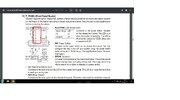I observed if i shut down pc and turn off power on power supply switch, then push power on switch on case, led fans flash for a few seconds, then turn power back on at power supply switch, and turn the system on, i get the motherboard logo and bios access, after that if i restart or from reboot, i get the multi colored screen instead of motherboard logo and bios access.
-
Hi there and welcome to PC Help Forum (PCHF), a more effective way to get the Tech Support you need!
We have Experts in all areas of Tech, including Malware Removal, Crash Fixing and BSOD's , Microsoft Windows, Computer DIY and PC Hardware, Networking, Gaming, Tablets and iPads, General and Specific Software Support and so much more.
Why not Click Here To Sign Up and start enjoying great FREE Tech Support.
This site uses cookies. By continuing to use this site, you are agreeing to our use of cookies. Learn More.
Solved no bios access on boot-up or restart
- Thread starter supertramp
- Start date
You are using an out of date browser. It may not display this or other websites correctly.
You should upgrade or use an alternative browser.
You should upgrade or use an alternative browser.

- Status
- Not open for further replies.
Gigabyte aorus b550 elite ax v2 motherboard, ryzen 7 5700g processor, deepcool ak620 cpu cooling, 32gb tforce 3600 ram, thermaltake tr2 600w psu, corsair mp600 pro xt (windows 11) 1tb ssd, corsair mp600 1tb ssd, wd 4tb hdd, Lian li mesh pc case with 6 120 lian li fans.
ryzen 7 5700g processor, 32gb tforce 3600 ram,
That is the wrong RAM for your CPU, AMD state here up to 3200MHz and if you have XMP or DOCP enabled the RAM will get auto OCd past what the CPU can handle and the PC fall over.
thermaltake tr2 600w
Long term you need a better PSU, Thermaltake are on the avoid list when it comes to anything less than their real high end units, some are worse than others so it would help if you tell us the exact model name or number of the one that you have.
Regarding the RAM speed, see below;
Try restoring the MBs default factory settings in the BIOS, they are sometimes listed as one of the following " factory defaults" "most stable" or on newer boards "optimized" please note that if you have both the "most stable" and the "optimized" options in the BIOS you should choose the most stable" option as in this instance the "optimized" settings are a form of overclocking that can cause instability.
Save the new settings, exit the BIOS, restart the computer, test by using the computer as you normally would, post back with an update once you have done this.
You should also make sure that the Windows Power Plan is set to Balanced and not High Performance.
thanks phill, applied settings as per your advice, no change on issue, advice on psu for my system would be appreciated
You are welcome but please see the below;
Long term you need a better PSU, Thermaltake are on the avoid list when it comes to anything less than their real high end units, some are worse than others so it would help if you tell us the exact model name or number of the one that you have.
The info I am finding on that PSU is telling me that it is a server PSU from 2011, is that correct.
The PSU belongs in a museum, fingers crossed for you that it has not damaged any of your hardware, it is fortunate that you do not have an add on video card else the PSU would have popped by now.
If you never plan on adding a gaming type GPU the example Seasonic 500w 80+ Bronze PSU here will suffice five year warranty is a sign of its quality.
Before making any purchase, see if you are able to borrow a known good PSU to swap in for testing purposes or alternatively, have a local tech check out your PC.
If you never plan on adding a gaming type GPU the example Seasonic 500w 80+ Bronze PSU here will suffice five year warranty is a sign of its quality.
Before making any purchase, see if you are able to borrow a known good PSU to swap in for testing purposes or alternatively, have a local tech check out your PC.
picked up a msi-A650GF power supply, should help if i get video card, any ideas on issue, seem no video when motherboard logo should appear, only full screen multicolored fuzzy, boots great after that.
That could suggest damage done to the MB because it is pre Windows as in the BIOS has not handed control over to Windows so it is definitely not driver or Windows related.
Download then run Speccy (free) and post the resultant url for us, details here, this will provide us with information about your computer hardware + any software that you have installed that may explain the present issue/s.
To publish a Speccy profile to the Web:
In Speccy, click File, and then click Publish Snapshot.
In the Publish Snapshot dialog box, click Yes to enable Speccy to proceed.
Speccy publishes the profile and displays a second Publish Snapshot. You can open the URL in your default browser, copy it to the clipboard, or close the dialog box.
Download then run Speccy (free) and post the resultant url for us, details here, this will provide us with information about your computer hardware + any software that you have installed that may explain the present issue/s.
To publish a Speccy profile to the Web:
In Speccy, click File, and then click Publish Snapshot.
In the Publish Snapshot dialog box, click Yes to enable Speccy to proceed.
Speccy publishes the profile and displays a second Publish Snapshot. You can open the URL in your default browser, copy it to the clipboard, or close the dialog box.
Just a brief glimpse of Speccy and we can see issues;
There are no system drivers shown to have been installed since Windows was and likewise there are no Windows updates shown to have been installed either and this puts you at risk of malware attack.
Once Windows has been clean installed you must then install first the MBs chipset drivers, then the storage/SATA drivers and third the graphics drivers, the drivers can either come from a disk provided by the motherboard manufacturer or downloaded from their site and saved to a flash drive etc, this is a must and Windows should not be allowed to check for updates before it has been done as more often than not Windows installs the wrong drivers or in the incorrect order and this can cause all sorts of problems.
Looking at the spec of your build you are real lucky that the previous PSU did not kill the lot of it..
For you to do, install the Windows11 drivers in the said order, get Windows fully up to date, restart the PC, run Speccy, post the new url for us.
Operating System
Windows 11 Pro 64-bit
Computer type: Desktop
Installation Date: 2022-09-21 5:54:46 AM
There are no system drivers shown to have been installed since Windows was and likewise there are no Windows updates shown to have been installed either and this puts you at risk of malware attack.
Once Windows has been clean installed you must then install first the MBs chipset drivers, then the storage/SATA drivers and third the graphics drivers, the drivers can either come from a disk provided by the motherboard manufacturer or downloaded from their site and saved to a flash drive etc, this is a must and Windows should not be allowed to check for updates before it has been done as more often than not Windows installs the wrong drivers or in the incorrect order and this can cause all sorts of problems.
Looking at the spec of your build you are real lucky that the previous PSU did not kill the lot of it..
For you to do, install the Windows11 drivers in the said order, get Windows fully up to date, restart the PC, run Speccy, post the new url for us.
http://speccy.piriform.com/results/2NYm41GsuXuHYFxCAHDstnD installed motherboard drivers from gigabyte for win 11, windows update is up to date, still the same issue when booting up or restart
i can still access bios if i shut down pc and turn off power on power supply switch, then push power on switch on case, led fans flash for a few seconds, then turn power back on at power supply switch, and turn the system on, i get the motherboard logo and bios access, after that if i restart or from reboot, i get the multi colored screen instead of motherboard logo and bios access.
@phillpower2 @supertramp
Not wanting to butt in
Withe the kill power and restart you can get the bios.
When you enter the bios is the day and time correct?
If not check cmos battery
Not wanting to butt in
Withe the kill power and restart you can get the bios.
When you enter the bios is the day and time correct?
If not check cmos battery
time is ok in bios and win11, remembered i did a bios update recently, probably the issue, sorry guys, i'll try going back one version
Please leave the BIOS alone, you are where you are with it so don't risk bricking the MB altogether.
Off to research your MB and will come back and edit this post, no need for you to reply meanwhile.
Edit to add;
Before doing the below you need to do the following checks first ( If you can );
Try another screen.
Try another video cable.
Try another video port on the MB.
Try another keyboard or the present keyboard in other ports, use one of the black USB 2.0 ports.
Make sure that all RAM sticks and any other add on cards are seated securely.
Make sure that all connections from the PSU and case switches to the MB are securely connected.
Check for any bared wires.
Disable the wireless device in the BIOS.
If after doing all of the above and after doing a few restarts the issue is the same, try disconnecting the case power switch etc from the front panel header on the MB and then doing the below, see attachment to help with this;
Your MB doesn`t have a power test switch so you will then need to short out the 2 power on pins on the MB header to get the PSU to activate, you can use a small flat bladed screwdriver or a paper clip bent into a U shape, this is perfectly safe if you do not touch anything else, the idea is to see if we can get a normal BIOS screen first time;
Off to research your MB and will come back and edit this post, no need for you to reply meanwhile.
Edit to add;
Before doing the below you need to do the following checks first ( If you can );
Try another screen.
Try another video cable.
Try another video port on the MB.
Try another keyboard or the present keyboard in other ports, use one of the black USB 2.0 ports.
Make sure that all RAM sticks and any other add on cards are seated securely.
Make sure that all connections from the PSU and case switches to the MB are securely connected.
Check for any bared wires.
Disable the wireless device in the BIOS.
If after doing all of the above and after doing a few restarts the issue is the same, try disconnecting the case power switch etc from the front panel header on the MB and then doing the below, see attachment to help with this;
Your MB doesn`t have a power test switch so you will then need to short out the 2 power on pins on the MB header to get the PSU to activate, you can use a small flat bladed screwdriver or a paper clip bent into a U shape, this is perfectly safe if you do not touch anything else, the idea is to see if we can get a normal BIOS screen first time;
Attachments
- Status
- Not open for further replies.