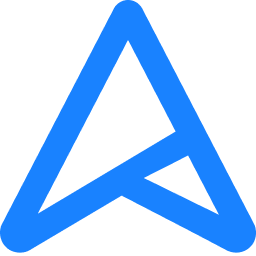Hi everyone,
Please bear with me as this my first post on these forums. My specs: https://pcpartpicker.com/list/qWjVxH
It's hard to describe exactly what I'm experiencing; I'll attempt to attach a couple videos to demonstrate the issues and hope that succeeds where my words fail.
The issue first appeared as a seeming drop in fps. Despite my FPS counter displayed 240, it honestly felt closer to 60 and I couldn't figure it out. I changed graphics settings and whatnot, but had no improvement. In fact, I had no progress until i decided to take a slow motion video in order to better understand the behavior I was experiencing. The results were puzzling. Firstly, the image appears highly torn. Secondly, there appears to be a strange 'jitter' that is most visible on the edge of geometry. Thirdly, there's noticeable ghosting and after images along with strange fore-images. I have noticed a couple of other things that seem strange and might be related: occasional audio crackle (specifically when watching YouTube) and highish system latency (uses to be very high). This issue seems impossible to search online as every result is regarding standard CPU/GPU stutter and not the unique jitter im experiencing.
Here are 3 videos that demonstrate the issue: https://drive.google.com/drive/folders/1hyzn6P3FVoB_zNDDjYKalNqldJh_YDUY?usp=sharing
Now for the things I've tried.
-VGA driver clean install (DDU)
-CPU/GPU performance/temp monitoring
-BIOS update
-CMOS reset
-reseating GPU
-OS clean install
-different dp cable
-different monitor
-switched to integrated graphics
-different mouse
-reinstalled mobo drivers
-tried each RAM stick on its own
-turned off XMP
-changed refresh rate
-changed resolution
-used a controller
-MemTest (1 pass)
-Windows memory test
-Disk Check
-system file checker
-Park Control
I'm sure I'm forgetting some stuff, but this is a good list to start. Please give me any and all leads. At this point I'm hoping to find someone who might have dealt with this before.
Please bear with me as this my first post on these forums. My specs: https://pcpartpicker.com/list/qWjVxH
It's hard to describe exactly what I'm experiencing; I'll attempt to attach a couple videos to demonstrate the issues and hope that succeeds where my words fail.
The issue first appeared as a seeming drop in fps. Despite my FPS counter displayed 240, it honestly felt closer to 60 and I couldn't figure it out. I changed graphics settings and whatnot, but had no improvement. In fact, I had no progress until i decided to take a slow motion video in order to better understand the behavior I was experiencing. The results were puzzling. Firstly, the image appears highly torn. Secondly, there appears to be a strange 'jitter' that is most visible on the edge of geometry. Thirdly, there's noticeable ghosting and after images along with strange fore-images. I have noticed a couple of other things that seem strange and might be related: occasional audio crackle (specifically when watching YouTube) and highish system latency (uses to be very high). This issue seems impossible to search online as every result is regarding standard CPU/GPU stutter and not the unique jitter im experiencing.
Here are 3 videos that demonstrate the issue: https://drive.google.com/drive/folders/1hyzn6P3FVoB_zNDDjYKalNqldJh_YDUY?usp=sharing
Now for the things I've tried.
-VGA driver clean install (DDU)
-CPU/GPU performance/temp monitoring
-BIOS update
-CMOS reset
-reseating GPU
-OS clean install
-different dp cable
-different monitor
-switched to integrated graphics
-different mouse
-reinstalled mobo drivers
-tried each RAM stick on its own
-turned off XMP
-changed refresh rate
-changed resolution
-used a controller
-MemTest (1 pass)
-Windows memory test
-Disk Check
-system file checker
-Park Control
I'm sure I'm forgetting some stuff, but this is a good list to start. Please give me any and all leads. At this point I'm hoping to find someone who might have dealt with this before.