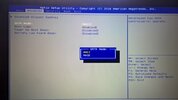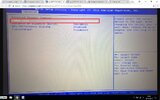Long story short:
I had long running problems with my Style Note laptop (W10), which was experiencing several BSODs a day and giving a pretty wide variety of errors messages for each BSOD.
I sent it back to manufacturer who blamed the whole thing on a dust build up
Just got it back this evening after about 10 weeks of lame excuses, switch on and get this message on a black screen
"Reboot and Select proper Boot device or insert boot media device and press a key"
Now, I have restarted and opened BIOS to check the boot sequence and can only see my SATA drive in port 2, no sign of my SSD drive (which I assume should be port 1 or 0).
The SSD was my C rive which had windows etc. installed and now there is no sign of it on the BIOS.
rive which had windows etc. installed and now there is no sign of it on the BIOS.
I have no idea where to go from here. I do have a W10 DVD but I am reluctant to reinstall in case the manufacturer can then somehow point the finger at me if I have to send it back again.
Any ideas?
Bosco
I had long running problems with my Style Note laptop (W10), which was experiencing several BSODs a day and giving a pretty wide variety of errors messages for each BSOD.
I sent it back to manufacturer who blamed the whole thing on a dust build up
Just got it back this evening after about 10 weeks of lame excuses, switch on and get this message on a black screen
"Reboot and Select proper Boot device or insert boot media device and press a key"
Now, I have restarted and opened BIOS to check the boot sequence and can only see my SATA drive in port 2, no sign of my SSD drive (which I assume should be port 1 or 0).
The SSD was my C
I have no idea where to go from here. I do have a W10 DVD but I am reluctant to reinstall in case the manufacturer can then somehow point the finger at me if I have to send it back again.
Any ideas?
Bosco