Have you recently upgraded from an old Windows operating system and miss the older style Start Menu, or maybe just need a quick simple start menu for Windows 10 that you can use whenever you want whilst still retaining your Windows 10 start menu? All without making changes to your system.
Replacement start menus are not new and the choice is vast including commercial and free apps. Probably the best free replacement start menu would be Open-Shell but it's many options may deter some users? For an overview of Open-Shell have a look HERE. In this guide we will look at a free, simple and portable start menu that anyone can use and manage. The start menu is called Spencer and you can download a copy HERE.
Spencer comes as a zipped file so navigate to your download and use your favourite decompression tool to expand it. A good place to expand it to would be your desktop. Once Spencer is expanded a new folder will be created and once that folder is opened you will notice it contains one file only. Right click that file (Spencer.exe) and select "Pin to taskbar" from the menu.

This will create a new taskbar icon.

To use Spencer simply click your new taskbar icon, and the new start menu will open. Yours will look different to the example below and will depend on what applications are installed.

Spencer is very simple and reminiscent of a Windows XP style look. There are no options and what you see is what you get. Click on any app to open that app, or to close Spencer click any blank space on your desktop.
If you want to try a very simple start menu that can run alongside your Windows 10 menu give Spencer a try.
Replacement start menus are not new and the choice is vast including commercial and free apps. Probably the best free replacement start menu would be Open-Shell but it's many options may deter some users? For an overview of Open-Shell have a look HERE. In this guide we will look at a free, simple and portable start menu that anyone can use and manage. The start menu is called Spencer and you can download a copy HERE.
Spencer comes as a zipped file so navigate to your download and use your favourite decompression tool to expand it. A good place to expand it to would be your desktop. Once Spencer is expanded a new folder will be created and once that folder is opened you will notice it contains one file only. Right click that file (Spencer.exe) and select "Pin to taskbar" from the menu.
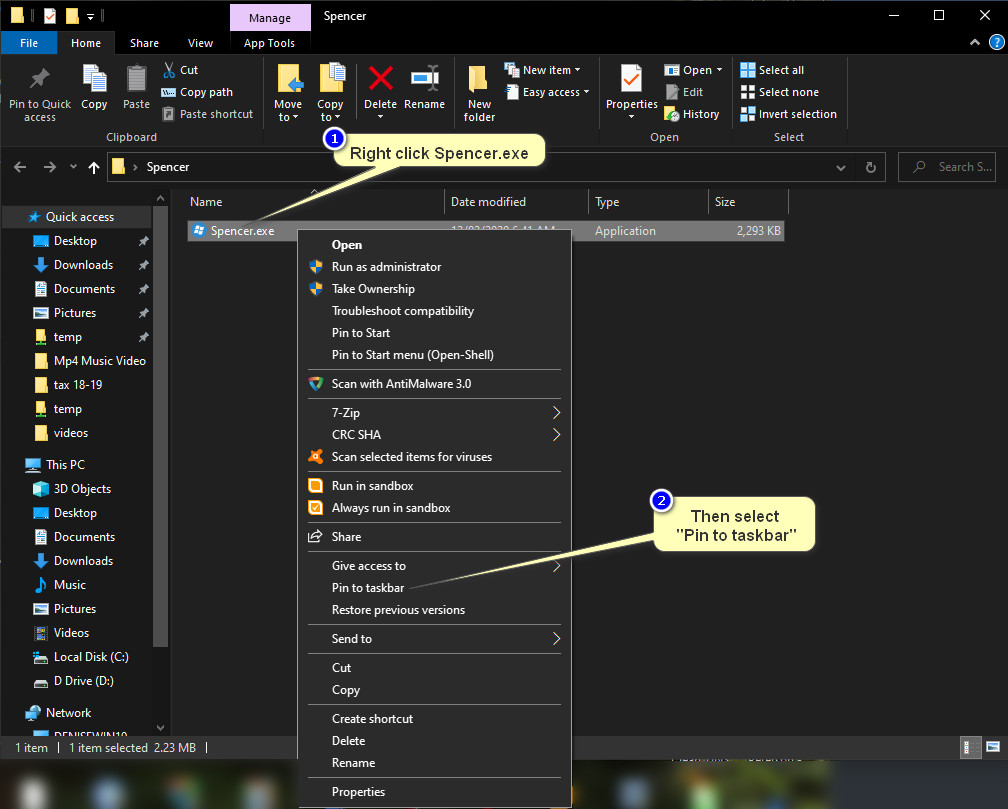
This will create a new taskbar icon.
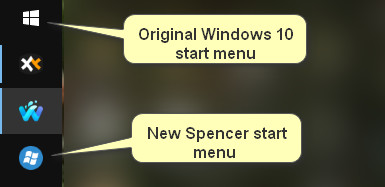
To use Spencer simply click your new taskbar icon, and the new start menu will open. Yours will look different to the example below and will depend on what applications are installed.
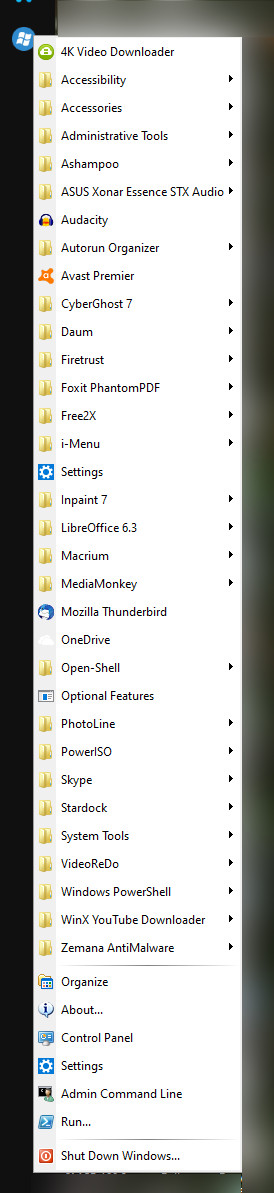
Spencer is very simple and reminiscent of a Windows XP style look. There are no options and what you see is what you get. Click on any app to open that app, or to close Spencer click any blank space on your desktop.
If you want to try a very simple start menu that can run alongside your Windows 10 menu give Spencer a try.
