Windows 10 has a great new feature that displays information about the size of your folders. Previous versions of Windows required a separate application to do this but now you can easily tell which folders are hogging your drives making it a lot simpler for you at cleanup time.
To access the app click Windows settings from the start menu and select System from the settings options.

Select Storage from the menu.

Click on the drive you would like to examine, here we will choose C:\ drive.

Once the drive is selected a bar graph will show the space used by the folders contained in the drive. Here we see the largest folder of C:\ drive is the desktop with the colors of the bar graph representing the size of our folders.

Using a graphical view as above we can now target areas of the drive that may need attention to free up more space.
This is a simple little app included in Windows 10 that makes computing life a little easier, and we hope this guide has helped you understand another great inclusion in Windows 10.
Of course if you have any questions about this guide or any other computer issues please do not hesitate to ask in our forums.
To access the app click Windows settings from the start menu and select System from the settings options.
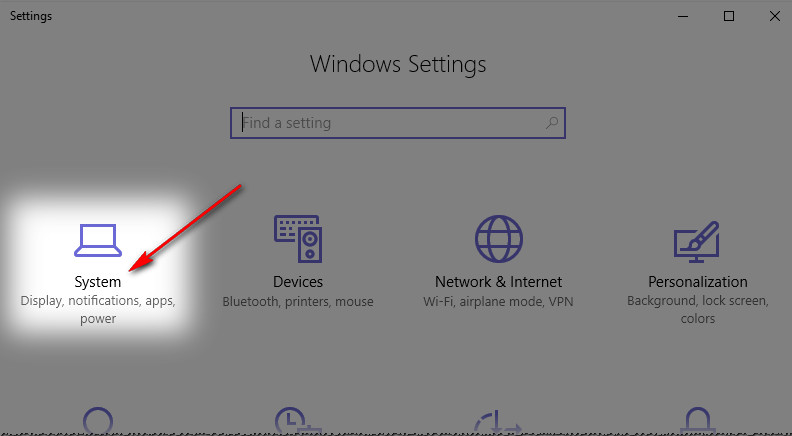
Select Storage from the menu.
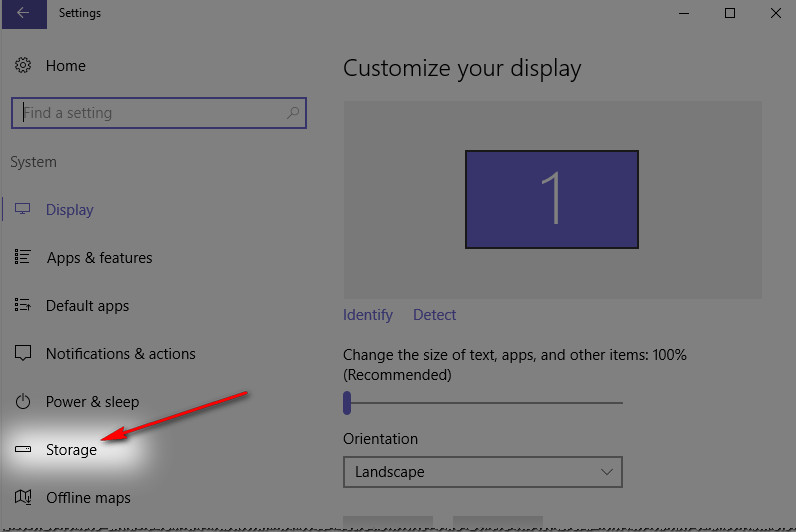
Click on the drive you would like to examine, here we will choose C:\ drive.
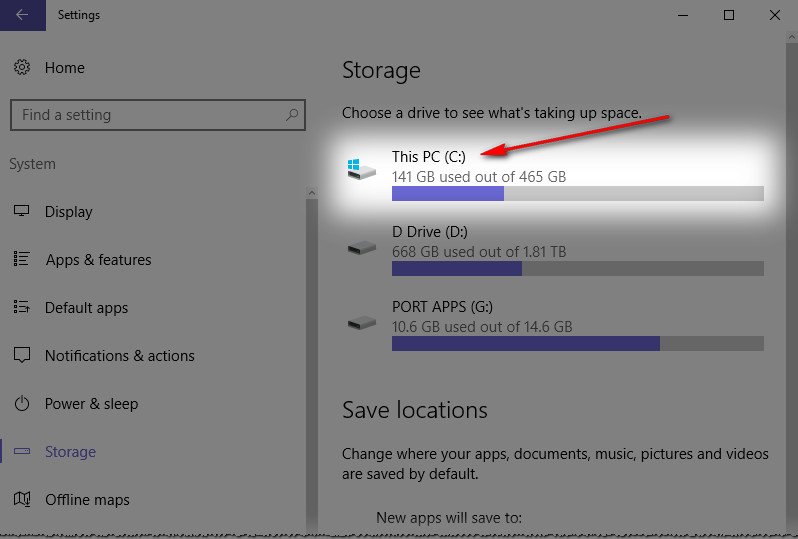
Once the drive is selected a bar graph will show the space used by the folders contained in the drive. Here we see the largest folder of C:\ drive is the desktop with the colors of the bar graph representing the size of our folders.
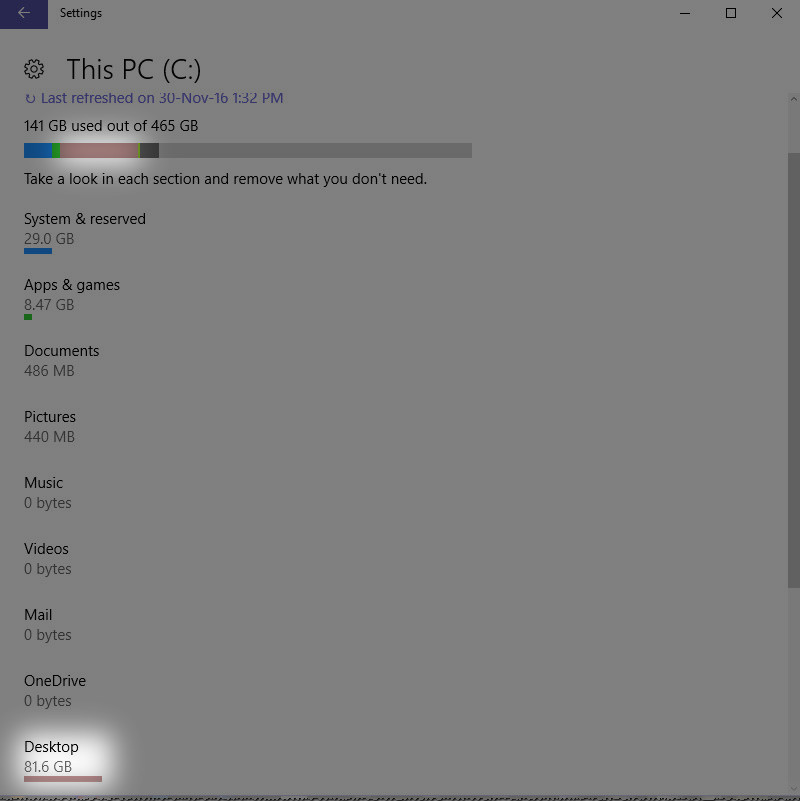
Using a graphical view as above we can now target areas of the drive that may need attention to free up more space.
This is a simple little app included in Windows 10 that makes computing life a little easier, and we hope this guide has helped you understand another great inclusion in Windows 10.
Of course if you have any questions about this guide or any other computer issues please do not hesitate to ask in our forums.
