Most of us have a need to search for files or folders from time to time, and whilst EVERYTHING has been king of the search tools for quite some time there is another search tool that is free, portable, works on all modern Windows systems, and with blazingly fast results. It is called SwiftSearch and comes as a 32 or 64 bit application. If you would like to try it but are unsure which system you have have a look HERE.
You can get a 32 bit copy of Swiftsearch HERE, or a 64 bit copy HERE.
Download the appropriate copy to somewhere you can find later, and to run it just double click the downloaded file. Should you receive any security warnings you can safely allow the program to run.
SwiftSearch will open and appear similar to this.

The main options are as follows.

Let's say we wish to search for all files with the name "technical" on our "C" drive.
Select "C" drive.
Enter our search term "technical" without the quotes of course.
Click on Search, or hit enter.

And the search took a pretty cool .03 seconds to find 4 items.
Now let's look for all files with the extension of .gif
Select the drive you wish to search.
Enter the search term. Here we will input *.gif. The star dot simply means to search globally or everywhere.

SwiftSearch found 1814 items in .04 seconds.
The normal file and folder functions like Delete, Cut, Copy, etc can be performed within SwiftSearch by left clicking.

Give this tiny free search app a run, who knows it may turn into a favorite?
If you have any questions about this guide or any other computer issue please ask in our forums.
You can get a 32 bit copy of Swiftsearch HERE, or a 64 bit copy HERE.
Download the appropriate copy to somewhere you can find later, and to run it just double click the downloaded file. Should you receive any security warnings you can safely allow the program to run.
SwiftSearch will open and appear similar to this.
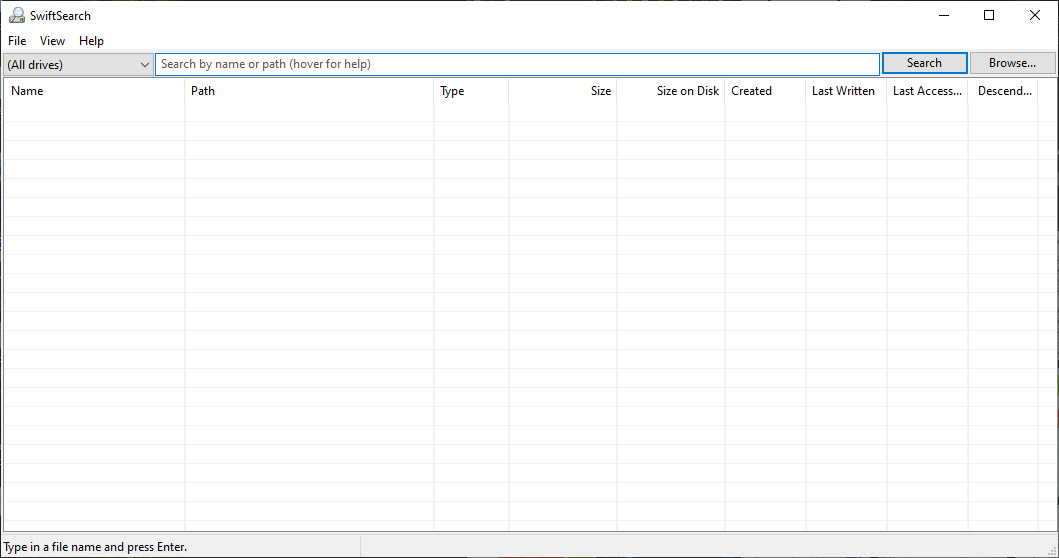
The main options are as follows.
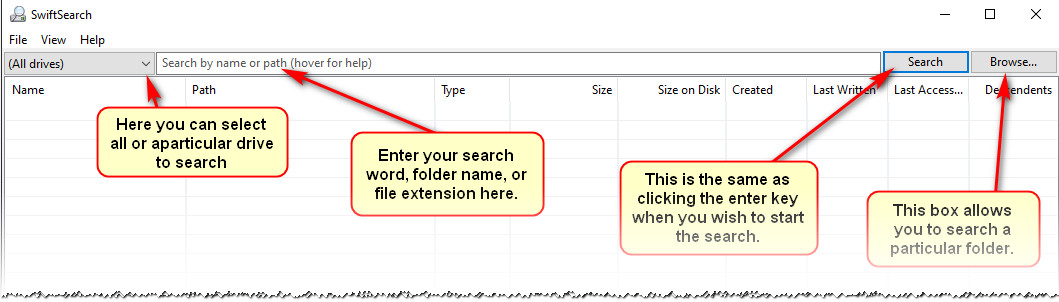
Let's say we wish to search for all files with the name "technical" on our "C" drive.
Select "C" drive.
Enter our search term "technical" without the quotes of course.
Click on Search, or hit enter.
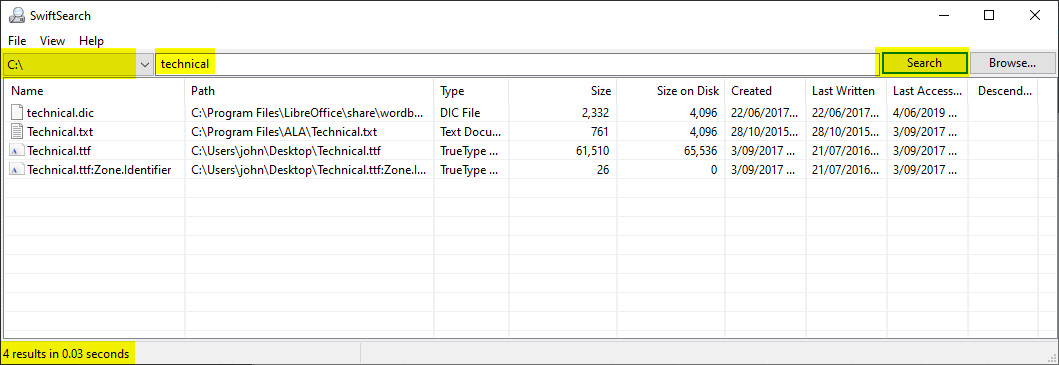
And the search took a pretty cool .03 seconds to find 4 items.
Now let's look for all files with the extension of .gif
Select the drive you wish to search.
Enter the search term. Here we will input *.gif. The star dot simply means to search globally or everywhere.
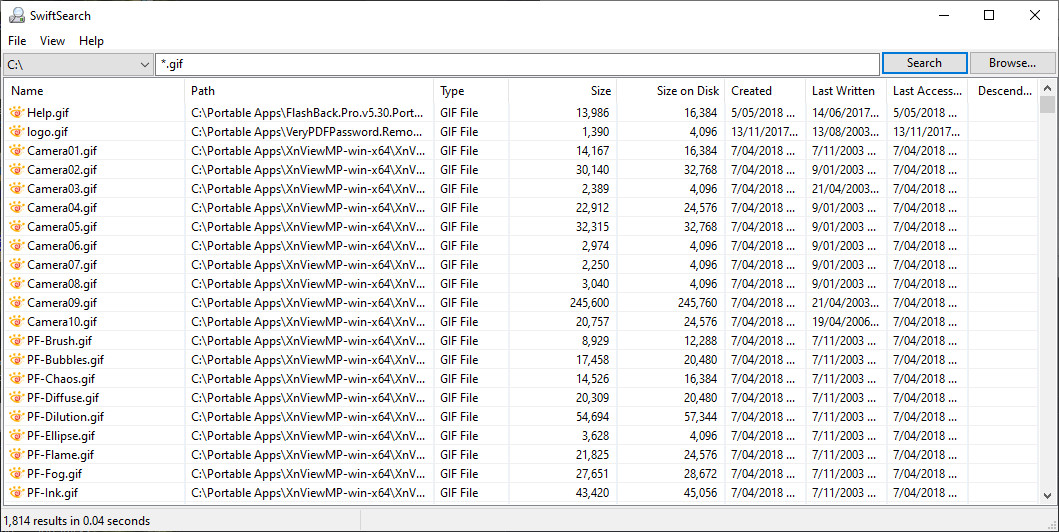
SwiftSearch found 1814 items in .04 seconds.
The normal file and folder functions like Delete, Cut, Copy, etc can be performed within SwiftSearch by left clicking.
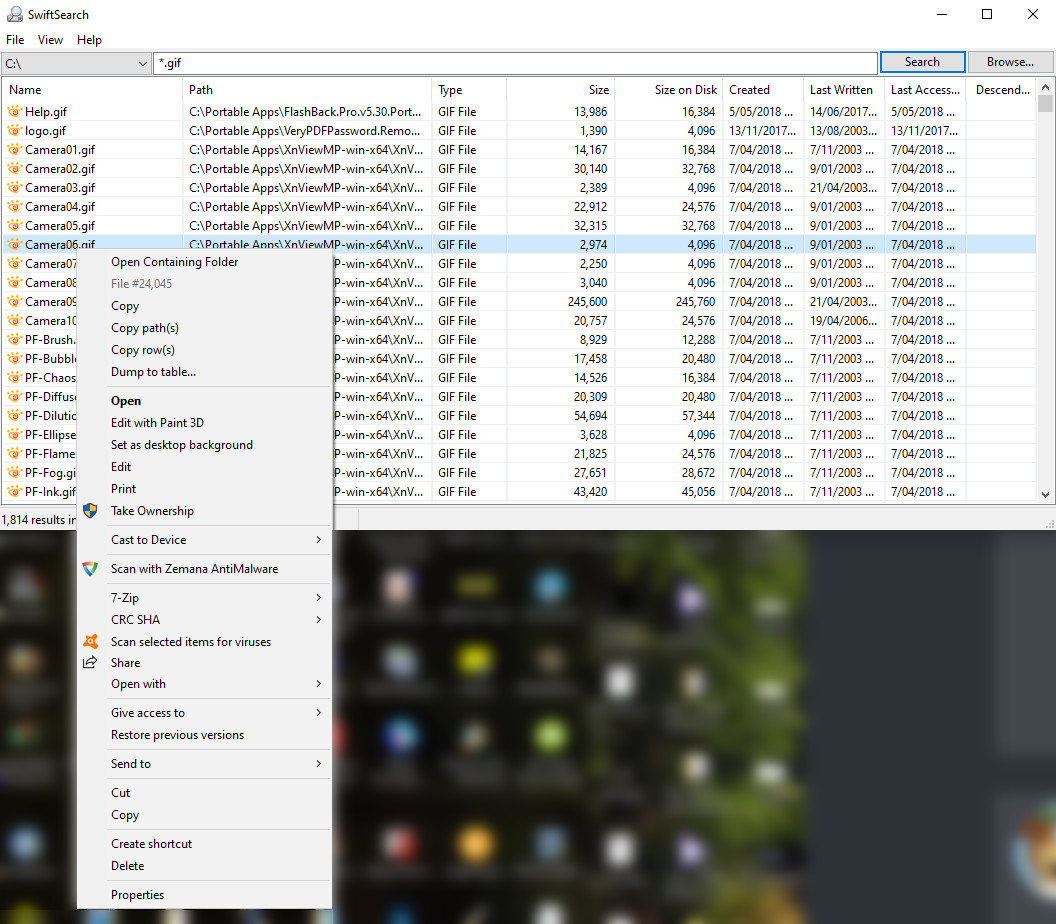
Give this tiny free search app a run, who knows it may turn into a favorite?
If you have any questions about this guide or any other computer issue please ask in our forums.
