There are many reasons you may need to repair your browser, maybe you had an add-on that caused crashing, or an unwanted application since removed that still causes browser issues, or malware, etc etc. In this guide we will demonstrate how to reset your Internet Explorer Browser to its default state. Do be aware that previous customization will be lost because of this procedure.
Open Interne Explorer and depending on your version and display options in Internet Explorer click on the "TOOLS" menu and select "Internet Options" or click the "Tools Options" icon and then "Internet Options"

In the newly opened dialogue box


In a few moments a dialogue box will confirm the changes, click "Close"

Please reboot your computer to complete the changes, and once restarted Internet Explorer will now be reset to its original state.
Should you have any questions on this or any other computer issue please don't hesitate to ask in our forums
Open Interne Explorer and depending on your version and display options in Internet Explorer click on the "TOOLS" menu and select "Internet Options" or click the "Tools Options" icon and then "Internet Options"
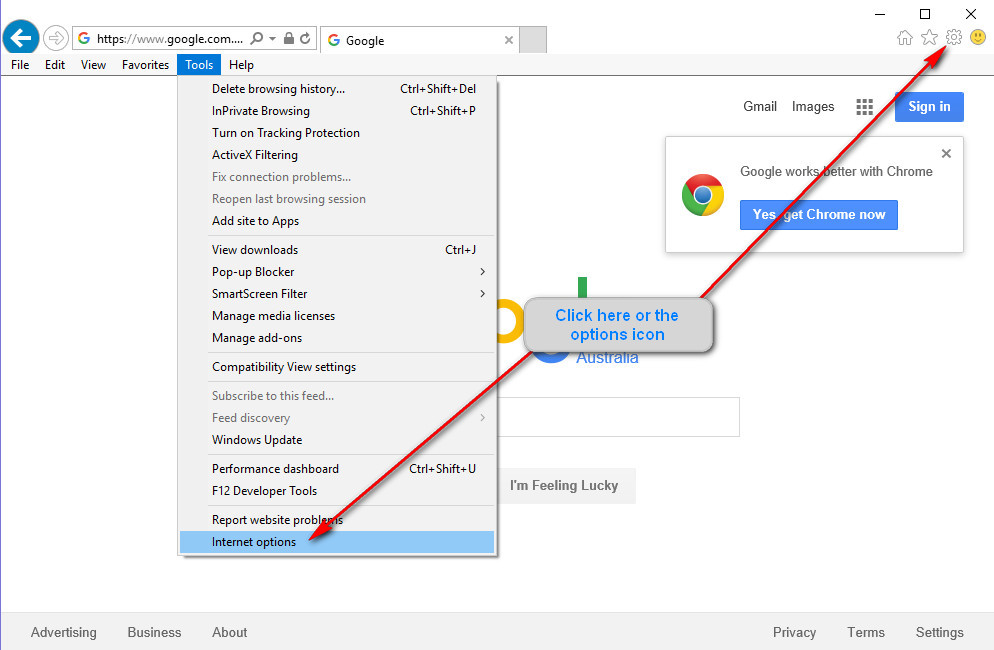
In the newly opened dialogue box
- Select the Advanced tab
- Then click "Reset"
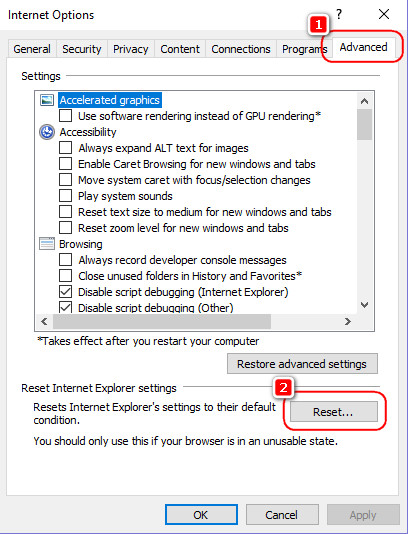
- Select Delete personal settings.
- Select "Reset"
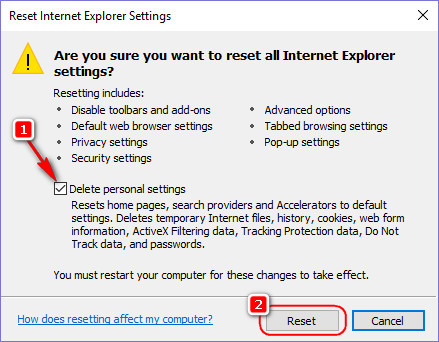
In a few moments a dialogue box will confirm the changes, click "Close"
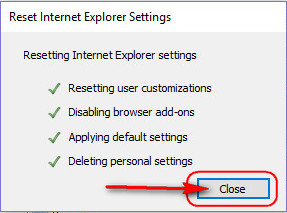
Please reboot your computer to complete the changes, and once restarted Internet Explorer will now be reset to its original state.
Should you have any questions on this or any other computer issue please don't hesitate to ask in our forums
