If you've updated your Nvidia graphics drivers recently, or when next you do you may well find Nvidia has included telemetry in later versions of their drivers. Unfortunately there is no opting out of telemetry when you do an original install or an update, and whilst we don't accuse Nvidia of anything untoward or sinister by including telemetry we DO NOT know what information Nvidia is gathering and what any plans are for the information.
This guide will show you how to easily stop Nvidia telemetry from running by using a free app from Microsoft called Autoruns. Autoruns is a free and portable program, meaning there's no installation, it runs on Windows from version 7 and up on both 32 and 64 bit systems. Download using the link at the top of this guide, unzip using your favourite decompression tool to somewhere easy to find.
To use it open the newly created folder and right Click Either
Autoruns.exe -- for 32 bit systems, or
Autoruns64.exe -- for 64 bit systems.
And on the right click context menu click "Run as administrator"
If you are unsure if your system is 32 or 64 bit CLICK HERE

When Autoruns opens.

Close Autoruns, reboot, job done. Nvidia telemetry will no longer run and the performance operation of your Nvidia graphics card will be unaffected.
If you have any questions on this guide, or any other computer issues please do not hesitate to ask in our forums
This guide will show you how to easily stop Nvidia telemetry from running by using a free app from Microsoft called Autoruns. Autoruns is a free and portable program, meaning there's no installation, it runs on Windows from version 7 and up on both 32 and 64 bit systems. Download using the link at the top of this guide, unzip using your favourite decompression tool to somewhere easy to find.
To use it open the newly created folder and right Click Either
Autoruns.exe -- for 32 bit systems, or
Autoruns64.exe -- for 64 bit systems.
And on the right click context menu click "Run as administrator"
If you are unsure if your system is 32 or 64 bit CLICK HERE
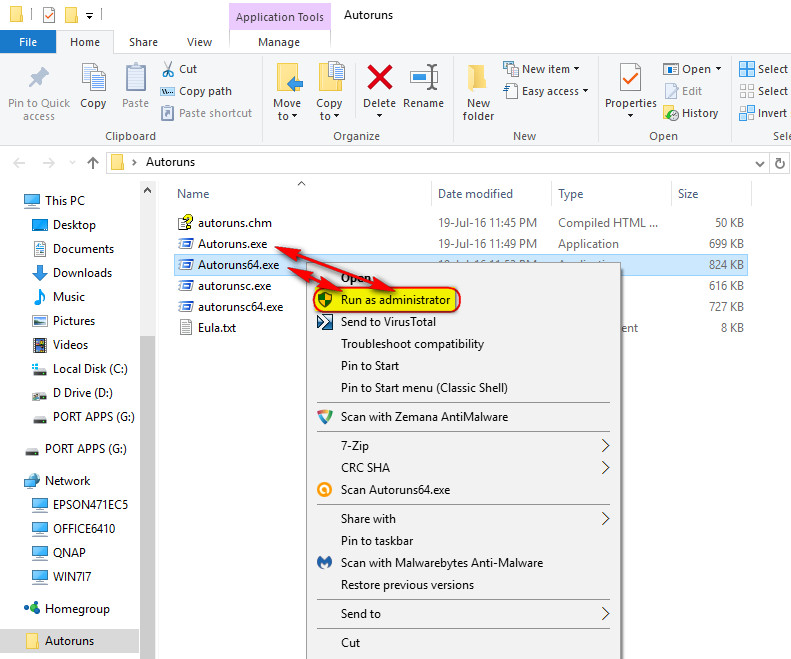
When Autoruns opens.
- Select the "Everything" tab.
- Type "Nvidia" in the filter box.
- Deselect the three telemetry entries.
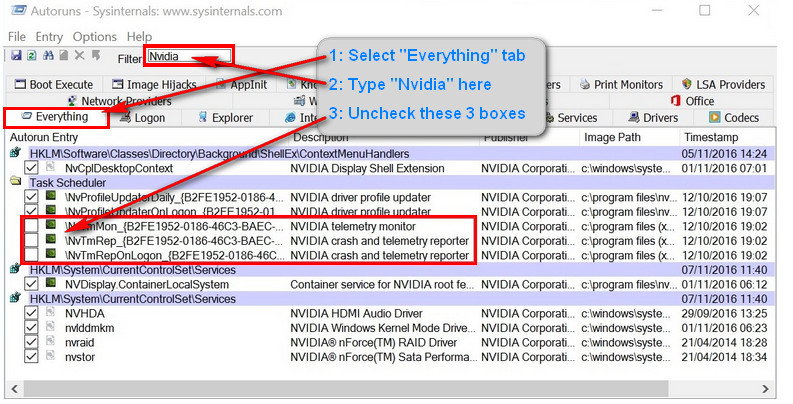
Close Autoruns, reboot, job done. Nvidia telemetry will no longer run and the performance operation of your Nvidia graphics card will be unaffected.
If you have any questions on this guide, or any other computer issues please do not hesitate to ask in our forums
