Much has been written about Nvidia now using telemetry to gain information from their customers machines, and whether this is right or wrong is a subject for another time. Whilst it has always been possible to remove the means by which Nvidia get this information the following will show you how to remove it more easily than ever.
There is now a much easier way to disable the Nvidia telemetry services and tasks running as part of your Nvidia graphics card drivers. A free and portable utility is now available and called interestingly enough "Disable Nvidia Telemetry" and it makes it so easy to disable these hidden services and tasks. The app also makes it easy to restore the settings back to factory should you wish.
To get the app head over HERE and download it to somewhere you can find it. Now use your favorite tool to unzip the compressed file again to somewhere easy to locate. After the file is unzipped open the newly created folder and double left click the "Disable Nvidia Telemetry.exe" file and the portable app will fire up. The opening screen displays what telemetry processes are currently running in the background.

To disable all telemetry.
 .
.
It will take a few seconds for the app to complete the removal and the screen will now show "All Disabled" and the Services and tasks will be greyed out. That's it, done.

If you ever want to reinstate the telemetry all that's necessary is to reopen the program and it will display the dialogue screen above. Just leave the Telemetry Services and Tasks boxes ticked and click on "Restore Defaults"

A screen exactly as the original app opening screen will now display, all restored back to factory.

Important: Remember to re run this app whenever you update your Nvidia drivers as updates may well reactivate the telemetry processes.
Hope this app helps you rid your computer of some unwanted background activity
There is now a much easier way to disable the Nvidia telemetry services and tasks running as part of your Nvidia graphics card drivers. A free and portable utility is now available and called interestingly enough "Disable Nvidia Telemetry" and it makes it so easy to disable these hidden services and tasks. The app also makes it easy to restore the settings back to factory should you wish.
To get the app head over HERE and download it to somewhere you can find it. Now use your favorite tool to unzip the compressed file again to somewhere easy to locate. After the file is unzipped open the newly created folder and double left click the "Disable Nvidia Telemetry.exe" file and the portable app will fire up. The opening screen displays what telemetry processes are currently running in the background.
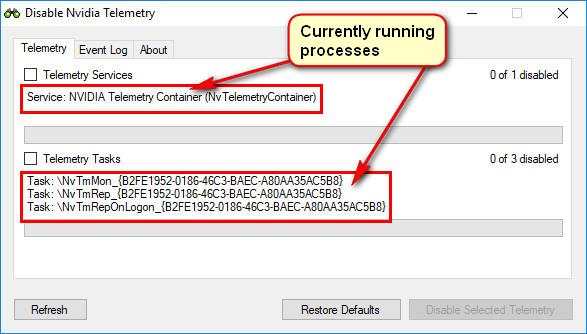
To disable all telemetry.
- Select the header boxes for Services and Tasks.
- Then select "Disable Selected Telemetry"
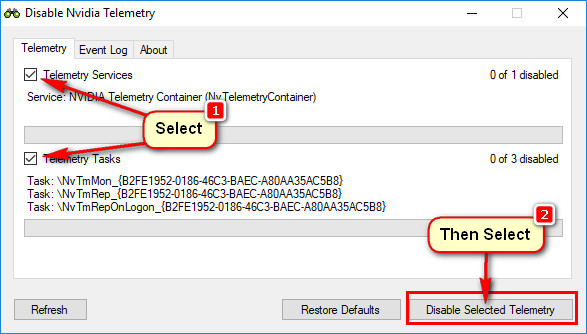
It will take a few seconds for the app to complete the removal and the screen will now show "All Disabled" and the Services and tasks will be greyed out. That's it, done.
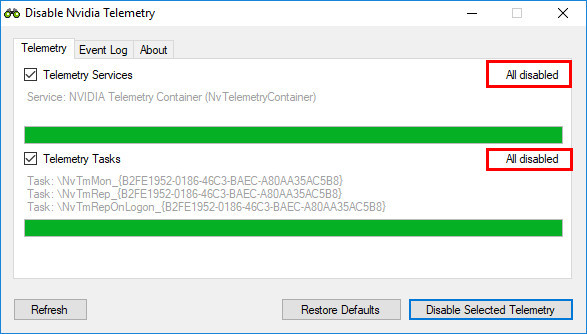
If you ever want to reinstate the telemetry all that's necessary is to reopen the program and it will display the dialogue screen above. Just leave the Telemetry Services and Tasks boxes ticked and click on "Restore Defaults"
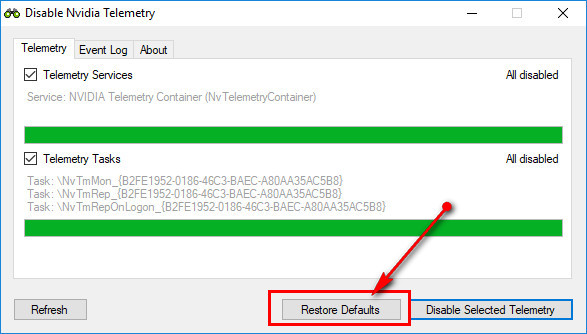
A screen exactly as the original app opening screen will now display, all restored back to factory.
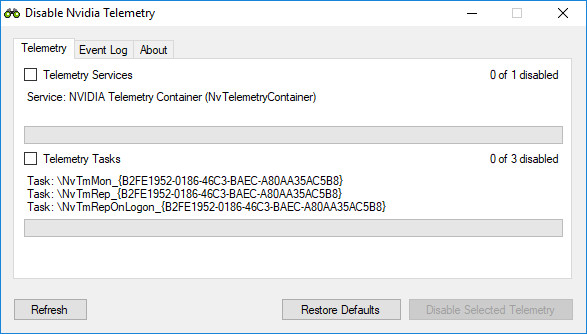
Important: Remember to re run this app whenever you update your Nvidia drivers as updates may well reactivate the telemetry processes.
Hope this app helps you rid your computer of some unwanted background activity
