One of the great features included in Windows 10 is the ability to scroll inactive windows. Previous versions could not do this and required the use of an add on app of which there were several, but my favourite that I could not live without was "Always Mouse Wheel". You can get it HERE for older Windows versions.
Windows 10 now has the ability to scroll inactive windows built in, and once enabled you can have any amount of windows open and can scroll any window without clicking to focus on it, and that is so very handy.
It is easy to enable scrolling, firstly click settings, then Devices.

Click Mouse and Touchpad on the left, then move the slide switch to On.

That's it, now when you have multiple windows open just hover the cursor over any background windows and you can scroll it as if it was the focused window.
We hope this short guide has helped you to discover and use another great Windows 10 Feature
Windows 10 now has the ability to scroll inactive windows built in, and once enabled you can have any amount of windows open and can scroll any window without clicking to focus on it, and that is so very handy.
It is easy to enable scrolling, firstly click settings, then Devices.
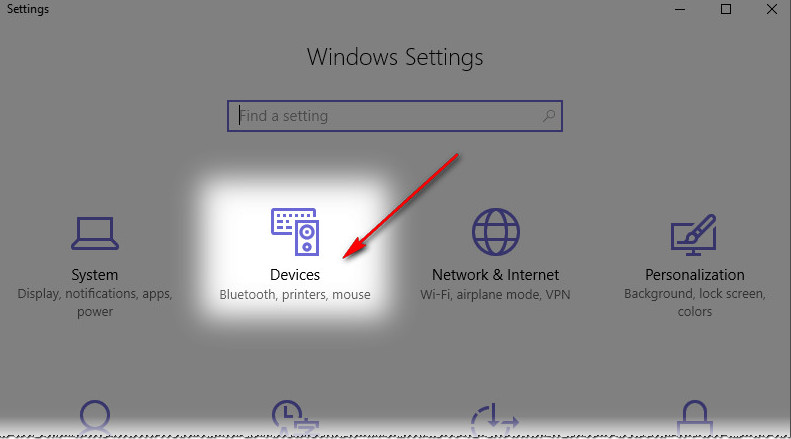
Click Mouse and Touchpad on the left, then move the slide switch to On.
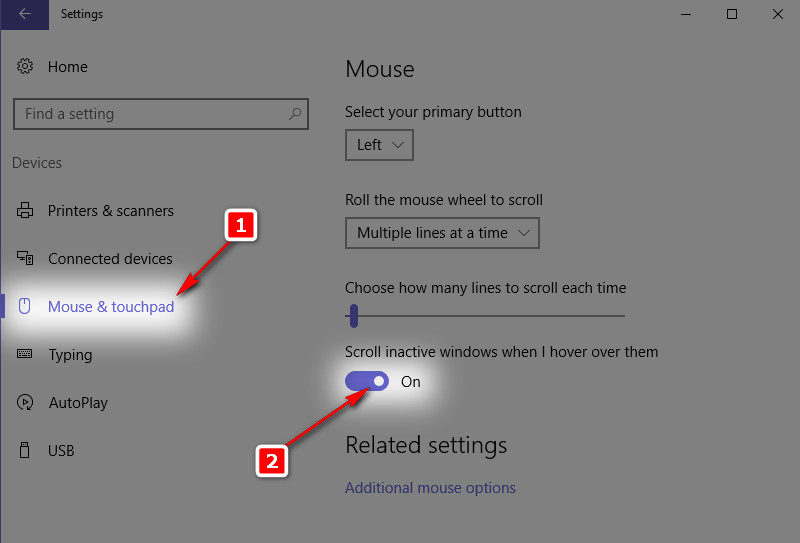
That's it, now when you have multiple windows open just hover the cursor over any background windows and you can scroll it as if it was the focused window.
We hope this short guide has helped you to discover and use another great Windows 10 Feature
