Windows 10 settings seem to change with each new feature update making it harder to find how to change what used to be simple setting changes. In this guide we will look at a handy little tool to enable a simpler way of setting changes, and the app even incorporates the tried and trusted *** Mode giving access to many hidden Windows settings. *** mode can be installed by other means but this app has it bundled.
The application is called "Win 10 all Settings" and is tiny, portable meaning no installation, and free. You can get a copy by heading HERE and downloading it to somewhere you can find later. If you download it to your desktop it will create an icon like this.

To run the app double click the new icon and it will open as an applet in your taskbar, right click the new taskbar icon and the following menu will appear.

Clicking on "Classic Personalisation" gives access to Windows color options.

Clicking "*** Mode" will bring up a menu with stacks of Windows settings access points, many of which are normally hidden. The picture below is one page of many as can be seen by the scrollbar pointer. *** mode can be accessed also by right clicking the taskbar icon.

Clicking "Control Panel" will open the normal control panel view.

The "Windows Settings" tab will open a sub menu giving access to the standard Windows settings.

The options tab is straight forward giving a choice of which applet to open the the program with if the taskbar icon is left clicked, and the different Control panel views available. There should be no need to ever start Windows 10 Settings when Windows starts so probably best to leave that box unchecked.
The "Create *** Mode Icon" menu item is a handy little trick this application does when it can create a *** Mode desktop icon allowing you to enter *** Mode without this application running, very neat.
This free application could be just the thing for those looking at a simple menu driven way to access hundreds of Windows settings. If you have any questions about this guide or any other computer issue please do not hesitate to ask in our forums.
The application is called "Win 10 all Settings" and is tiny, portable meaning no installation, and free. You can get a copy by heading HERE and downloading it to somewhere you can find later. If you download it to your desktop it will create an icon like this.

To run the app double click the new icon and it will open as an applet in your taskbar, right click the new taskbar icon and the following menu will appear.
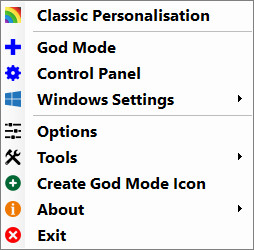
Clicking on "Classic Personalisation" gives access to Windows color options.
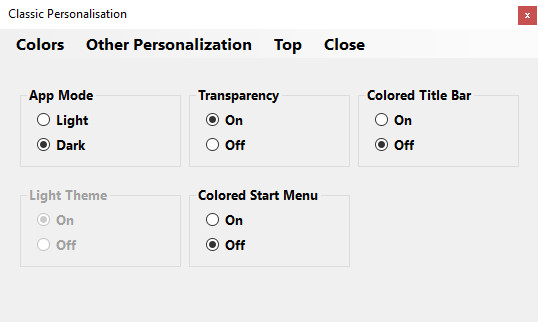
Clicking "*** Mode" will bring up a menu with stacks of Windows settings access points, many of which are normally hidden. The picture below is one page of many as can be seen by the scrollbar pointer. *** mode can be accessed also by right clicking the taskbar icon.
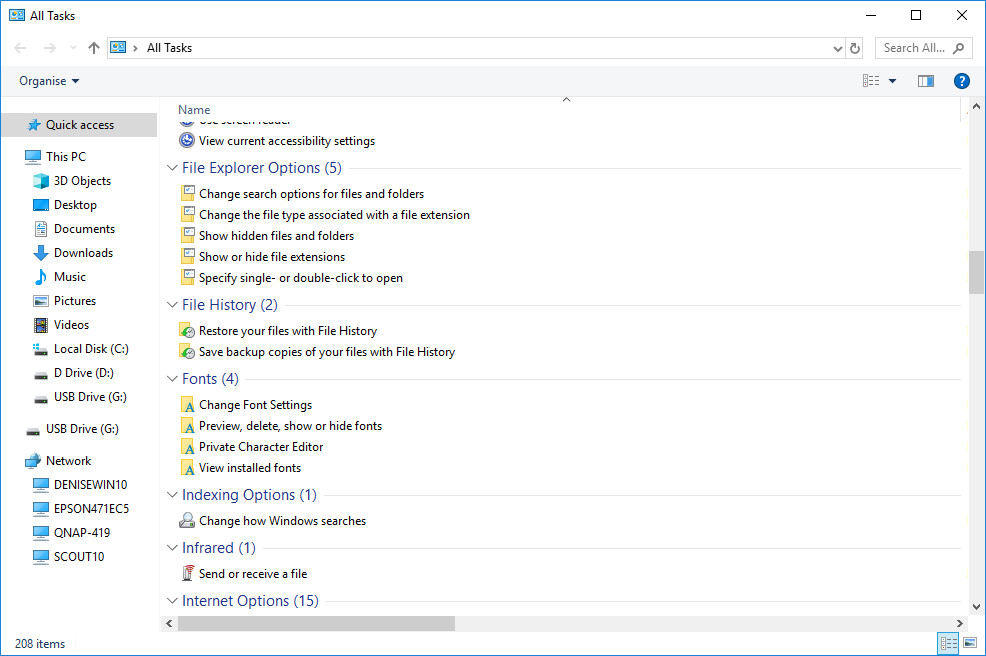
Clicking "Control Panel" will open the normal control panel view.
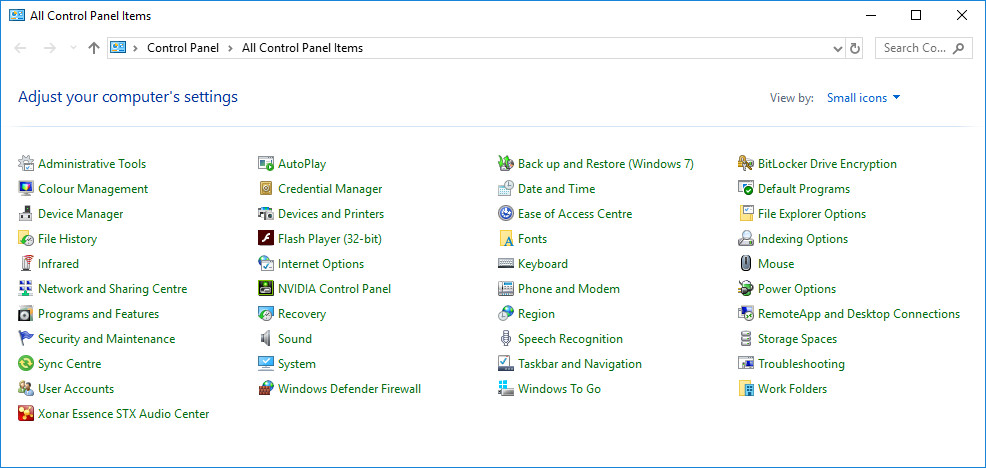
The "Windows Settings" tab will open a sub menu giving access to the standard Windows settings.
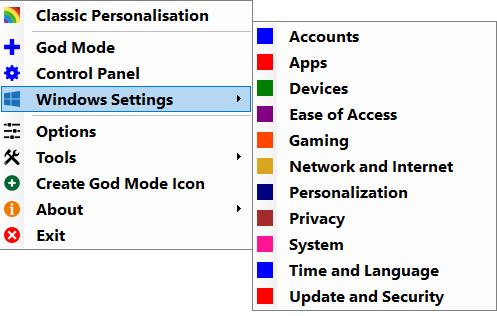
The options tab is straight forward giving a choice of which applet to open the the program with if the taskbar icon is left clicked, and the different Control panel views available. There should be no need to ever start Windows 10 Settings when Windows starts so probably best to leave that box unchecked.
The "Create *** Mode Icon" menu item is a handy little trick this application does when it can create a *** Mode desktop icon allowing you to enter *** Mode without this application running, very neat.
This free application could be just the thing for those looking at a simple menu driven way to access hundreds of Windows settings. If you have any questions about this guide or any other computer issue please do not hesitate to ask in our forums.
