In this guide we will look at yet another Windows repair app that may help by fixing some common Windows 10 issues. It's called FixWin 10 and comes from The Windows Club people. FixWin 10 is free, portable, and works on both 32 and 64 bit Windows systems.
FixWin 10.1 is the current release, as of the writing of this guide, and works on all versions of Windows 10 up to and including Windows 1903.
WARNING: FixWin 10 can make changes to your operating system and as with any such repair utility it would be advisable to make a system backup or at VERY LEAST A SYSTEM RESTORE POINT before making any changes. Also be aware that this app may fix common issues but there can be no guarantees it will fix every listed issue.
To try out FixWin 10 go HERE and download a copy to somewhere you can find later, it comes as a Zipped or compressed file so use your favorite Zip tool to expand it. Once it's unzipped open the newly created folder and double click the "FixWin 10.1.exe" file to open the app.

FixWin 10 will open at the Welcome screen and show a brief overview of your PC and give links to

Clicking on file Explorer opens a page with many fixes for common File and Explorer issues.

All that's needed is to click "Fix" to the right of the issue you're experiencing, wait for the fix to complete and reboot. Should you wish to know more about the fix, or maybe wish to correct the issue manually click the question mark to the right of the fix and you will see exactly what action the fix will perform. Double clicking on the manual fix will copy the contents of the fix to the clipboard. The example below shows the fix for a quite common issue of the cd/dvd drive having disappeared.

The next group down "Internet & Connectivity" lists some common internet and Internet Explorer issues.

The "Windows 10 group has fixes for One Drive, Updates, Settings, and Start Menu. It also has a tab for some Windows Store issues.

"System Tools" group has fixes for task Manager, Registry Editor, Command Prompt, Search, System Restore, and Windows security settings issues.

Under the "Advanced System Information" tab is some basic data on the hardware in this PC. It must be said that in this case the resolution reported is incorrect?

The "troubleshooters" group has many links to troubleshooters, some of which are buried within Windows, and some downloadable ones.

There are two pages of "Additional Fixes" miscellaneous fixes that doesn't fit elsewhere.

The second page of "Additional Fixes" under the "Quick Fixes" tab has many fixes that reset various Windows settings.

The "About" section displays the license agreement, and some links to the Publisher and Developer.
As we said previously this little app may not fix every Windows Issue, or indeed it may not fix every issue listed within the app every time, but it may well get you out of trouble with some common Windows failings. It is free, portable, and providing backups and restore points are made is perfectly safe to use. Could be a great little app to have on standby, just in case.
Should you have any questions about this guide or any computer issue please do not hesitate to ask in our forums.
FixWin 10.1 is the current release, as of the writing of this guide, and works on all versions of Windows 10 up to and including Windows 1903.
WARNING: FixWin 10 can make changes to your operating system and as with any such repair utility it would be advisable to make a system backup or at VERY LEAST A SYSTEM RESTORE POINT before making any changes. Also be aware that this app may fix common issues but there can be no guarantees it will fix every listed issue.
To try out FixWin 10 go HERE and download a copy to somewhere you can find later, it comes as a Zipped or compressed file so use your favorite Zip tool to expand it. Once it's unzipped open the newly created folder and double click the "FixWin 10.1.exe" file to open the app.
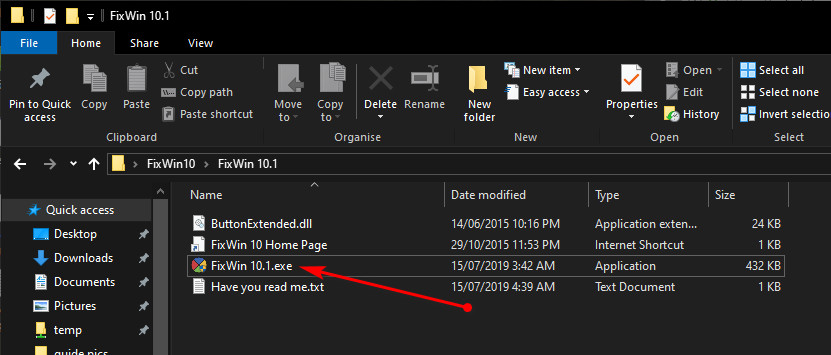
FixWin 10 will open at the Welcome screen and show a brief overview of your PC and give links to
- The system File Checker
- Creating a Restore point
- Re-Registering store apps
- repairing the component store
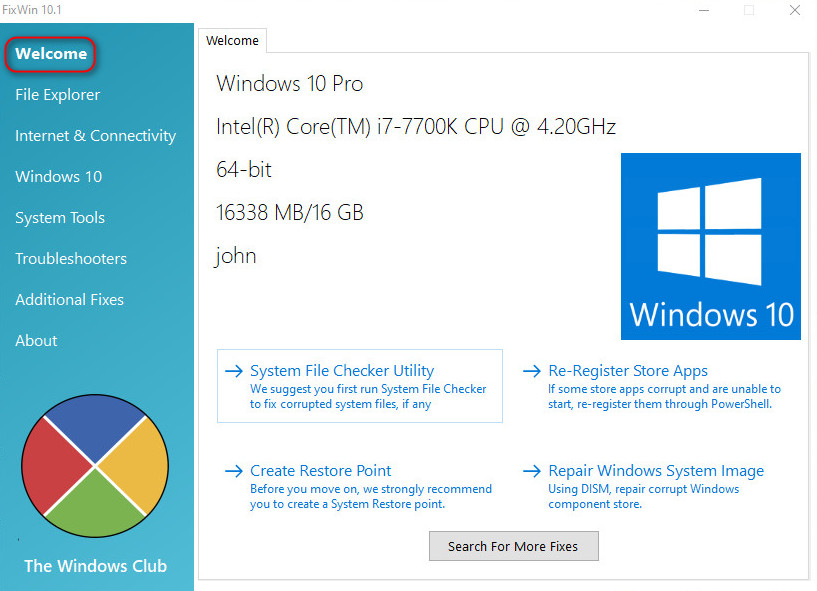
Clicking on file Explorer opens a page with many fixes for common File and Explorer issues.
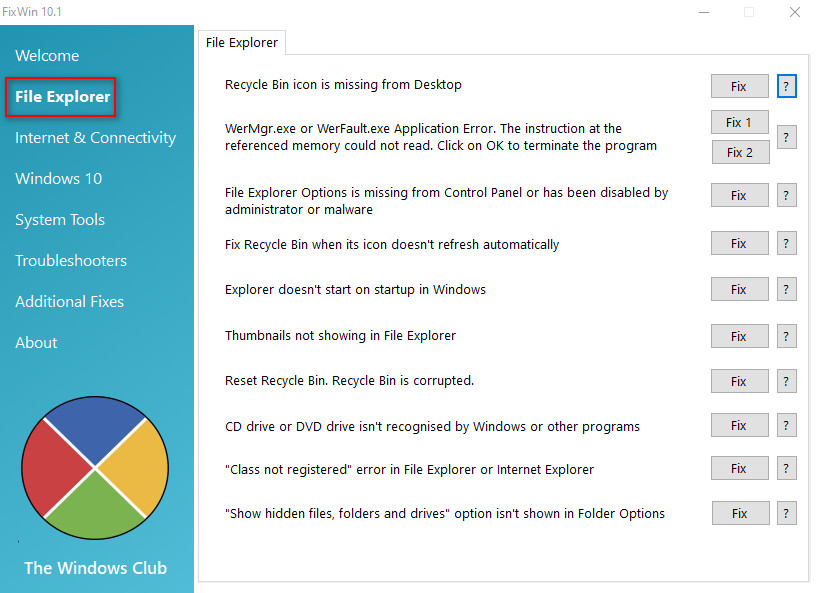
All that's needed is to click "Fix" to the right of the issue you're experiencing, wait for the fix to complete and reboot. Should you wish to know more about the fix, or maybe wish to correct the issue manually click the question mark to the right of the fix and you will see exactly what action the fix will perform. Double clicking on the manual fix will copy the contents of the fix to the clipboard. The example below shows the fix for a quite common issue of the cd/dvd drive having disappeared.
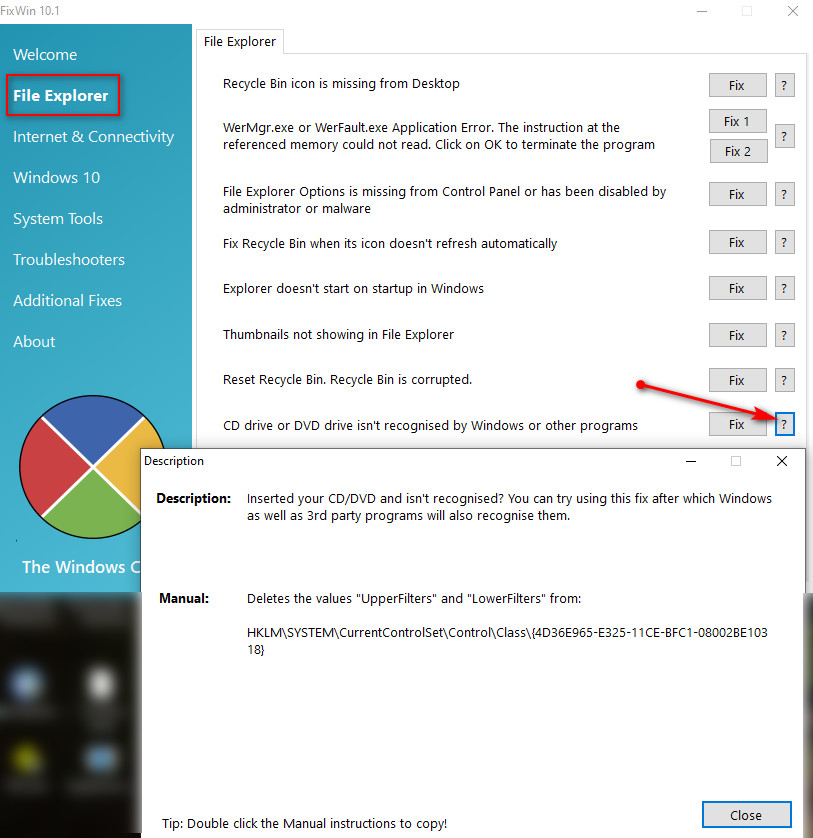
The next group down "Internet & Connectivity" lists some common internet and Internet Explorer issues.
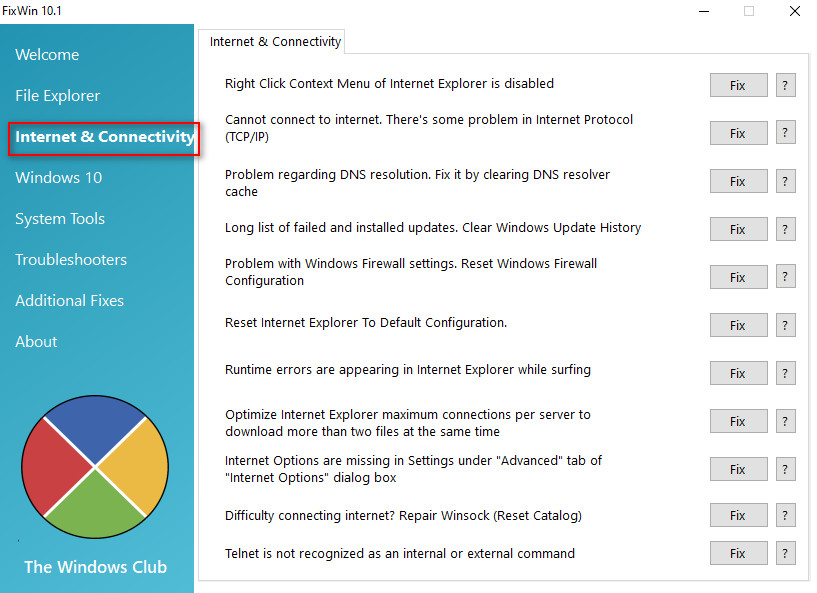
The "Windows 10 group has fixes for One Drive, Updates, Settings, and Start Menu. It also has a tab for some Windows Store issues.
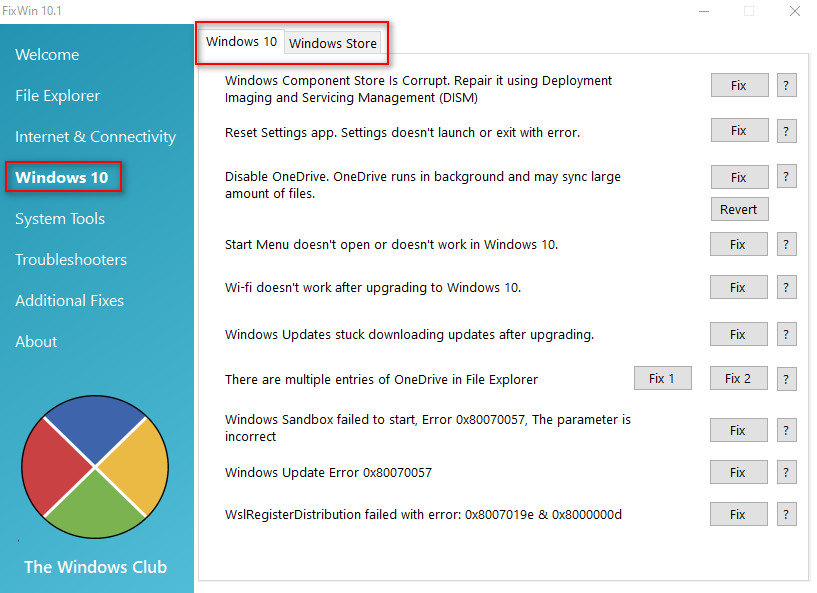
"System Tools" group has fixes for task Manager, Registry Editor, Command Prompt, Search, System Restore, and Windows security settings issues.

Under the "Advanced System Information" tab is some basic data on the hardware in this PC. It must be said that in this case the resolution reported is incorrect?
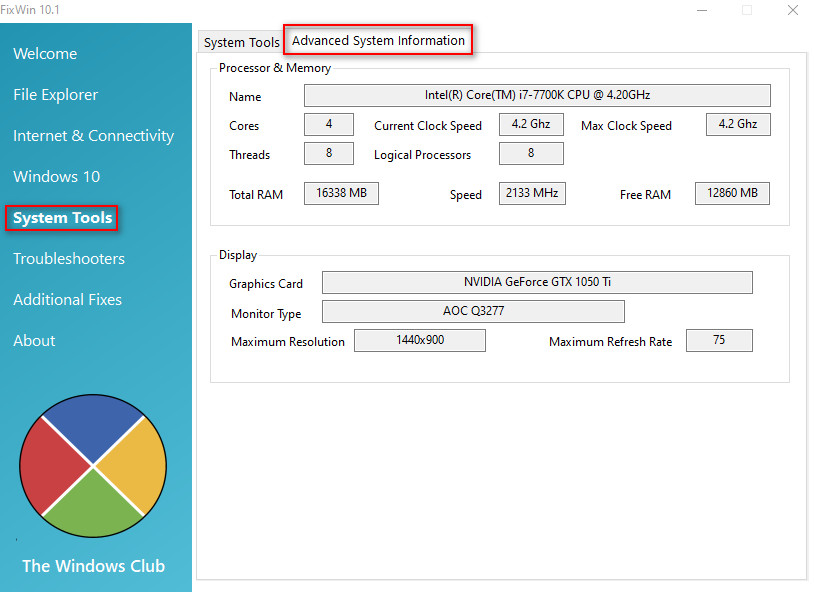
The "troubleshooters" group has many links to troubleshooters, some of which are buried within Windows, and some downloadable ones.
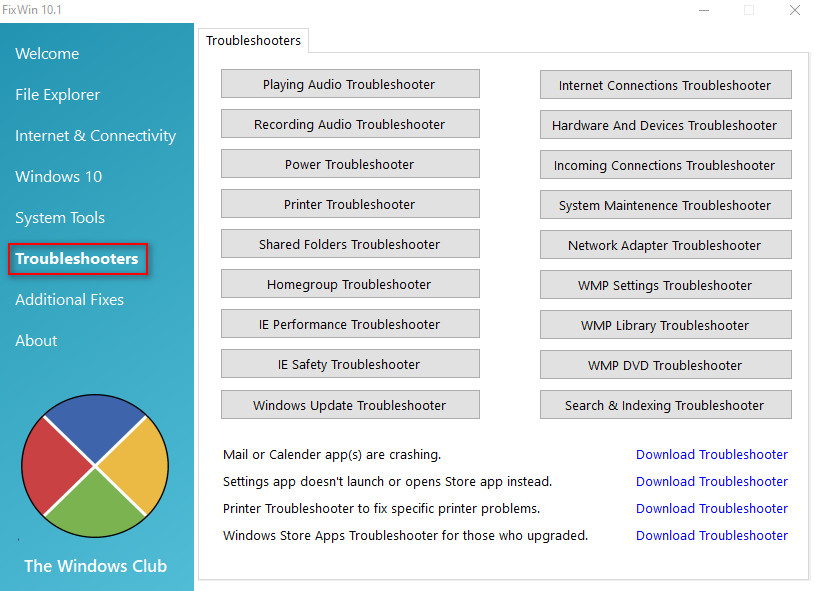
There are two pages of "Additional Fixes" miscellaneous fixes that doesn't fit elsewhere.
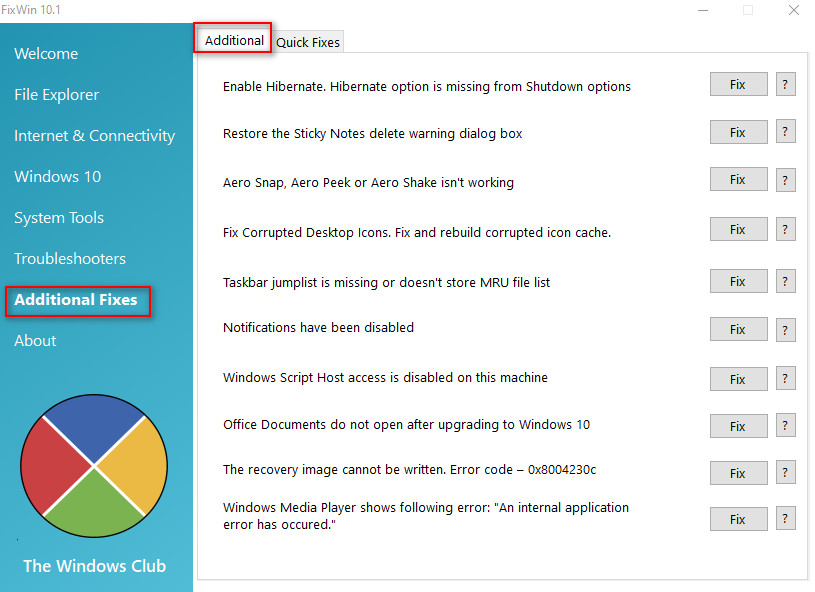
The second page of "Additional Fixes" under the "Quick Fixes" tab has many fixes that reset various Windows settings.
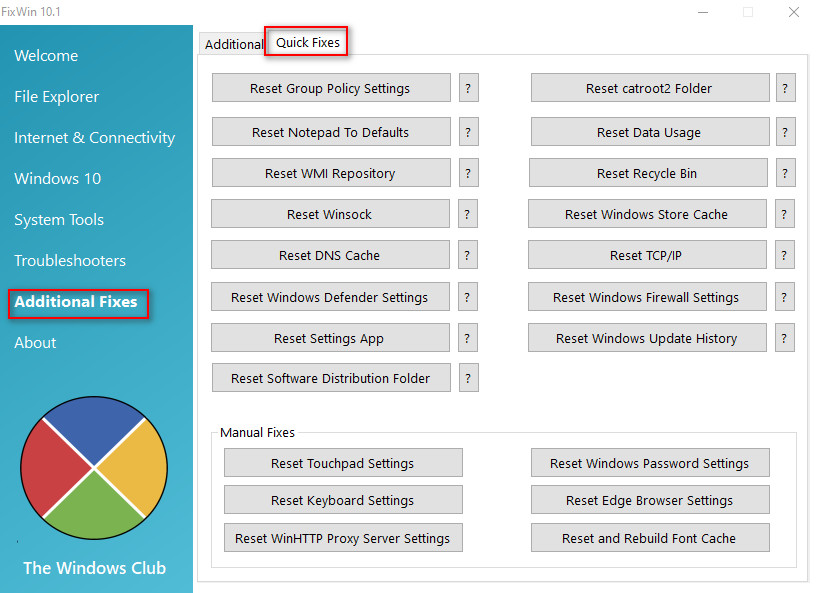
The "About" section displays the license agreement, and some links to the Publisher and Developer.
As we said previously this little app may not fix every Windows Issue, or indeed it may not fix every issue listed within the app every time, but it may well get you out of trouble with some common Windows failings. It is free, portable, and providing backups and restore points are made is perfectly safe to use. Could be a great little app to have on standby, just in case.
Should you have any questions about this guide or any computer issue please do not hesitate to ask in our forums.
