Have you ever had to look for a copy of Windows or office for an offline installation? If so you know what a pain it is to search through endless links until hopefully chancing upon the download needed. Enter this nifty little tool that makes it so easy. It's called "Windows ISO Downloader" and it works a treat. The program itself basically points you to the correct links for whatever Microsoft ISO's your looking for, that is Windows 7 through 10 and Office 2007 to 2016. Head over HERE to get it and save it to somewhere you can find later. This great app is free, portable, meaning no install, tiny, and of course completely legal. If you downloaded the app to your desktop you will gain a new icon like this.

Simply double click the icon, or the downloaded file if you placed it elsewhere, and accept any security warning and the very simple interface will open. Once open select The "Expert View" option and you're ready to go. For our example let's say we need to download Windows 7 Pro, 64bit version.
N: Was a version sold in some European markets and had Media Player, Media Center, and DVD Maker removed.
K: Was a version sold in South Korea and had links to download other Multimedia tools not included in the O/S.
KN: Was a combination of K and N.
LE: Was Windows Live Edition that needed a Microsoft account to install.

Select the language, and Confirm.

Select the 32 or 64bit version and the normal download dialogue box will ask about saving the ISO.

Alternatively you could click the link button to copy the download link for pasting into your browser.

Next time you can't find a Windows or Office disc needed give this little app a try, there is even a link to purchase keys if needed. The program is updated regularly to keep up with changes to Microsoft links so if you use the download link at the top of this guide you'll always have the latest version on hand.
Should you have any questions about this guide or any other computer issues then please don't hesitate to ask in our forums

Simply double click the icon, or the downloaded file if you placed it elsewhere, and accept any security warning and the very simple interface will open. Once open select The "Expert View" option and you're ready to go. For our example let's say we need to download Windows 7 Pro, 64bit version.
- Select "Expert View"
- Select Windows 7.
- Select the version.
- Confirm.
N: Was a version sold in some European markets and had Media Player, Media Center, and DVD Maker removed.
K: Was a version sold in South Korea and had links to download other Multimedia tools not included in the O/S.
KN: Was a combination of K and N.
LE: Was Windows Live Edition that needed a Microsoft account to install.
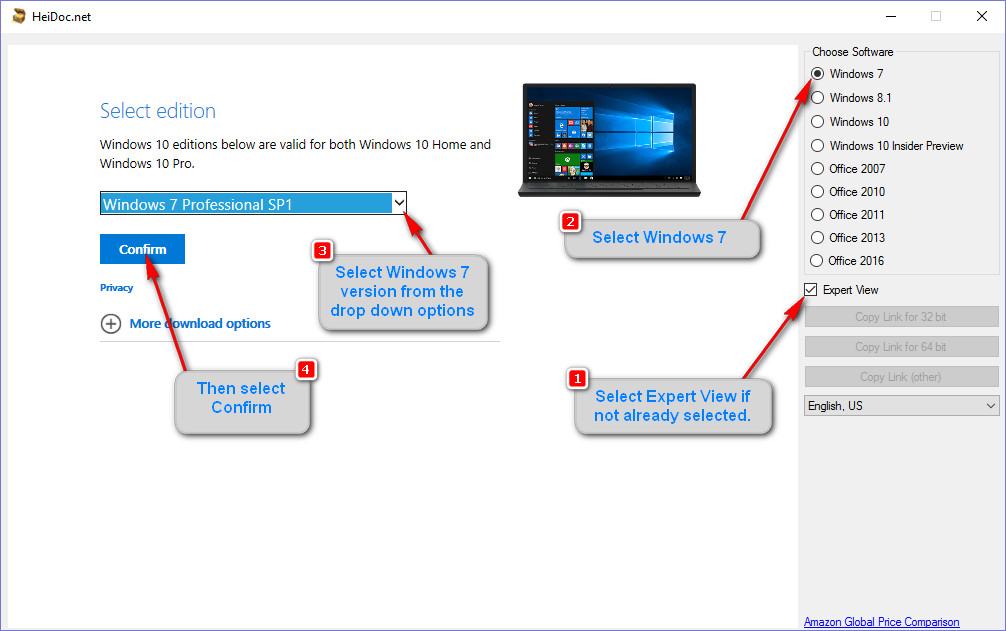
Select the language, and Confirm.
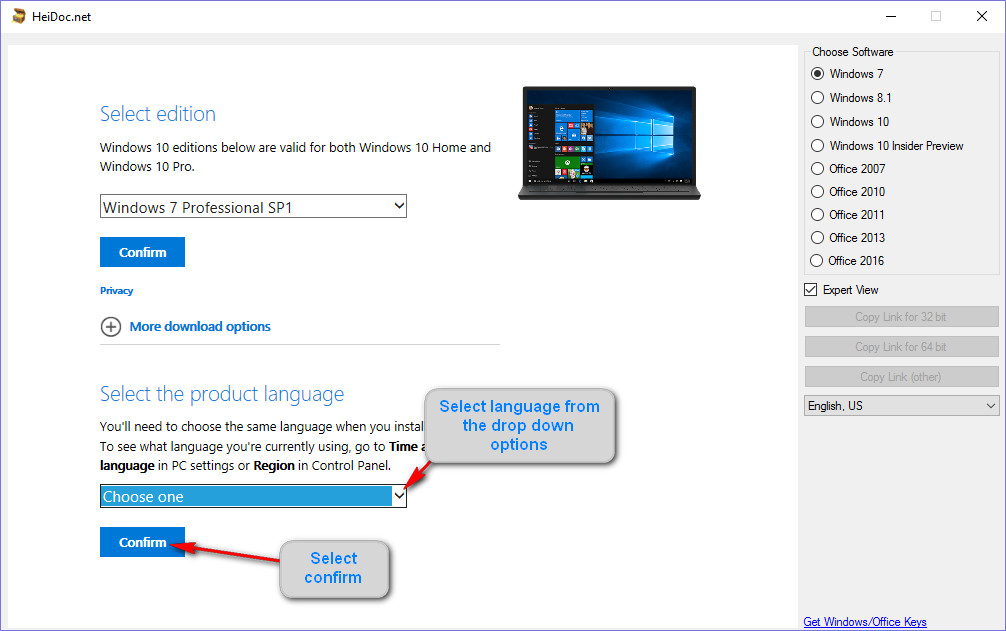
Select the 32 or 64bit version and the normal download dialogue box will ask about saving the ISO.
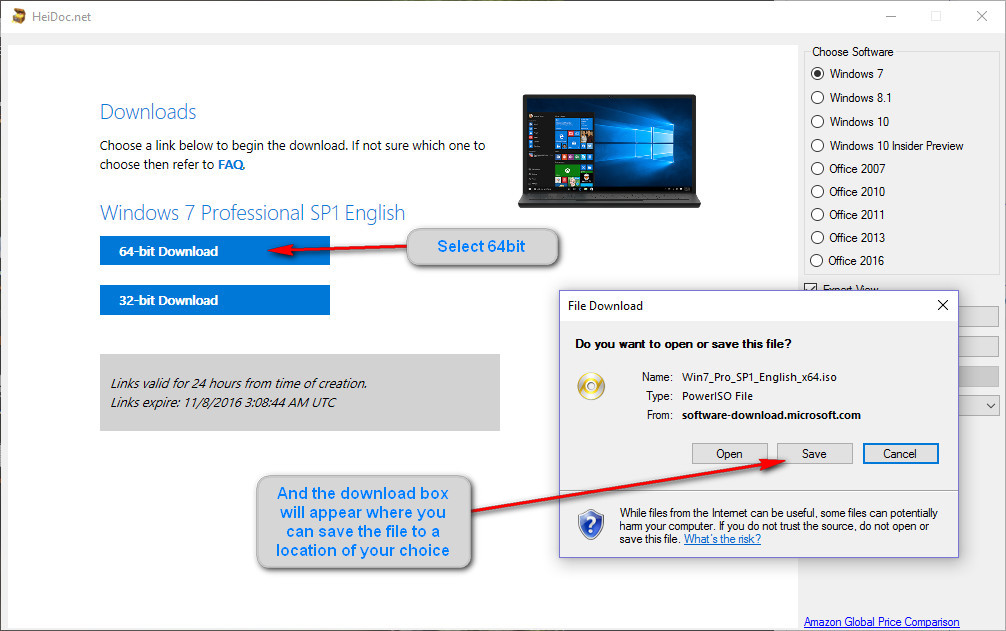
Alternatively you could click the link button to copy the download link for pasting into your browser.
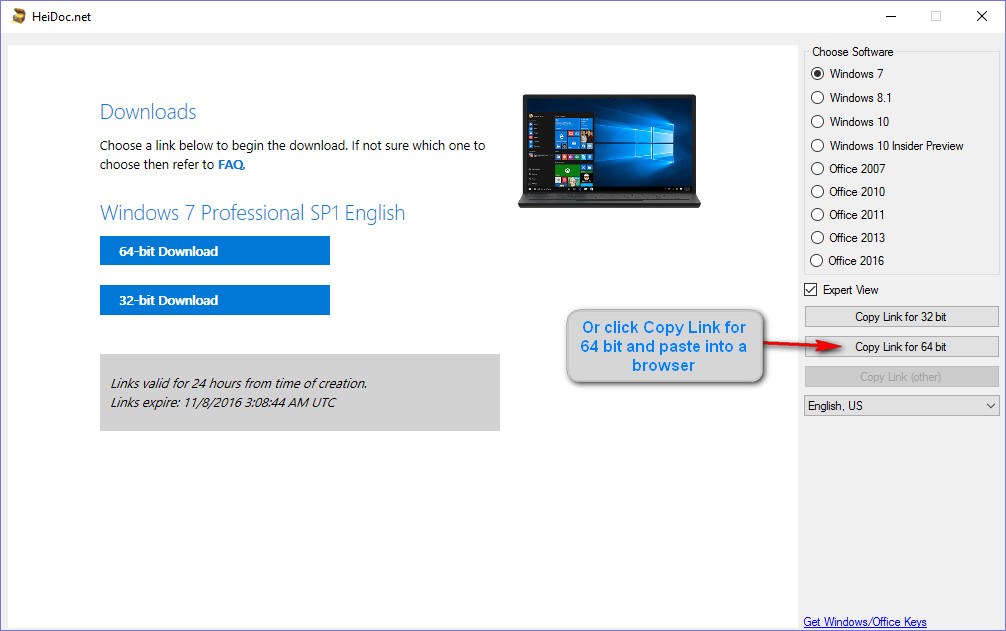
Next time you can't find a Windows or Office disc needed give this little app a try, there is even a link to purchase keys if needed. The program is updated regularly to keep up with changes to Microsoft links so if you use the download link at the top of this guide you'll always have the latest version on hand.
Should you have any questions about this guide or any other computer issues then please don't hesitate to ask in our forums
