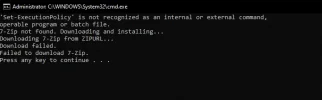Hi, I've been struggling with getting sufficient internet connection over the last few months after moving into this apartment. I used to use Ethernet on Spectrum Fiber (which I still use in the new apartment, and have no other ISP options in this apartment complex), though now my only option is Wireless.
Where it all started
I bought this PC in August of 2021 pre-built, and it has had 0 issues since I bought it. Originally I thought I had a super bad WiFi-Card, and made great strives to wire Ethernet into the old home. Turns out, the Spectrum internet in that area was just so extremely bad that even Ethernet ran somewhat slow.
First Glance
Upon arriving to this new apartment, I was running 300-400 mbps download, and 80-150 mbps upload on Wireless. This continued for a while, until eventually it started kicking out and dropping the speeds to be basically unusable. Speeds would start hitting 3 mbps download, and 0.23 mbps upload.
Fixes I've Tried
1. I've attempted to uninstall everything from the 'Network Adapter' section in device manager and have it reinstalled.
This seemed to help, but it quickly went back to doing the same thing. At some point, doing this stopped helping.
2. I've installed the most up to date driver.
No help.
3. I've disabled lots of services in 'System Configuration' that I don't use. (This was at the same time I did 1.)
This also helped for a bit, but stopped working at some point.
4. I disabled any startup applications I don't use
This was also done at the same time as 3 and 1, but didn't seem to help.
5. I've tried a VPN to see if I'm getting throttled
Nothing changed.
6. I've Restarted dozens of times
I feel it is important to note, doing this sometimes will fix the speeds to normal. Though it won't be a permanent fix. They will then randomly slow wayy back down.
7. I've restarted the router
I'm on a community WiFi, but they've restarted it several times to try and fix it.
Here's What I use my PC for
1. Gaming
2. Streaming
3. Discord
4. Music
My Deduction
Personally I'm afraid my WiFi card/card integrated in the motherboard (I'm not too sure which I have) has gone bad. I'm not sure what else it could be. I have tested the speed on every other device in the home, and it always runs optimally.
Any Help is Appreciated
I don't wanna spend money on a new WiFi card for the same issue to occur, so any other fixes would be greatly appreciated even if it's a shot in the dark.
Where it all started
I bought this PC in August of 2021 pre-built, and it has had 0 issues since I bought it. Originally I thought I had a super bad WiFi-Card, and made great strives to wire Ethernet into the old home. Turns out, the Spectrum internet in that area was just so extremely bad that even Ethernet ran somewhat slow.
First Glance
Upon arriving to this new apartment, I was running 300-400 mbps download, and 80-150 mbps upload on Wireless. This continued for a while, until eventually it started kicking out and dropping the speeds to be basically unusable. Speeds would start hitting 3 mbps download, and 0.23 mbps upload.
Fixes I've Tried
1. I've attempted to uninstall everything from the 'Network Adapter' section in device manager and have it reinstalled.
This seemed to help, but it quickly went back to doing the same thing. At some point, doing this stopped helping.
2. I've installed the most up to date driver.
No help.
3. I've disabled lots of services in 'System Configuration' that I don't use. (This was at the same time I did 1.)
This also helped for a bit, but stopped working at some point.
4. I disabled any startup applications I don't use
This was also done at the same time as 3 and 1, but didn't seem to help.
5. I've tried a VPN to see if I'm getting throttled
Nothing changed.
6. I've Restarted dozens of times
I feel it is important to note, doing this sometimes will fix the speeds to normal. Though it won't be a permanent fix. They will then randomly slow wayy back down.
7. I've restarted the router
I'm on a community WiFi, but they've restarted it several times to try and fix it.
Here's What I use my PC for
1. Gaming
2. Streaming
3. Discord
4. Music
My Deduction
Personally I'm afraid my WiFi card/card integrated in the motherboard (I'm not too sure which I have) has gone bad. I'm not sure what else it could be. I have tested the speed on every other device in the home, and it always runs optimally.
Any Help is Appreciated
I don't wanna spend money on a new WiFi card for the same issue to occur, so any other fixes would be greatly appreciated even if it's a shot in the dark.