This method should remove the driver.
click the search box near the Start button, and type “services.”
When services open
Scroll down the list to Print spooler
Right click and click on stop
Minimize the service screen
Go to control panel
Open Apparaten en printers
Left click once on the printer
at the top of the window click on Print Server Properties
Click on the Drivers tab
Click on the driver and then click on Remove driver.
Control Panel and select it from the results. Select Programs > Programs and Features.
Remove any hp printer software
Restart print spooler
remove all hp1022n printers from devices and printers
reboot
Click on add a printer
Click on the printer I want isn’t listed
Click on Add a printer using a TCP/IP address
Click on next
Next to Host name or ip address put in the ip address 192.168.1.112
Port name will auto fill
Click next
When it gets to the driver (pic attached)
Look and see if the printer is in the list
If not choose windows update
When the wizard has finished
Test
click the search box near the Start button, and type “services.”
When services open
Scroll down the list to Print spooler
Right click and click on stop
Minimize the service screen
Go to control panel
Open Apparaten en printers
Left click once on the printer
at the top of the window click on Print Server Properties
Click on the Drivers tab
Click on the driver and then click on Remove driver.
Control Panel and select it from the results. Select Programs > Programs and Features.
Remove any hp printer software
Restart print spooler
remove all hp1022n printers from devices and printers
reboot
Click on add a printer
Click on the printer I want isn’t listed
Click on Add a printer using a TCP/IP address
Click on next
Next to Host name or ip address put in the ip address 192.168.1.112
Port name will auto fill
Click next
When it gets to the driver (pic attached)
Look and see if the printer is in the list
If not choose windows update
When the wizard has finished
Test
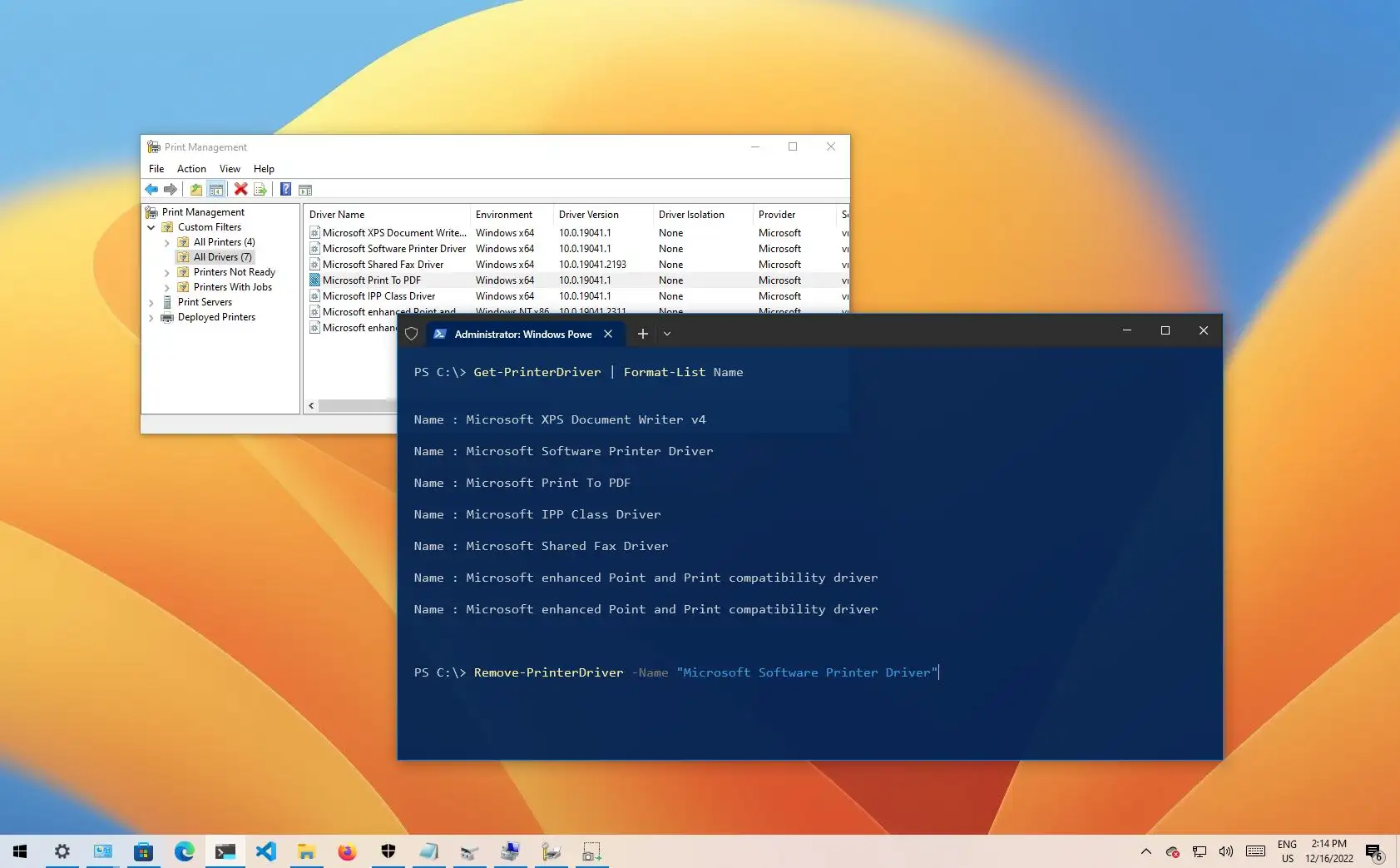
Comment