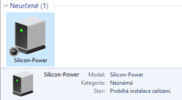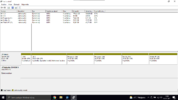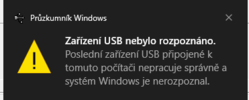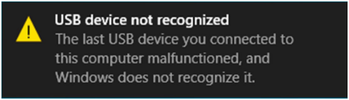Hello, today I've got problem with my usb flash drive, where is my school things. The problem is that the USB is detectable (like it makes the sound when I put USB into laptop), but it will not show up in explorer, disk managment or device manager and I don't wanna lose these things, becuase than I will be dead.
-
Hi there and welcome to PC Help Forum (PCHF), a more effective way to get the Tech Support you need!
We have Experts in all areas of Tech, including Malware Removal, Crash Fixing and BSOD's , Microsoft Windows, Computer DIY and PC Hardware, Networking, Gaming, Tablets and iPads, General and Specific Software Support and so much more.
Why not Click Here To Sign Up and start enjoying great FREE Tech Support.
This site uses cookies. By continuing to use this site, you are agreeing to our use of cookies. Learn More.
Solved USB stick is not showing up
- Thread starter Crepperface9
- Start date
-
- Tags
- usb usb 3.0 usb not showing
You are using an out of date browser. It may not display this or other websites correctly.
You should upgrade or use an alternative browser.
You should upgrade or use an alternative browser.

- Status
- Not open for further replies.
Hello
Did the flash drive show up in ( explorer, disk management or device manager ) prior to this?
Did the flash drive show up in ( explorer, disk management or device manager ) prior to this?
I tried the USB on all computers that we have, and it didn't work. Also I tried differents ports and we have windows 10 home edition.
I tried the USB on all computers that we have, and it didn't work. Also I tried differents ports
Being honest, that really is not good news.
Couple of suggestions, one quick, one that will take longer.
Try Recuva (free)
No worries but no need to reply unless it is to update your thread with new information or ask a question.
+ I want to tell, the usb was washed in the laundry, but that was like 2-3 years ago
But has the device been working up until now.
What is the brand and model name or number of the computer that you have the USB device in.
+ I want to tell, the usb was washed in the laundry, but that was like 2-3 years ago
But has the device been working up until now.
You never answered the above
Yeah the device worked after the washing.
But has the device been working up until now.
So being washed is clearly not the issue.
Your notebook has USB 2.0 and 3.0 ports, make sure that the USB device is in one of the USB 2.0 ports on the right hand side of the notebook then do the following;
Upload an expanded screenshot of Disk Manager for us.
Access Disk Management via Run.
Press the Windows+R keys to open Run, type diskmgmt.msc in the empty box then press OK.
To capture and post a screenshot;
Click on the ALT key + PRT SCR key..its on the top row..right hand side..now click on start...all programs...accessories...paint....left click in the white area ...press CTRL + V...click on file...click on save...save it to your desktop...name it something related to the screen your capturing... BE SURE TO SAVE IT AS A .JPG ...otherwise it may be to big to upload... after typing in any response you have... click on Upload a File to add the screenshot.
Screenshot instructions are provided to assist those that may read this topic but are not yet aware of the “how to”.
Your notebook has USB 2.0 and 3.0 ports, make sure that the USB device is in one of the USB 2.0 ports on the right hand side of the notebook then do the following;
Upload an expanded screenshot of Disk Manager for us.
Access Disk Management via Run.
Press the Windows+R keys to open Run, type diskmgmt.msc in the empty box then press OK.
To capture and post a screenshot;
Click on the ALT key + PRT SCR key..its on the top row..right hand side..now click on start...all programs...accessories...paint....left click in the white area ...press CTRL + V...click on file...click on save...save it to your desktop...name it something related to the screen your capturing... BE SURE TO SAVE IT AS A .JPG ...otherwise it may be to big to upload... after typing in any response you have... click on Upload a File to add the screenshot.
Screenshot instructions are provided to assist those that may read this topic but are not yet aware of the “how to”.
- Status
- Not open for further replies.