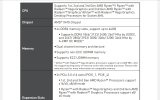As was previously explained the four pin 12V ATX is for extreme overclockers so you only need to have the eight pin connected, the four pin connector should be secured so that it cannot come into contact with any part of the MB or chassis etc.
Windows should be downloaded directly from Microsoft and myself personally always install in Legacy as it is less problematic.
Safe Mode will do nothing to change the fact that the RAM is in the wrong slots or the RAM being the wrong spec meaning that XMP cannot be enabled.
Ram should normally be in A2 and B2.
Why not, you will only be doing what should have been done in any event.
Windows should be downloaded directly from Microsoft and myself personally always install in Legacy as it is less problematic.
Safe Mode will do nothing to change the fact that the RAM is in the wrong slots or the RAM being the wrong spec meaning that XMP cannot be enabled.
Ram should normally be in A2 and B2.
I feel I just need to pull everything to bits reinstall the lot as per the manual and fresh install windows ......
Why not, you will only be doing what should have been done in any event.