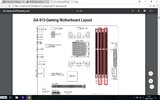-
Hi there and welcome to PC Help Forum (PCHF), a more effective way to get the Tech Support you need!
We have Experts in all areas of Tech, including Malware Removal, Crash Fixing and BSOD's , Microsoft Windows, Computer DIY and PC Hardware, Networking, Gaming, Tablets and iPads, General and Specific Software Support and so much more.
Why not Click Here To Sign Up and start enjoying great FREE Tech Support.
This site uses cookies. By continuing to use this site, you are agreeing to our use of cookies. Learn More.
Solved Random freezing
- Thread starter Ciocolici
- Start date
You are using an out of date browser. It may not display this or other websites correctly.
You should upgrade or use an alternative browser.
You should upgrade or use an alternative browser.

- Status
- Not open for further replies.
That amount of errors means bad RAM. You'll need to replace the RAM with new sticks.
It looks like you're testing only 2GB worth of RAM, which I'm guessing is 1 stick?
It looks like you're testing only 2GB worth of RAM, which I'm guessing is 1 stick?
It looks like you're testing only 2GB worth of RAM, which I'm guessing is 1 stick?
No, I actually had both sticks. Which in total is 8GB.
Should I do this test using only one of them? To see which one is broken?
Can it be that the mobo or the slots are bad, not the stick/s?
Last edited:
So, now I'm more confused than I ever was. I run some tests with memtest again and this time it gave me NO errors. I first tested the first (out of 4) RAM slots. Used the first (out of 2) stick. Gave me no error. Tried the same slot with the other stick. Gave me no error. That means that no matter what the RAM sticks have no issues, right? So I tested the other 2, 3 and 4 RAM slots, using the same (first) stick, and again, NO error.
I no longer understand anything and have no longer any idea to why am I getting those freezes. Not to say that as soon as I finished the tests and started Windows, after it loaded in 2-3 seconds it already gave me a lovely freeze. Please, I'm getting desperate, any ideas anyone?
Slot 1 Stick 1 ->
Slot 1 Stick 2 ->
Slot 2 Stick 1 ->
Slot 3 Stick 1 ->
Slot 4 Stick 1 ->
I no longer understand anything and have no longer any idea to why am I getting those freezes. Not to say that as soon as I finished the tests and started Windows, after it loaded in 2-3 seconds it already gave me a lovely freeze. Please, I'm getting desperate, any ideas anyone?
Slot 1 Stick 1 ->
Slot 1 Stick 2 ->
Slot 2 Stick 1 ->
Slot 3 Stick 1 ->
Slot 4 Stick 1 ->
Does no1 have any clue about what am I dealing with? I would have long given the PC to an IT specialist, but that means I have to stay without PC for some days, I just did not even think about this option because of that.
But now I think that might just be my only option. Since now the freezes are way more often, 2 or 3 times a day, from once in 2-4 days. And my PC's performance has also got down, I'm getting stuttering in most of the video games, even in old games like WoW.
If only I'd have a way to know what hardware is the issue, I would instantly buy a new one.
But now I think that might just be my only option. Since now the freezes are way more often, 2 or 3 times a day, from once in 2-4 days. And my PC's performance has also got down, I'm getting stuttering in most of the video games, even in old games like WoW.
If only I'd have a way to know what hardware is the issue, I would instantly buy a new one.
Does no1 have any clue about what am I dealing with? I would have long given the PC to an IT specialist, but that means I have to stay without PC for some days, I
Ciocolici
We understand that computer issues can be stressful but please remember that we are all volunteers here that give our time for free to try and help others, we have families, work and other commitments that must always take priority and this can sometimes cause a delay between members and the person that is helping them, you yourself did not reply to the first person that offered assistance for some fifteen days, four days after being asked for an update by Veeg, please be patient and allow helpers time to respond, if after waiting 72hrs without receiving any reply to your last post you think you may have been forgotten PM a member of staff and one of us will get back to you, thank you for understanding.
So that I have something to look at more quickly, run and post an updated Speccy url and we will then provide you with the information as to how to properly test the RAM and the memory slots on the MB.
I did not want to be rude or mean, sorry if that is what you thought, was never my intention. I do appreciate all the help I receive from you guys, and I deeply thank you for it. Again, sorry if what I said "looked" mean, rude or disrespectful. Just wanted to update the state of the case, the fact that I said that I think I will be going to an IT has nothing to do with the fact that I had no answer from you guys, was just like saying that I see no other way for me to get rid of this issue, since nobody has a clue what's wrong with my PC. Again, I did not mean to be disrespectful to you guys.
What exactly should I post from Speccy? I downloaded and installed it, but I don't really know what information you need from it. I see there's option to do snapshot, txt file and XML file. Which one do you require? Thanks!
So that I have something to look at more quickly, run and post an updated Speccy url and we will then provide you with the information as to how to properly test the RAM and the memory slots on the MB.
What exactly should I post from Speccy? I downloaded and installed it, but I don't really know what information you need from it. I see there's option to do snapshot, txt file and XML file. Which one do you require? Thanks!
Please go HERE and download the portable version of Speccy. Save it to somewhere you can find, locate the file and as it comes as a Zip file use your favorite unzip application to decompress it. Open the newly created folder and double left click Speccy.exe if you have a 32 bit system or Speccy64.exe if yours is 64bit. If you are not sure what your system is click HERE.
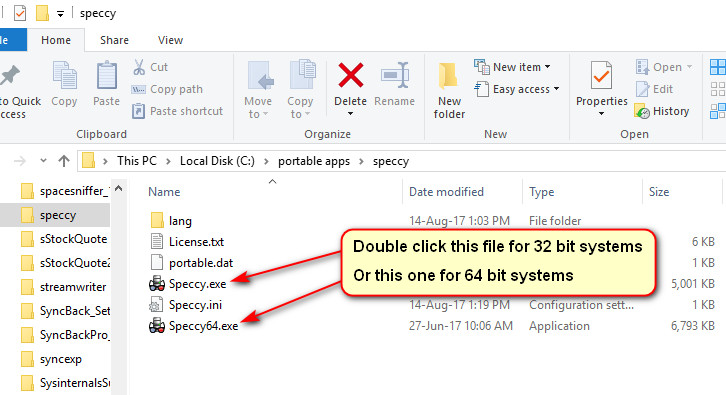
Speccy will open and after a short wait will display a summary of your system specs.
[*]Click on the file menu.
[*]Then click Publish snapshot.
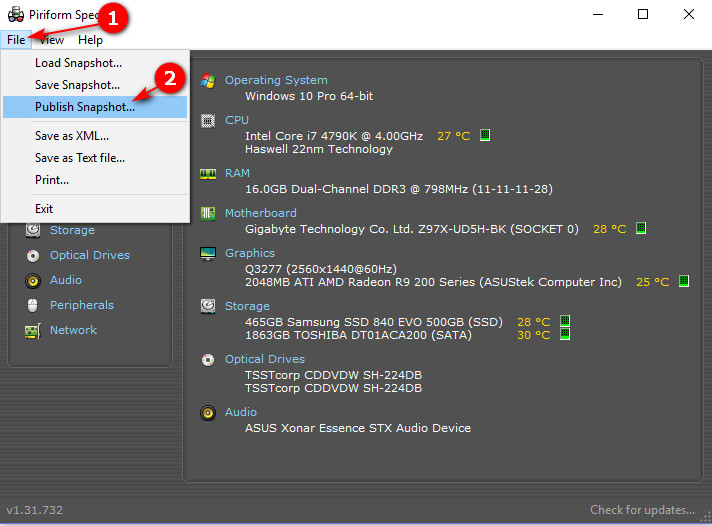
A dialogue box will ask you to confirm, select yes.
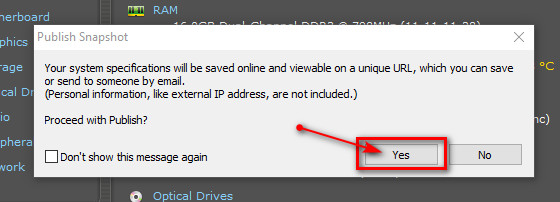
Another dialogue box will open
[*]Click Copy to Clipboard.
[*]Then click Close.
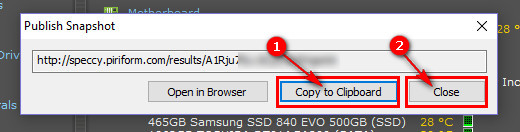
Now that your link has been copied please paste it into your next post. It should look something like the example below
http://speccy.piriform.com/results/6waAHapcLrZIVPakgxXXXXXXX
BTW: once you have finished with speccy and no longer want it removing it is easy because it is a portable app with no install. Simply delete the downloaded file and folder you created when you decompressed it. Gone
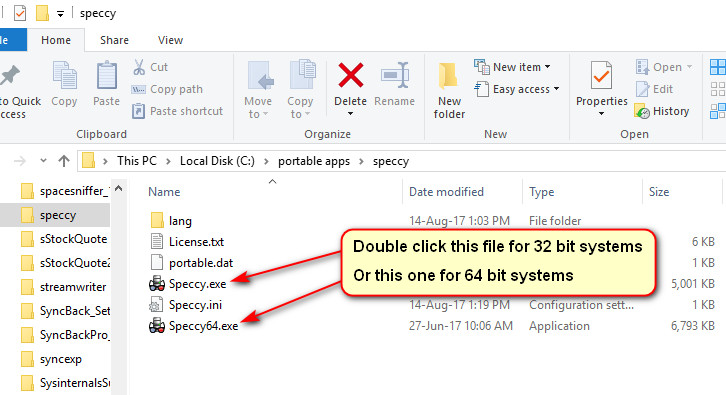
Speccy will open and after a short wait will display a summary of your system specs.
[*]Click on the file menu.
[*]Then click Publish snapshot.
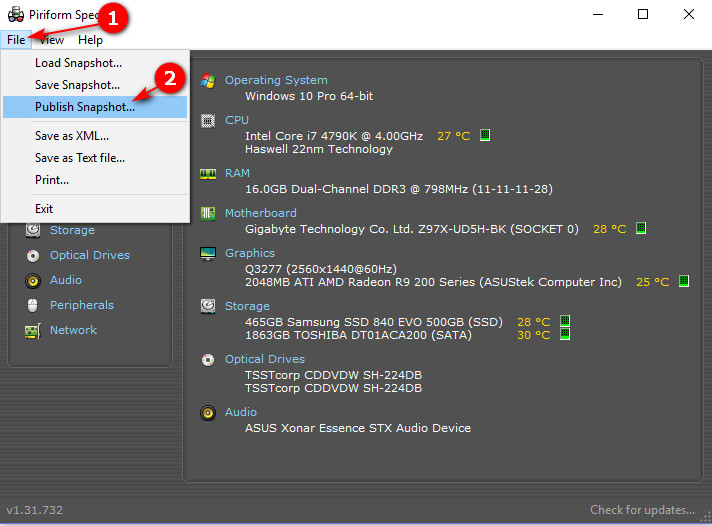
A dialogue box will ask you to confirm, select yes.
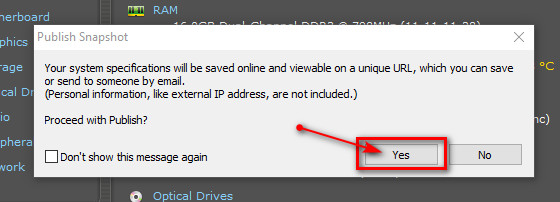
Another dialogue box will open
[*]Click Copy to Clipboard.
[*]Then click Close.
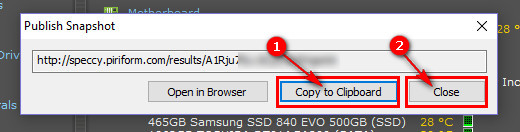
Now that your link has been copied please paste it into your next post. It should look something like the example below
http://speccy.piriform.com/results/6waAHapcLrZIVPakgxXXXXXXX
BTW: once you have finished with speccy and no longer want it removing it is easy because it is a portable app with no install. Simply delete the downloaded file and folder you created when you decompressed it. Gone

Couple of things in Speccy, your 8GB of RAM is detected but only as single channel as opposed to the dual channel that it should, could be because one of the sticks is in the wrong slot, one of the sticks or slots is bad or a combination of both, when doing the following testing you should start with one stick in the slot furthest away from the CPU (DDR 1).
There are some high voltage readings in Speccy and there are a couple of readings missing, the +5 and +12V, we can check these after the RAM.
How to physically test your RAM.
The following checks require the computer case to be opened so take the following safety precautions 1st, disconnect the power cord from the wall socket and take anti static precautions before touching anything inside, you can do this by touching a bare metal part of the case.
Have a pencil and notepad to hand.
Remove each stick of RAM and blow out the memory slots.
Insert the first stick of RAM in memory slot one, reconnect the power and in the case of a desktop computer the video to screen cable.
Power up the computer and see how it goes.
Make a note of the results.
Repeat the procedure until the first stick of RAM has been tested in each memory slot and the results written down.
Remove the first stick of RAM and put it to one side on top of a piece of paper with the number one on it for identification purposes.
Repeat the procedure with all RAM until each stick has been tested in all slots, the results written down and the sticks identified numerically.
The following already done but the info post for anyone else that may read your thread looking for help with the same/similar issue.
Please note that some MBs (motherboards) will not boot unless there is RAM in slot one so please provide us with your motherboard details, brand, model name/number and any revision number, these details may be found by the CPU, between the PCI slots and/or around the edge of the motherboard, once we have the MB details we can look for the user manual.
Memtest download here
There are some high voltage readings in Speccy and there are a couple of readings missing, the +5 and +12V, we can check these after the RAM.
How to physically test your RAM.
The following checks require the computer case to be opened so take the following safety precautions 1st, disconnect the power cord from the wall socket and take anti static precautions before touching anything inside, you can do this by touching a bare metal part of the case.
Have a pencil and notepad to hand.
Remove each stick of RAM and blow out the memory slots.
Insert the first stick of RAM in memory slot one, reconnect the power and in the case of a desktop computer the video to screen cable.
Power up the computer and see how it goes.
Make a note of the results.
Repeat the procedure until the first stick of RAM has been tested in each memory slot and the results written down.
Remove the first stick of RAM and put it to one side on top of a piece of paper with the number one on it for identification purposes.
Repeat the procedure with all RAM until each stick has been tested in all slots, the results written down and the sticks identified numerically.
The following already done but the info post for anyone else that may read your thread looking for help with the same/similar issue.
Please note that some MBs (motherboards) will not boot unless there is RAM in slot one so please provide us with your motherboard details, brand, model name/number and any revision number, these details may be found by the CPU, between the PCI slots and/or around the edge of the motherboard, once we have the MB details we can look for the user manual.
Memtest download here
Sorry for taking so long, but testing all 4 slots using both sticks requires minimum 8 hours (assuming that somehow 1 hours woud be enough for a test) and I just don't have the time at the moment. I'll write as soon as I find the time to run the tests.
No problem, it may be worth just properly testing the both sticks in the slot one to begin with.
Done. This time it took around 3 hrs each, but gave me, again, no errors. I tested both sticks in the same slot 1 (the farthest from CPU), and both gave no errors.No problem, it may be worth just properly testing the both sticks in the slot one to begin with.
Did not have time to test the othet 3 slots, but I gotta remind you that 1 slot I already have tested before using both sticks, and the other 2 I have tested using one of the two sticks. I have already posted the results from these tests before. I don't understand why it gave erorrs tho, in my first test where I tested both sticks together.
How many passes of Memtest were run on each stick of RAM in slot one, it needs to be a minimum of four for each stick, once done and if both sticks pass you then move onto the next slot and repeat the process, long winded I know but it is the only way to determine if the RAM is good and the problem elsewhere, the memory slot/s on the MB for example, you may recall I mentioned the following;
One of the memory slots on the MB could be getting either not enough or too much voltage both of which will result in a blue screen.
your 8GB of RAM is detected but only as single channel as opposed to the dual channel that it should, could be because one of the sticks is in the wrong slot, one of the sticks or slots is bad or a combination of both,
There are some high voltage readings in Speccy and there are a couple of readings missing, the +5 and +12V, we can check these after the RAM.
One of the memory slots on the MB could be getting either not enough or too much voltage both of which will result in a blue screen.
48 Tests passed each stick, until it said it is complete.
And regarding the blue screen, I never got any.
I'll test the other slots in the next days and tell you the result. Should I let the tests run only until it gets 4 passes and then stop them and move on to the next stick/slot?
The thing is, slot 1 and slot 4 were both fully tested with both sticks, without any errors. Slot 2 and 3 I tested only using one same stick, should I only test those 2 remaining slots using the other stick? And yes, I do remember which one, since they have differrent aspect.
And regarding the blue screen, I never got any.
I'll test the other slots in the next days and tell you the result. Should I let the tests run only until it gets 4 passes and then stop them and move on to the next stick/slot?
The thing is, slot 1 and slot 4 were both fully tested with both sticks, without any errors. Slot 2 and 3 I tested only using one same stick, should I only test those 2 remaining slots using the other stick? And yes, I do remember which one, since they have differrent aspect.
YesShould I let the tests run only until it gets 4 passes and then stop them and move on to the next stick/slot?
If you do not have it already, download and then read your MBs user manual and how the RAM should be inserted in the memory slots in particular, for the most stable performance when using two sticks of RAM they should be inserted into slots (1) the slot furthest away from the CPU and (2) the second slot away from the CPU, the correct procedure is fully explained in my reply #50.The thing is, slot 1 and slot 4 were both fully tested with both sticks,
That's the way I have them inserted now atm. In slot 2 and 4(furthest from CPU). When I gave you the speccy I had them on the 1st and second slots. Did not get any freeze crash since I have them in 2 and 4. But I will update as soon as I get 1. Also, I will test the second and third slots as soon as I have some free time. Thanks for helping me out with this annoying issue!
EDIT: Just got the first freeze.
EDIT: Just got the first freeze.
Last edited:
Yes
If you do not have it already, download and then read your MBs user manual and how the RAM should be inserted in the memory slots in particular, for the most stable performance when using two sticks of RAM they should be inserted into slots (1) the slot furthest away from the CPU and (2) the second slot away from the CPU, the correct procedure is fully explained in my reply #50.
The attachment below shows the memory slot Nos, have you read the MB user manual as was suggested:
Attachments
Yes, that's the way I put my RAMs now, and I still got the freeze crash.The attachment below shows the memory slot Nos, have you read the MB user manual as was suggested:
I will be testing the slots 2 and 3 tomorrow, since tomorrow I have free from work.
If you have tested the RAM in the two slots as outlined in my attachment then you have tested slots one and two.Yes, that's the way I put my RAMs now, and I still got the freeze crash.
As above, you will be testing slots three and four tomorrow.I will be testing the slots 2 and 3 tomorrow,
It is important that you have the RAM in the correct slots for two reasons, stability and to make sure that when using two sticks of RAM that it runs in dual channel mode.
- Status
- Not open for further replies.