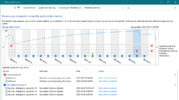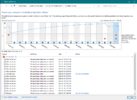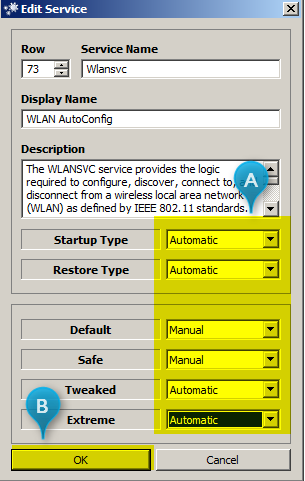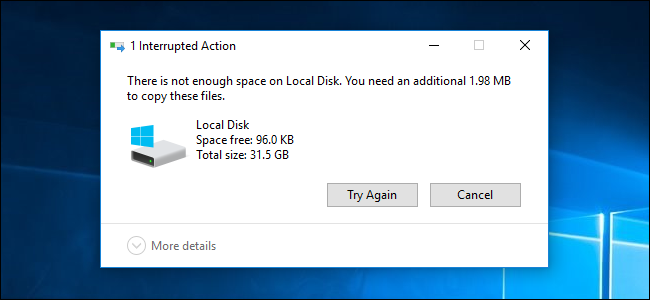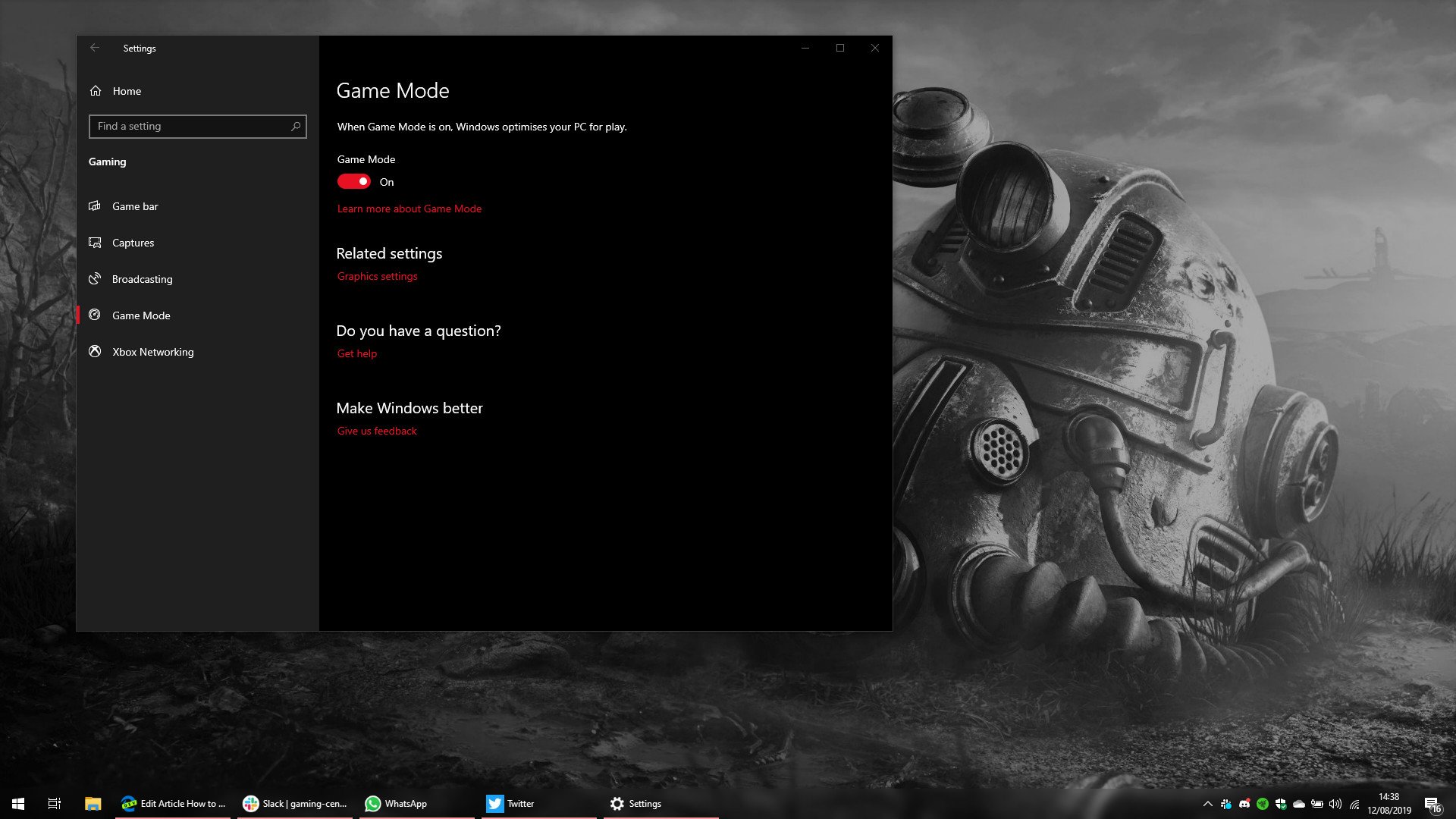@Pyro @Bruce @PeterOz @Bastet
I have tagged some help for you, hardware really isn't my thing, just had you gather these logs so others can help.

This reply below is my standard reply, following these steps can help tho.

The first thing that we will do is download
Junkware Removal Tool by Malwarebytes. Save it to your desktop run as admin, this is an outdated crapware removal tool, it will remove some junk but most important, this will create a restore point. I do not need to see the log from this, if you want to go back to before any of these steps you will have a restore point created....
Download and run
StartUpLite
Download
easy service optmizer, save it to your desktop and unzip it there. Right click it and run as admin, then select
Tweaked at the bottom. Then click on the rocket, this will turn off a lot of useless items.
You will however need to change one setting. Right Click on Wlansvc — WLAN AutoConfig, then select start service, the edit service. Make sure it is automatic across the board, as per the picture.
Disable windows 10 spyware with
O&O software, this can chew up bandwidth while you game as microsoft is constantly uploading various data from your machine.
Disable windows update, and only enable it once a week to update on your terms not whenever microsoft feels you need an update.
Uninstall Useless to you windows apps with
O&O App buster.
Open a notepad and copy the content of the code box below, paste into open notepad and save it to your desktop as clean.bat then right click on clean.bat and run as admin.
Note: Do not copy the word code.
Note: This batch will reboot your machine so close anything you are working on and save it.
Code:
@echo off
netsh advfirewall reset
netsh advfirewall set allprofiles state On
wmic nicconfig where (IPEnabled=TRUE) call SetDNSServerSearchOrder ("76.76.19.19", "8.8.4.4")
%WINDIR%\SYSTEM32\lodctr.exe /R
%WINDIR%\SysWOW64\lodctr.exe /R
C:\Windows\SYSTEM32\lodctr.exe /R
C:\Windows\SysWOW64\lodctr.exe /R
DISM.exe /Online /Cleanup-Image /StartComponentCleanup
DISM.exe /Online /Cleanup-image /Restorehealth
del /s /q C:\Windows\SoftwareDistribution\download\*.*
del /s /q "%userprofile%\AppData\Local\Google\Chrome\User Data\Default\Cache\*.*"
del /s /q "%userprofile%\AppData\Local\Opera Software\Opera Stable\Cache\Cache_Data\*.*"
del /s /q "%userprofile%\AppData\Local\temp\*.*"
del /f /s /q %systemdrive%\*.tmp
del /f /s /q %systemdrive%\*.log
del /f /s /q %systemdrive%\*.chk
del /f /s /q %systemdrive%\recycled\*.*
del /f /s /q %windir%\*.bak
del /f /s /q %windir%\prefetch\*.*
ipconfig /flushdns
sc stop sysmain
sc config sysmain start= disabled
sc stop DiagTrack
sc config DiagTrack start= disabled
sc stop dmwappushservice
sc config dmwappushservice start= disabled
reg add hklm\system\currentcontrolset\services\tcpip6\parameters /v DisabledComponents /t REG_DWORD /d 0xFFFFFFFF
pause
shutdown -r
Exit /B
You may also want to free up some space on your C: drive.

It's a bad idea to fill a Windows system drive completely full, and this could cause a variety of problems.

www.howtogeek.com