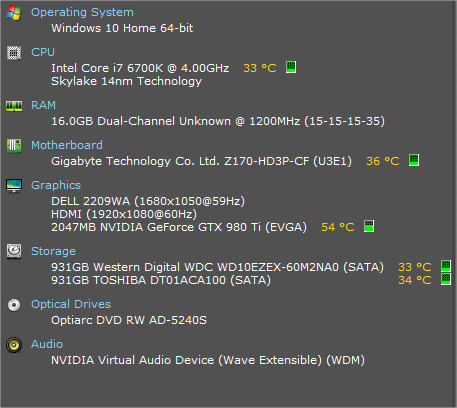I had been using Windows 10 fine for about a year. Then suddenly two programs I have often used (MalwareBytes and a video convertor) suddenly stopped working. I click on them and NOTHING happens, they don't appear in the taskbar or processes. I've tried reinstalling them but they just don't work. Since then I tried downloading other video convertors, about 10 in total. About 5 worked and 5 didn't (I was checking out their features). I'm the only one who uses my pc and am set as an administrator.
Most programs still work fine. Any ideas what could be happening here?
Most programs still work fine. Any ideas what could be happening here?