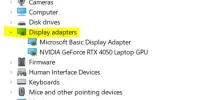Windows 11
50” TV being used as the display.
Key points. The TV detected the laptop and adjusted accordingly – perfect for 2 years. No intentional adjustments were made but it is strongly possibly that keys were accidentally pressed together on the keyboard, causing the issue of part of my desktop now being off-screen. Nothing was purposely adjusted and this happened in the space of 10 minutes, no rebooting.
No buttons pressed on the TV remote either.
I’ve had to get around the issue by changing the TV aspect ratio from 16:9 to “fit to screen” but all aspects of windows (taskbar/folders/fonts/cursor etc) are now very small as though the resolution has been set too high on the graphics card, but no changes were made and still currently set to 1920x1080. I’ve tried changing the scaling but that just makes the icons ridiculously huge and doesn’t solve the underlying issue. It seems no settings have changed, yet the whole frame of the desktop is now larger resulting in losing half the taskbar and folders off the screen.
This all sounds really basic and I’ve worked with computers since DOS 3.1 but this problem is really eluding me for a solution as I’ve tried all I can think of!

50” TV being used as the display.
Key points. The TV detected the laptop and adjusted accordingly – perfect for 2 years. No intentional adjustments were made but it is strongly possibly that keys were accidentally pressed together on the keyboard, causing the issue of part of my desktop now being off-screen. Nothing was purposely adjusted and this happened in the space of 10 minutes, no rebooting.
No buttons pressed on the TV remote either.
I’ve had to get around the issue by changing the TV aspect ratio from 16:9 to “fit to screen” but all aspects of windows (taskbar/folders/fonts/cursor etc) are now very small as though the resolution has been set too high on the graphics card, but no changes were made and still currently set to 1920x1080. I’ve tried changing the scaling but that just makes the icons ridiculously huge and doesn’t solve the underlying issue. It seems no settings have changed, yet the whole frame of the desktop is now larger resulting in losing half the taskbar and folders off the screen.
This all sounds really basic and I’ve worked with computers since DOS 3.1 but this problem is really eluding me for a solution as I’ve tried all I can think of!