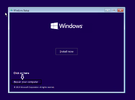Hello - I purchased a Toshiba X300 8 TB Hard drive.....upgrading from a Samsung 870 EVO 1 TB
I used the SSK DK103 - to clone the two drives....drive process in the docking station ran to completion, but when i attempt to boot the 8tb drive in my desktop it spins and spins for about 2 minutes, then it Blue screens and the stop code is BAD_SYSTEM_CONFIG_INFO
Did I screw something up here? I thought it would be easy to make a 1 to 1 copy using this cloner
I used the SSK DK103 - to clone the two drives....drive process in the docking station ran to completion, but when i attempt to boot the 8tb drive in my desktop it spins and spins for about 2 minutes, then it Blue screens and the stop code is BAD_SYSTEM_CONFIG_INFO
Did I screw something up here? I thought it would be easy to make a 1 to 1 copy using this cloner