-
Hi there and welcome to PC Help Forum (PCHF), a more effective way to get the Tech Support you need!
We have Experts in all areas of Tech, including Malware Removal, Crash Fixing and BSOD's , Microsoft Windows, Computer DIY and PC Hardware, Networking, Gaming, Tablets and iPads, General and Specific Software Support and so much more.
Why not Click Here To Sign Up and start enjoying great FREE Tech Support.
This site uses cookies. By continuing to use this site, you are agreeing to our use of cookies. Learn More.
Solved Get rid of the hit.gemius.pl PUP
- Thread starter bbdra
- Start date
You are using an out of date browser. It may not display this or other websites correctly.
You should upgrade or use an alternative browser.
You should upgrade or use an alternative browser.

- Status
- Not open for further replies.
I am thinking this may have something to do with the reboot loop.
safeboot: Network => The system is configured to boot to Safe Mode <==== ATTENTION
So... Lets take care of that.
Boot into the Command prompt in recovery console.
Type the following: bcdedit.exe /deletevalue safeboot
Hit enter then reboot.
safeboot: Network => The system is configured to boot to Safe Mode <==== ATTENTION
So... Lets take care of that.
Boot into the Command prompt in recovery console.
Type the following: bcdedit.exe /deletevalue safeboot
Hit enter then reboot.
Last edited:
Did you run it under the drive letter that the OS is installed on?
I have a Usb that I bought just for your thread.
I am gonna make some steps for you to repair your Boot loader with Linux.
In the mean time run chkdsk /r /f from command prompt in recovery mode...on the drive with windows 10 installed.
I have a Usb that I bought just for your thread.
I am gonna make some steps for you to repair your Boot loader with Linux.
In the mean time run chkdsk /r /f from command prompt in recovery mode...on the drive with windows 10 installed.
First set your machine to Boot from USB.
Plug in and format your USB storage device.
Download the linux live USB creator.
Install it then Download boot repair disk 64bit.
Save this to your desktop.
Choose your key, direct the tool to your usb.
Then direct the tool to the Boot repair Iso on your desktop.
Then click on the lightning icon.
After the iso is mounted to your USB
Restart the computer.
Start a 64 bit session.
Once it's loaded click on recommended repair.
Allow this to run unhindered.
Let me know the outcome.

Plug in and format your USB storage device.
Download the linux live USB creator.
Install it then Download boot repair disk 64bit.
Save this to your desktop.
Choose your key, direct the tool to your usb.
Then direct the tool to the Boot repair Iso on your desktop.
Then click on the lightning icon.
After the iso is mounted to your USB
Restart the computer.
Start a 64 bit session.
Once it's loaded click on recommended repair.
Allow this to run unhindered.
Let me know the outcome.
Last edited:
Universal-USB-Installer works pretty fine with my 32bit win xp. I had made repairs as you said, but it's still same. Here is the logfile: http://paste.ubuntu.com/p/CGwQN7QMq6/
It says: An error occurred while attempting to delete the specified data element. The element wasn't found.
So when you are in the recovery mode what is the drive letter of the windows install? If it is e: then type e: prior to typing bcdedit.exe /deletevalue safeboot
This should also be applied to the other commands that I gave you.
- Boot to the Recovery Environment command prompt.
- At the command prompt, type notepad and press Enter.
- Click File > Open > This PC and locate the letter of the hard drive your OS is installed on.
- Close Notepad and return to the Command Prompt
- Type bcdboot c:\windows and press Enter.
- Note: replace c: with the hard drive letter you found using Notepad
- Once the command has completed, reboot the computer.
x:\sources e: hit enter
changes To.....
E:
Then you enter the commands from there.
==========================================================================
Last edited:
This should revert everything that the all in one repair tool did to your machine.
Boot into the recovery console with command prompt.
Type notepad.exe hit enter.
Click file >> open.
Change files of type to ALL Files.
Click on My Computer.
Click on the E: drive or the drive that windows 10 is installed on.
Go to Program Files.
Select the Everything Folder.
Right Click on Everything.exe
Run as Administrator.
Type dos_command right click on the file and run as administrator.
Allow the file to complete it's run.
Once complete reboot your machine.
Boot into the recovery console with command prompt.
Type notepad.exe hit enter.
Click file >> open.
Change files of type to ALL Files.
Click on My Computer.
Click on the E: drive or the drive that windows 10 is installed on.
Go to Program Files.
Select the Everything Folder.
Right Click on Everything.exe
Run as Administrator.
Type dos_command right click on the file and run as administrator.
Allow the file to complete it's run.
Once complete reboot your machine.
At this time I suggest that you boot from the Windows 10 DVD/flash drive as if you are installing Windows 10 but instead of installing select the option Repair your computer
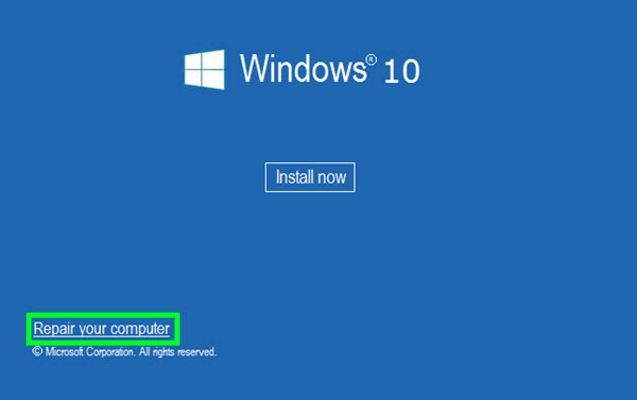
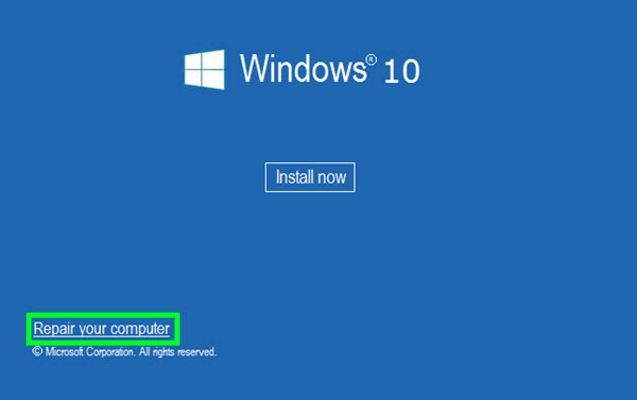
It found dos_restore.cmd, I ran it as administrator and restarted pc, it's still same.Type dos_command
I did a new windows installation, chose custom install, deleted the system partition and chose the second partition for installation. The old data system moved to windows.old folder, so I didn't lose anything. However, in the end, I decided to make a clean installation as well, because I backed up everything on an external disk.
- Status
- Not open for further replies.
