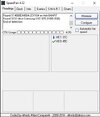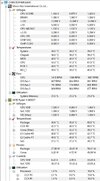-
Hi there and welcome to PC Help Forum (PCHF), a more effective way to get the Tech Support you need!
We have Experts in all areas of Tech, including Malware Removal, Crash Fixing and BSOD's , Microsoft Windows, Computer DIY and PC Hardware, Networking, Gaming, Tablets and iPads, General and Specific Software Support and so much more.
Why not Click Here To Sign Up and start enjoying great FREE Tech Support.
This site uses cookies. By continuing to use this site, you are agreeing to our use of cookies. Learn More.
Games still causing PC to freeze
- Thread starter monicandave
- Start date
You are using an out of date browser. It may not display this or other websites correctly.
You should upgrade or use an alternative browser.
You should upgrade or use an alternative browser.

- Status
- Not open for further replies.
A good cooler so when you do the cold boot tomorrow the temps should be in the mid 30 to early forty °C range.
If that is straight from a cold boot there is a problem with the CPU temperature.
The MB and storage device temps are good but there is no reading for the GPU for some reason.
Download Speedfan and install it. Once it's installed, run the program and post here the information it shows. The information I want you to post is the stuff that is circled in the example picture I have attached but don`t worry if it does not display the same.
Don`t worry if the info shown is not the exact same.
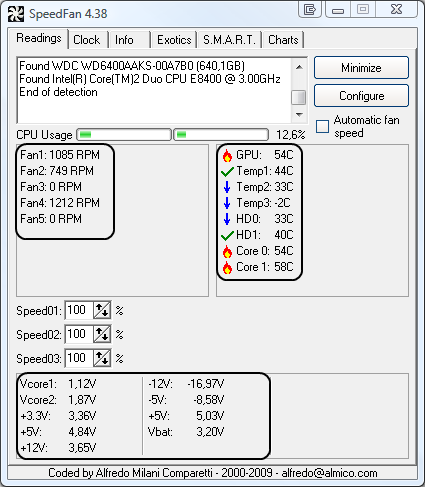
So that we have a comparison to Speedfan, download, run and grab a screenshot of HWMonitor (free).
To capture and post a screenshot;
Click on the ALT key + PRT SCR key..its on the top row..right hand side..now click on start...all programs...accessories...paint....left click in the white area ...press CTRL + V...click on file...click on save...save it to your desktop...name it something related to the screen your capturing... BE SURE TO SAVE IT AS A .JPG ...otherwise it may be to big to upload... after typing in any response you have... click on Upload a File to add the screenshot.
Screenshot instructions are provided to assist those that may read this topic but are not yet aware of the “how to”.
CPU
AMD Ryzen 5 3600X: 60 °C
The MB and storage device temps are good but there is no reading for the GPU for some reason.
Download Speedfan and install it. Once it's installed, run the program and post here the information it shows. The information I want you to post is the stuff that is circled in the example picture I have attached but don`t worry if it does not display the same.
Don`t worry if the info shown is not the exact same.
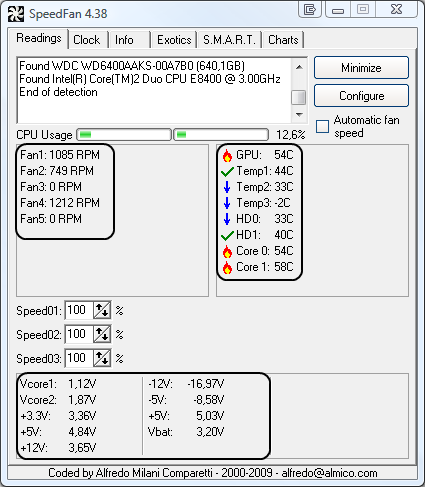
So that we have a comparison to Speedfan, download, run and grab a screenshot of HWMonitor (free).
To capture and post a screenshot;
Click on the ALT key + PRT SCR key..its on the top row..right hand side..now click on start...all programs...accessories...paint....left click in the white area ...press CTRL + V...click on file...click on save...save it to your desktop...name it something related to the screen your capturing... BE SURE TO SAVE IT AS A .JPG ...otherwise it may be to big to upload... after typing in any response you have... click on Upload a File to add the screenshot.
Screenshot instructions are provided to assist those that may read this topic but are not yet aware of the “how to”.
The CPU is running hot when the PC is not under any load, you need to monitor what the temps get up to when the PC is being used for gaming.
Feel free to get rid of Speedfan but keep HWMonitor for now and for monitoring temps when gaming try something like MSIs own Afterburner not to be used for overclocking here only to monitor the CPU temps and voltages etc.
Feel free to get rid of Speedfan but keep HWMonitor for now and for monitoring temps when gaming try something like MSIs own Afterburner not to be used for overclocking here only to monitor the CPU temps and voltages etc.
The CPU is running hot when the PC is not under any load, you need to monitor what the temps get up to when the PC is being used for gaming.
So if it continues to stay too hot, would we need a new cooler or is it better to re-seat the current one with more thermal paste?
try new paste, and the best you can afford, first.
don't fall into the trap of using more paste - a few dabs is all it requires.
if little or no difference then look into a better heatsink and fan, even liquid cooling.
don't fall into the trap of using more paste - a few dabs is all it requires.
if little or no difference then look into a better heatsink and fan, even liquid cooling.
That makes a lot of sense. I've had a look at reviews of pastes and it seems that every site and youtuber has a different top recommendation.try new paste, and the best you can afford, first.
don't fall into the trap of using more paste - a few dabs is all it requires.
if little or no difference then look into a better heatsink and fan, even liquid cooling.
Have you got one that you prefer? I don't think we are quite ready for the liquid metal ones. I'm looking at either ProlimaTech PK-3 Nano Aluminum or Arctic MX-6. But really I haven't a clue.
When was the last time that you cleaned the dust and stuff out of the system?
Even the coolers radiator.
Even the coolers radiator.
Not sure it's ever really been done. How often is it needed?
Was definitely planning to give it a good clean when we redo the thermal paste.
Was definitely planning to give it a good clean when we redo the thermal paste.
I've used Artic Silver paste in the paste, and had no issues.
but really, the price (tends to) tell you how good the product should be.
from memory I paid about $12 (AUS) for a little tube, and it lasted maybe half a dozen applications.
with the dust cleaning, be sure to get all the chassis vents and their fans, any heatsinks and their fans, the graphics card (if one), and the power supply.
I find it best using an air-compressor, you just need to hold the fans when you hit them with the air gun to prevent the RPM's going above their tolerances.
the cans of compressed air will work as well but I find them too expensive.
but really, the price (tends to) tell you how good the product should be.
from memory I paid about $12 (AUS) for a little tube, and it lasted maybe half a dozen applications.
with the dust cleaning, be sure to get all the chassis vents and their fans, any heatsinks and their fans, the graphics card (if one), and the power supply.
I find it best using an air-compressor, you just need to hold the fans when you hit them with the air gun to prevent the RPM's going above their tolerances.
the cans of compressed air will work as well but I find them too expensive.
try something like MSIs own Afterburner not to be used for overclocking here only to monitor the CPU temps and voltages etc.
Has this been done yet, if yes what did the CPU temps and voltage max out at, if no, do asap and most certainly before reapplying the thermal compound.
Good quality thermal compounds like those mentioned will when correctly applied most often last the lifetime of the computer and so never need replacing unless the heatsink gets disturbed or removed, short version, if you have not disturbed the heatsink on the CPU at all look at other possible causes of elevated temperatures, dust bunnies blocking the veins on the HS and the CPU being overvolted are two things that must get checked out first.
We haven't done this yet. When the computer was built, we used whatever thermal paste came with the bits. It certainly wasn't a high quality one. I figured that when we take the pc out to the workshop on Saturday to use the air compressor to clean it, it wouldn't be a bad thing to use the opportunity to put a better paste on at the same time.Has this been done yet, if yes what did the CPU temps and voltage max out at, if no, do asap and most certainly before reapplying the thermal compound.
You need to do as was suggested first, removing the HS is always the last resort due to the risk of damage to the CPU or CPU socket.
What type of compressor is this. I hope you don`t mean an industrial one.
I figured that when we take the pc out to the workshop on Saturday to use the air compressor
What type of compressor is this. I hope you don`t mean an industrial one.
No, it's just a home one and we can adjust the pressure.What type of compressor is this. I hope you don`t mean an industrial one.
Here are some basic instructions on properly cleaning the inside of a computer.
Get some cans of compressed air and blow the system clean. Make sure the system is powered off and unplugged. Remove the battery if a laptop if the battery can be removed.
Read the instruction on the can. Spray in short burst and when the can start to feel cool to the touch switch to a different can. After they warm up to room temp they work fine.
Do this in a well-ventilated room or outside this way the dust does not settle all over the inside furniture or worse you or someone inhaling it.
Do NOT turn the cans upside down, turn the system. Remove the battery and blow that our as well.
NOTE: You take the chance of wrecking the bearings of fans with the compressed air. Compressed air can actually accelerate the fans beyond their rated speeds and damage them, if you are cleaning them out with air, it is often recommended to hold the blades in place with a toothpick or other non-conducive material.
NOTE: Do not use a vacuum to clear the dust they can cause a static discharge and end up toasting the system or a components. There are also jumper on the boards that could be sucked off and then the system would be bricked.
Clean the keyboard
Put the with the keyboard facing down then gently rub your hand back and forth over the keys this will knock some of the larger pieces out. Then place the system on its side and blow the keys (remember to use short burst like before) starting from the top working you way down. Heat form portable computers is released through the keyboard.
Get some cans of compressed air and blow the system clean. Make sure the system is powered off and unplugged. Remove the battery if a laptop if the battery can be removed.
Read the instruction on the can. Spray in short burst and when the can start to feel cool to the touch switch to a different can. After they warm up to room temp they work fine.
Do this in a well-ventilated room or outside this way the dust does not settle all over the inside furniture or worse you or someone inhaling it.
Do NOT turn the cans upside down, turn the system. Remove the battery and blow that our as well.
NOTE: You take the chance of wrecking the bearings of fans with the compressed air. Compressed air can actually accelerate the fans beyond their rated speeds and damage them, if you are cleaning them out with air, it is often recommended to hold the blades in place with a toothpick or other non-conducive material.
NOTE: Do not use a vacuum to clear the dust they can cause a static discharge and end up toasting the system or a components. There are also jumper on the boards that could be sucked off and then the system would be bricked.
Clean the keyboard
Put the with the keyboard facing down then gently rub your hand back and forth over the keys this will knock some of the larger pieces out. Then place the system on its side and blow the keys (remember to use short burst like before) starting from the top working you way down. Heat form portable computers is released through the keyboard.
- Status
- Not open for further replies.