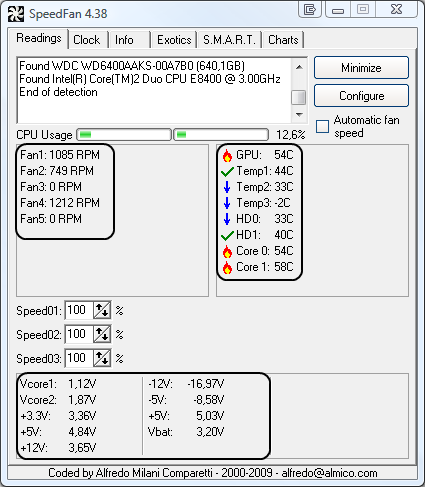Hey all, been searching around but can only find similar issues and would prefer a response given to me rather than me reading off someone elses:
So I custom built my own PC, and for a little while I never noticed any issues, but now when I am playing computer games, the game might freeze and I'll have to force close it via Task Manager. It is a very inconsistent issue as I could play for 40 minutes to 1 hour without it ever happening, and sometimes it might just occur 20 minutes in through a game session, but most of the time it is around the 30 minutes make, give or take. I have formatted the hard drive and reinstalled Windows 10 to see if that was the issue (as I installed some custom skins and addons, so wondering if those were the issue), used CCleaner to look through registry errors, used CoreTemp and noticed no significant heat use (stayed around 30 degrees Celsius), corresponded errors to when the issue would occur (eg 2:57, would look through all events for anything that occurred at 2:57 and saw if it was an error or not, only thing I could find was DCOM errors where I would go into registry - give permission - gain access to RuntimeBroker etc, but that didn't seem to fix the issue). Have had the PC since April and cannot recall the first time it happened.
SPECS:
Processor:
Intel Core i5 7500 | 3.4 GHz CPU Processor
Graphics Card: ASUS GeForce GTX 1070 DUAL 8GB
Motherboard: Gigabyte Z170-HD3
Installed RAM: Corsair Vengeance LPX 16GB (2x 8GB) DDR4 3200MHz
Storage: SanDisk SSD Plus 240GB | Toshiba HDD 2TB
Power Supply: Corsair VS550
Another error I found that was written down ~ around when the issue happens is "Event ID 37" which doing a quick google search around has something to do with the CPU processors
*Just realised that there was a new BIOS update that came out in the past 2 weeks (when this issue first occurred a couple months back there wasn't one, so going to install that now - but still going to post this in advance due to timezones and seeing if anyone has anything to comment or have had similar issues)
*EDIT: BIOS update did not fix it, hopefully you guys can help out
So I custom built my own PC, and for a little while I never noticed any issues, but now when I am playing computer games, the game might freeze and I'll have to force close it via Task Manager. It is a very inconsistent issue as I could play for 40 minutes to 1 hour without it ever happening, and sometimes it might just occur 20 minutes in through a game session, but most of the time it is around the 30 minutes make, give or take. I have formatted the hard drive and reinstalled Windows 10 to see if that was the issue (as I installed some custom skins and addons, so wondering if those were the issue), used CCleaner to look through registry errors, used CoreTemp and noticed no significant heat use (stayed around 30 degrees Celsius), corresponded errors to when the issue would occur (eg 2:57, would look through all events for anything that occurred at 2:57 and saw if it was an error or not, only thing I could find was DCOM errors where I would go into registry - give permission - gain access to RuntimeBroker etc, but that didn't seem to fix the issue). Have had the PC since April and cannot recall the first time it happened.
SPECS:
Processor:
Intel Core i5 7500 | 3.4 GHz CPU Processor
Graphics Card: ASUS GeForce GTX 1070 DUAL 8GB
Motherboard: Gigabyte Z170-HD3
Installed RAM: Corsair Vengeance LPX 16GB (2x 8GB) DDR4 3200MHz
Storage: SanDisk SSD Plus 240GB | Toshiba HDD 2TB
Power Supply: Corsair VS550
Another error I found that was written down ~ around when the issue happens is "Event ID 37" which doing a quick google search around has something to do with the CPU processors
*Just realised that there was a new BIOS update that came out in the past 2 weeks (when this issue first occurred a couple months back there wasn't one, so going to install that now - but still going to post this in advance due to timezones and seeing if anyone has anything to comment or have had similar issues)
*EDIT: BIOS update did not fix it, hopefully you guys can help out
Last edited: