In Progress BSOD when connecting to wifi
- Thread starter Conroyale
- Start date
-
Hi there and welcome to PC Help Forum (PCHF), a more effective way to get the Tech Support you need!
We have Experts in all areas of Tech, including Malware Removal, Crash Fixing and BSOD's , Microsoft Windows, Computer DIY and PC Hardware, Networking, Gaming, Tablets and iPads, General and Specific Software Support and so much more.
Why not Click Here To Sign Up and start enjoying great FREE Tech Support.
This site uses cookies. By continuing to use this site, you are agreeing to our use of cookies. Learn More.
You are using an out of date browser. It may not display this or other websites correctly.
You should upgrade or use an alternative browser.
You should upgrade or use an alternative browser.
Welcome to our Community
Wanting to join the rest of our members? Feel free to sign up today.
Sign up

One last thing, download unzip this tool to desktop.
Right click run as admin.
Click Gather logs.
A new file named PCHF will be on the desktop.
Attach it here.
I am signing off for the night.
I'll check back in this after work tomorrow,
Work comes early for me.
Right click run as admin.
Click Gather logs.
A new file named PCHF will be on the desktop.
Attach it here.
I am signing off for the night.
I'll check back in this after work tomorrow,
Work comes early for me.
Attachments
This WireGuard Driver is still installed.
Download and install Unlocker
Copy and paste into everything search.
Then under action click delete.
Download and install Unlocker
Copy and paste into everything search.
Right click on the wireguard file and select unlocker.C:\Windows\System32\drivers\wireguard.sys
Then under action click delete.
Delete the file in safe mode
Or use File Assassin.
Can you connect to wifi thru your adapter with your phones hotspot?
Can you connect in safe mode with networking?
Or use File Assassin.
Can you connect to wifi thru your adapter with your phones hotspot?
Can you connect in safe mode with networking?
There was another driver installed, that could indeed be the issue or at least partly to blame:
Make sure and delete both of these.
C:\Windows\System32\drivers\ovpn-dco.sys
C:\Windows\System32\drivers\wireguard.sys
After deletion of both drivers re-run this batch file.
Make sure and delete both of these.
C:\Windows\System32\drivers\ovpn-dco.sys
C:\Windows\System32\drivers\wireguard.sys
After deletion of both drivers re-run this batch file.
Code:
@Echo on
pushd\windows\system32\drivers\etc
attrib -h -s -r hosts
echo 127.0.0.1 localhost>HOSTS
attrib +r +h +s hosts
popd
ipconfig /release
ipconfig /renew
ipconfig /flushdns
netsh winsock reset all
netsh int ip reset all
shutdown -r -t 1
del %0Running in safe mode would still not let me delete the wireguard.sys file, and I still could not find an Unlocker option after right-clicking. Also, I could not connect to the internet in safe mode with networking. I had my wifi dongle plugged in, but none of my networks would show up.
I downloaded fileASSASSIN, but I can't find either of the two driver files, even after following the trail laid out in the everything search.
I downloaded fileASSASSIN, but I can't find either of the two driver files, even after following the trail laid out in the everything search.
Right Click File Assassin and run as admin.
Copy and paste into the File assassin window each of these and delete, if they will not delete then use one at a time delete on reboot.
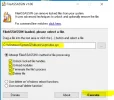
After deletion, then use the batch file in green in my last post.
Copy and paste into the File assassin window each of these and delete, if they will not delete then use one at a time delete on reboot.
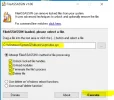
C:\Windows\System32\drivers\ovpn-dco.sys
C:\Windows\System32\drivers\wireguard.sys
After deletion, then use the batch file in green in my last post.
Ok. Lets do this:
Download ESO Unzip to desktop.
Right click run as admin ECMuen_64
Select these options.
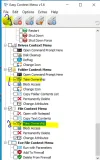
Then start Everything search.
Copy and paste the file paths.
Right click and take ownership.
Then delete.
Download ESO Unzip to desktop.
Right click run as admin ECMuen_64
Select these options.
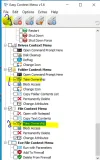
Then start Everything search.
Copy and paste the file paths.
Right click and take ownership.
Then delete.
Are you able to connect? If not we may need to try a bootable linux to see if the adapter is just not functioning correctly
Download Linux iso to your desktop.
Plug in your thumb drive.
Hit start menu
This PC
Find your thumb drive
Right Click and format
Download the Rufus to your desktop.
Right click Rufus Run as admin.
Drag and drop the .iso onto Rufus.
Click Start Write an iso image Click OK x2
Reboot your computer and tap esc or f2 Enter Bios
Set your USB to top of boot order.
Restart and load linux.
In the bottom right hand corner you will see a wifi/network icon.
Click on it enter your router password and see if you are able to connect.
Plug in your thumb drive.
Hit start menu
This PC
Find your thumb drive
Right Click and format
Download the Rufus to your desktop.
Right click Rufus Run as admin.
Drag and drop the .iso onto Rufus.
Click Start Write an iso image Click OK x2
Reboot your computer and tap esc or f2 Enter Bios
Set your USB to top of boot order.
Restart and load linux.
In the bottom right hand corner you will see a wifi/network icon.
Click on it enter your router password and see if you are able to connect.
Well. It seems to work in Linux and not windows.... Can you perform a clean boot in windows and see if it will connect.

