I guess a lot of us are familiar with Windows GodMode by now, but there is another free and more graphical app that's also been around a while worth looking at. It's called Ultimate Settings Panel and whilst performing similar functions to GodMode may make it easier for some to access many of the almost endless hidden Windows settings?
To give it a try go HERE and download it for free to somewhere you can find later. Then locate the zipped downloaded file and use your favorite zip tool to decompress it. This will create a new folder which you can now open, then select either the 32 or 64bit sub folder depending on your operating system. If you are unsure which one of these is correct for your system go HERE.
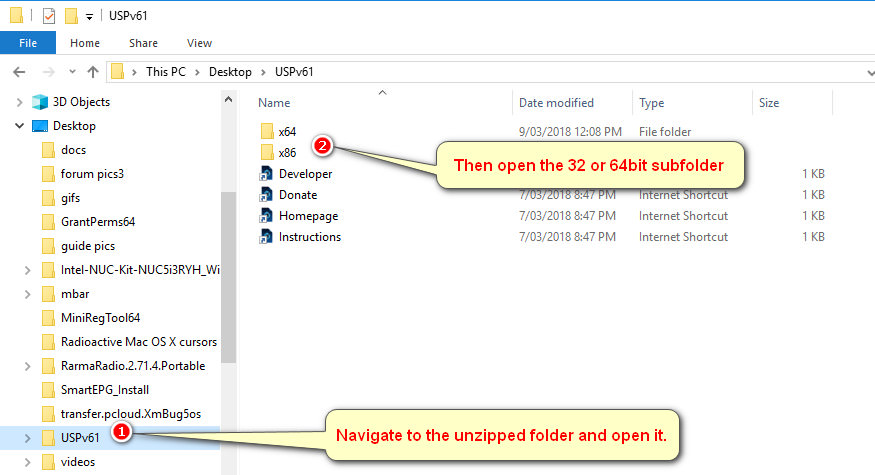
Once the correct sub folder is open double click either of the two files to start the installation. Accept the default install options. A new desktop icon will be created during the install process which you can double click to open the app.

The app is fairly self explanatory with the settings headers arranged as tabs which extend, by use of the arrows to the right end, to more than one page. Windows 7 to 10 have their own tabs and you can freely navigate through the different settings to suit your operating system without fear of making unwanted changes, these require further steps once the initial setting has been selected from the main interface.
Normal care is of course is necessary when making system changes, but it's a nifty little app that may appeal to those that like to tinker.
The picture below shows the program open with Windows 10 settings selected.
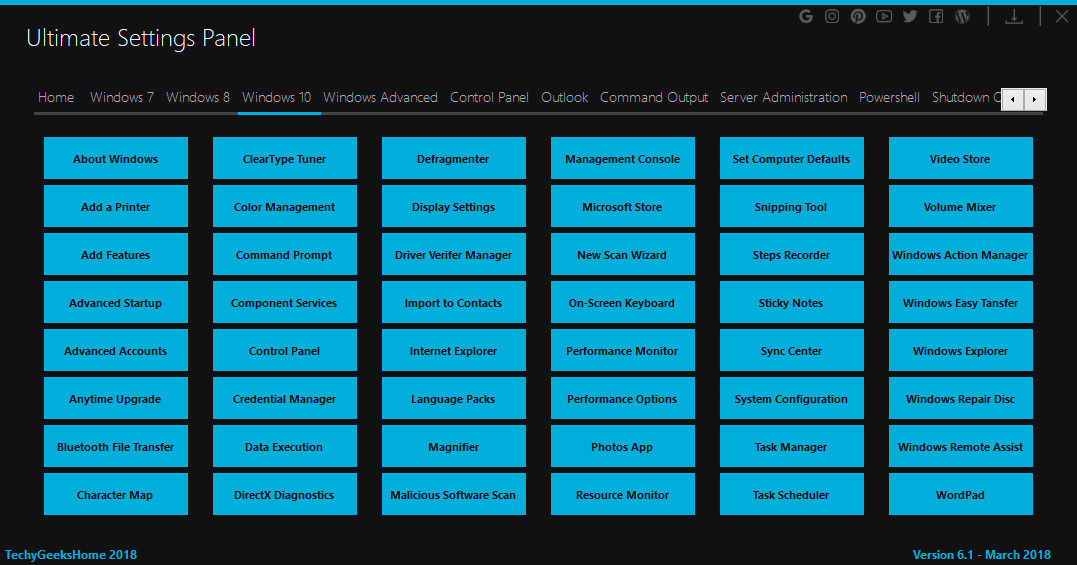
Should you like any more info on this or any other issue please ask in our forum
To give it a try go HERE and download it for free to somewhere you can find later. Then locate the zipped downloaded file and use your favorite zip tool to decompress it. This will create a new folder which you can now open, then select either the 32 or 64bit sub folder depending on your operating system. If you are unsure which one of these is correct for your system go HERE.
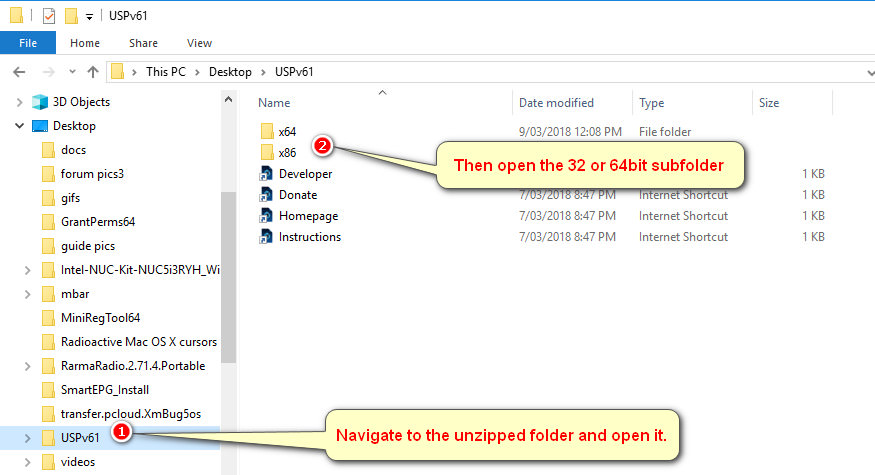
Once the correct sub folder is open double click either of the two files to start the installation. Accept the default install options. A new desktop icon will be created during the install process which you can double click to open the app.

The app is fairly self explanatory with the settings headers arranged as tabs which extend, by use of the arrows to the right end, to more than one page. Windows 7 to 10 have their own tabs and you can freely navigate through the different settings to suit your operating system without fear of making unwanted changes, these require further steps once the initial setting has been selected from the main interface.
Normal care is of course is necessary when making system changes, but it's a nifty little app that may appeal to those that like to tinker.
The picture below shows the program open with Windows 10 settings selected.
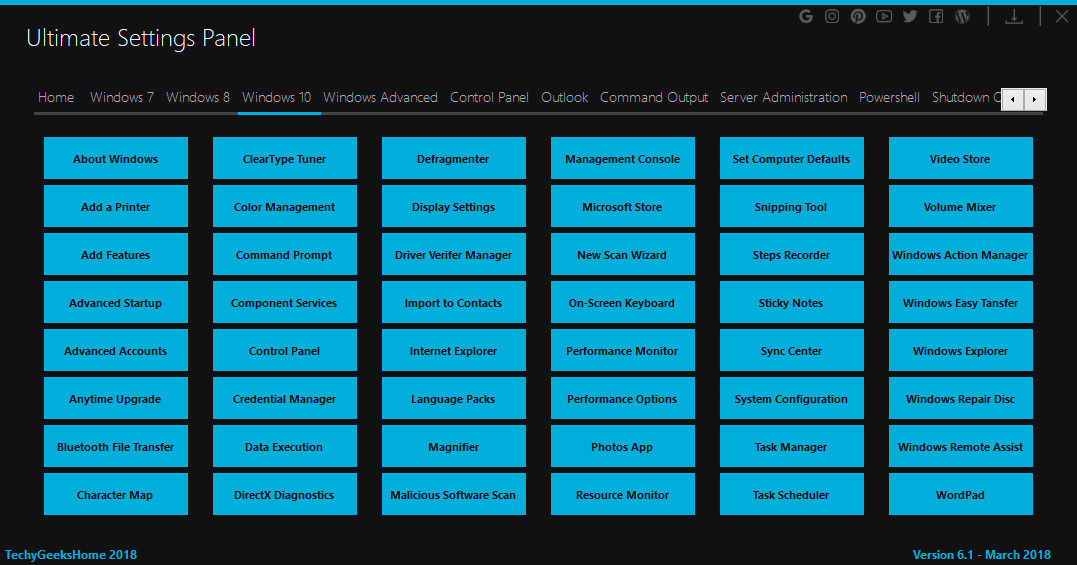
Should you like any more info on this or any other issue please ask in our forum
