Have you ever tried to use Windows 10 Safe Mode, or use 10's troubleshooting console and found it difficult to access. Sure if your Pc has a problem booting, after several failed attempts it will automatically restart in troubleshooting mode, and there are other methods to access troubleshooting. But as an example say you need to run Windows 10 in Safe Mode to check for a rogue driver, then this method may make it a little easier for you.
1. Firstly shut down any open apps,
2. Then hold down your Shift key
3. With the Shift key held down click the Windows Power button on the start menu.
4. Still with the Shift key held down, click on Restart.
You should now see the first page of the troubleshooting console, click on "Troubleshoot"

On the next box click "Advanced Options"
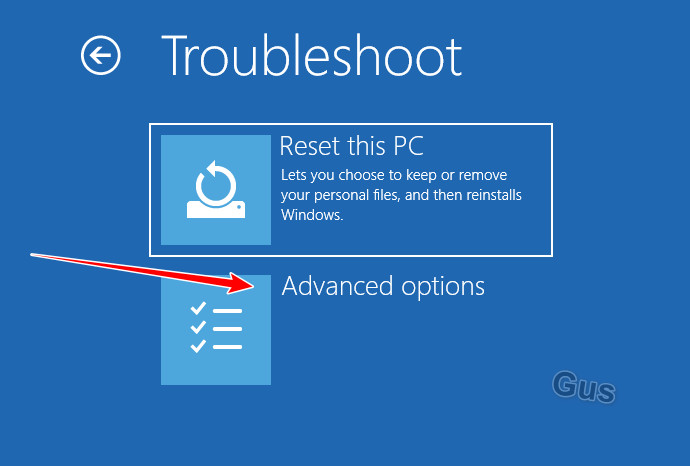
Next click "Startup Settings"
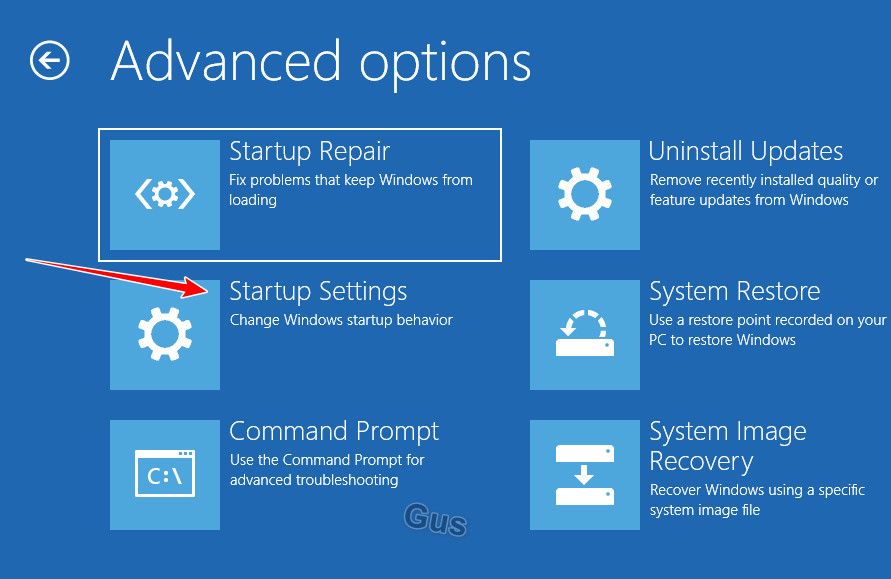
And you will arrive at the restart options, click "Enable Safe Mode" then "Restart"
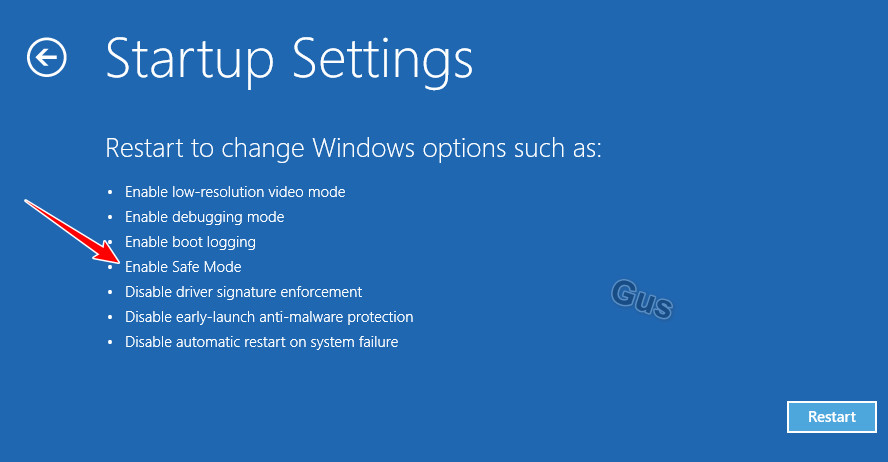
Of course there are many other options available once in the troubleshooting console and this example of entering safe mode is only one of the inbuilt Windows help functions.
1. Firstly shut down any open apps,
2. Then hold down your Shift key
3. With the Shift key held down click the Windows Power button on the start menu.
4. Still with the Shift key held down, click on Restart.
You should now see the first page of the troubleshooting console, click on "Troubleshoot"

On the next box click "Advanced Options"
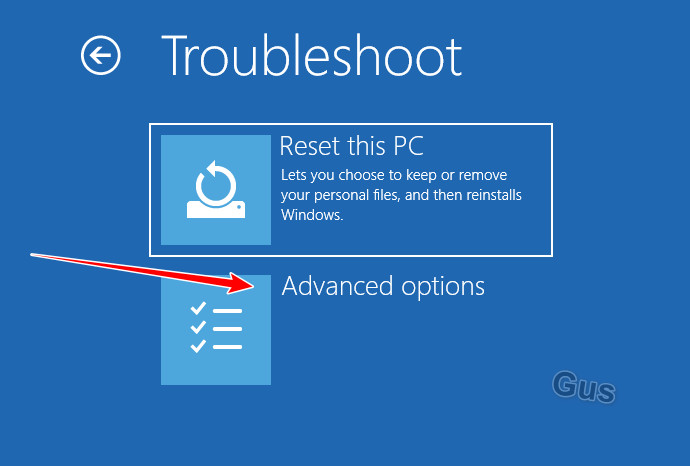
Next click "Startup Settings"
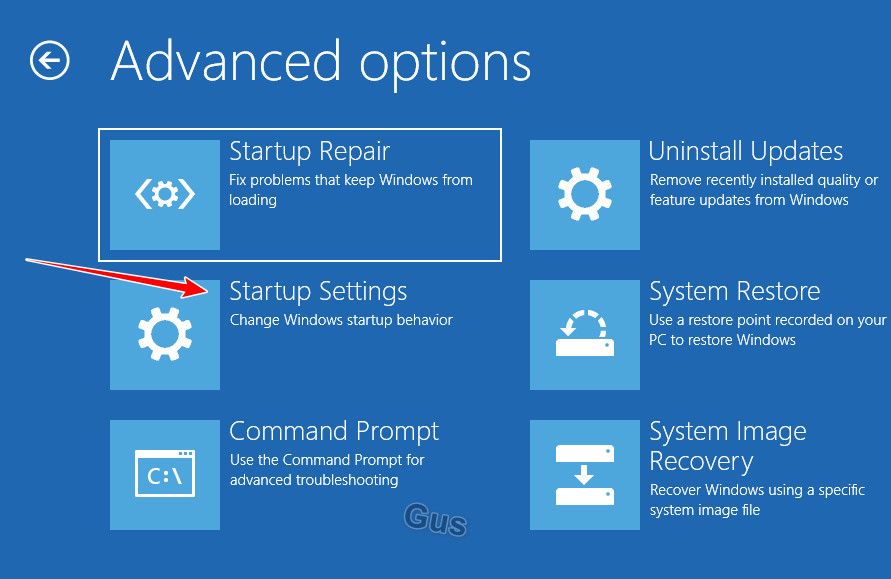
And you will arrive at the restart options, click "Enable Safe Mode" then "Restart"
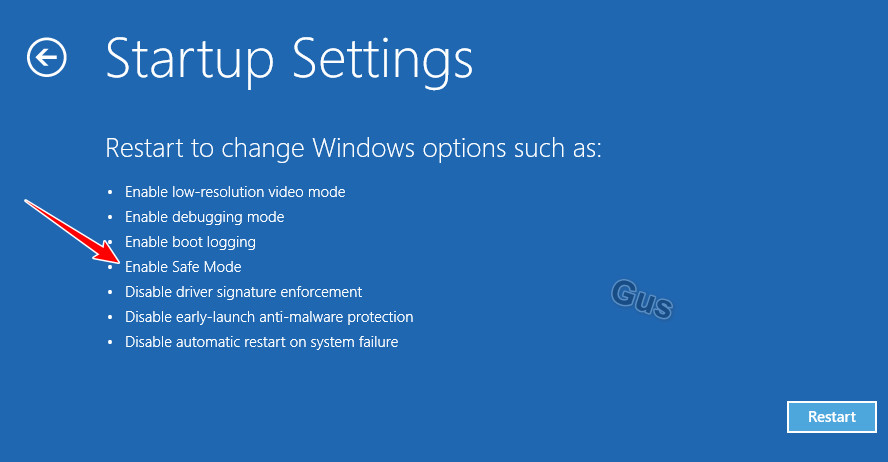
Of course there are many other options available once in the troubleshooting console and this example of entering safe mode is only one of the inbuilt Windows help functions.
