One of the changes to Windows 10 update 1903 has made it easier to change your DNS or IP address. Previously it was necessary to navigate Network and sharing centre then take several more steps to enable a change to your DNS or IP settings. Whilst this method still works OK Microsoft have with the latest update, 1903, added another easier way to edit your IP and or DNS connection.
To do so click your start menu, then Settings, Network and Internet.
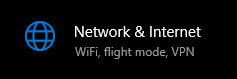
Click on Status, then select Change Connection Properties.
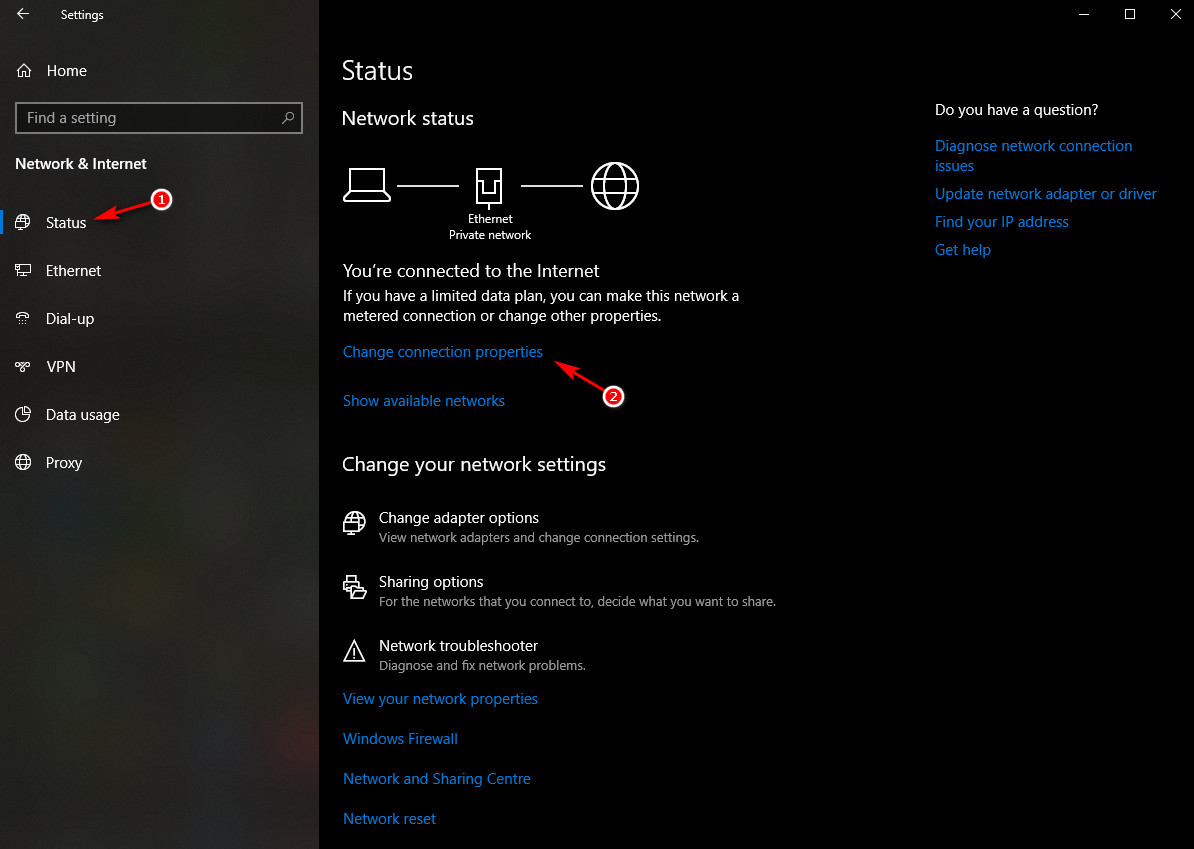
Under IP settings section click Edit.
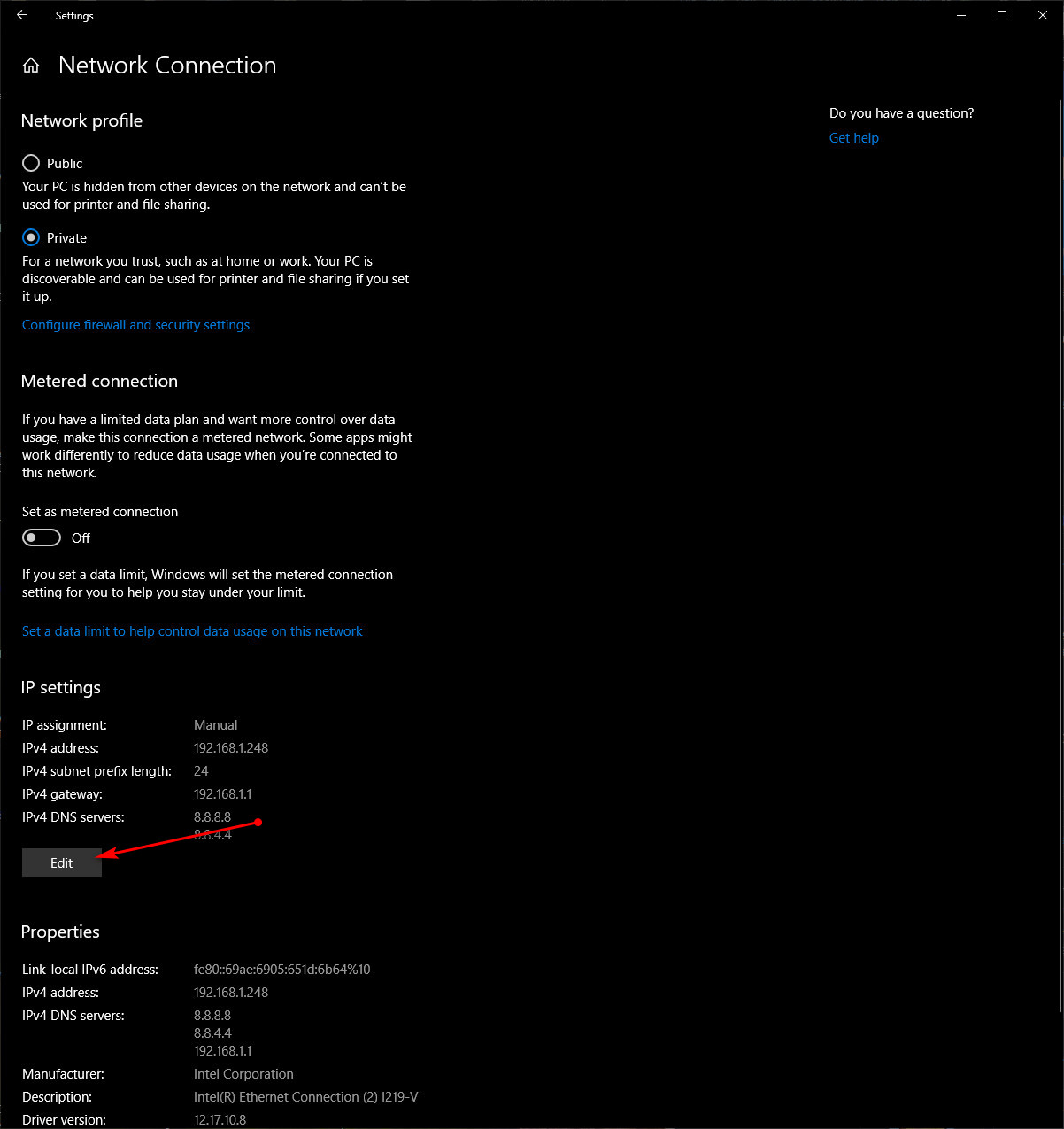
Enter your new selection for either DHCP or Manual, If manual your IP address, and if you prefer an alternate DNS your new one. This can be done for both IPv4 and IPv6.
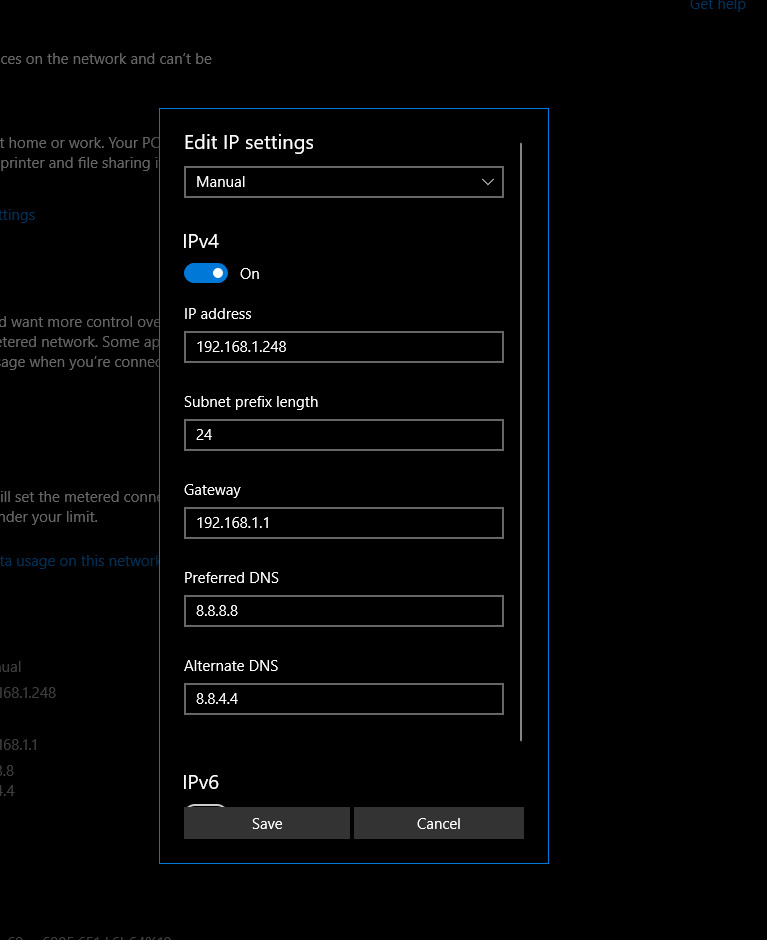
Click save to retain any changes, and that's it. Not the only way to change DNS or IP but for those a little hesitant to dive into the inner workings of Windows a simple way new to the latest Windows Update 1903.
To do so click your start menu, then Settings, Network and Internet.
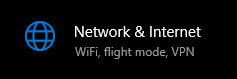
Click on Status, then select Change Connection Properties.
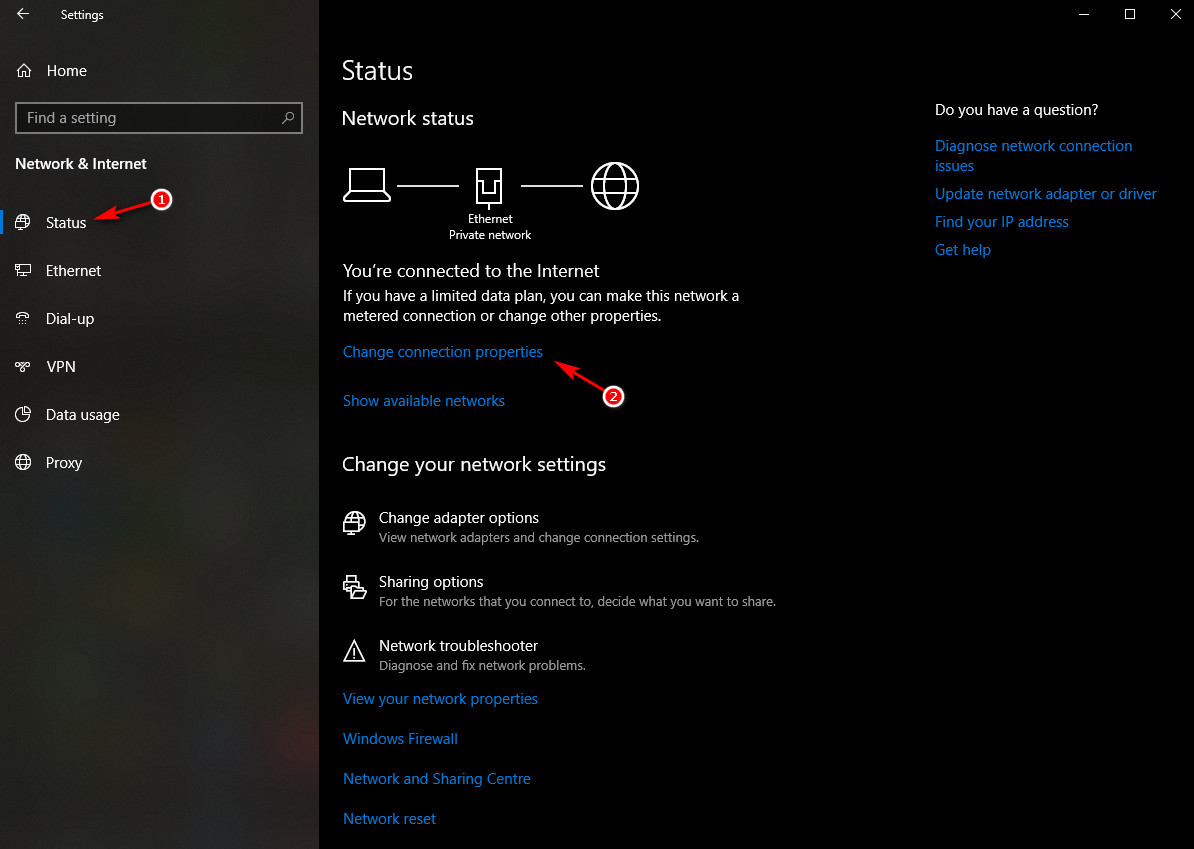
Under IP settings section click Edit.
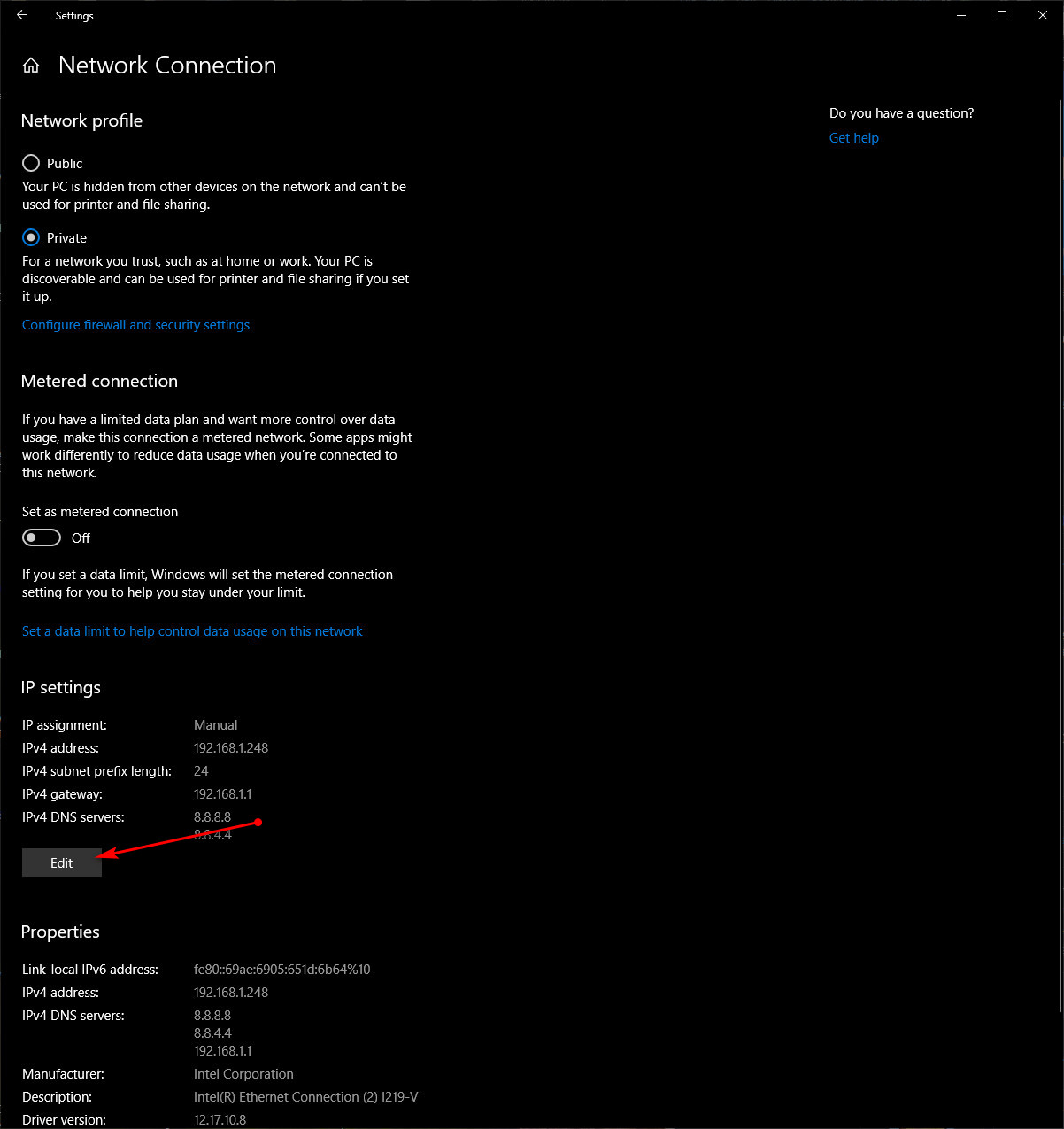
Enter your new selection for either DHCP or Manual, If manual your IP address, and if you prefer an alternate DNS your new one. This can be done for both IPv4 and IPv6.
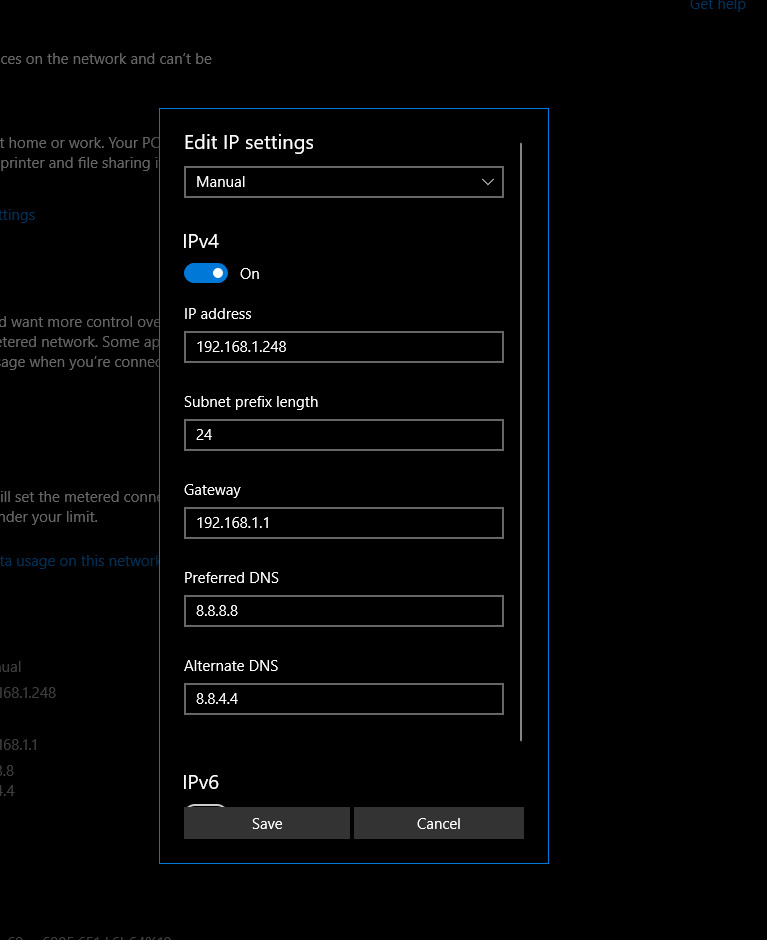
Click save to retain any changes, and that's it. Not the only way to change DNS or IP but for those a little hesitant to dive into the inner workings of Windows a simple way new to the latest Windows Update 1903.
