Have you ever installed an application on another pc and had to spend ages configuring it to something like what it is on the other pc? Perhaps you are reformatting and reinstalling your operating system and all its associated programs? You may be aware you can't just copy apps from one machine to another meaning you will have to customize all your reinstalled software again.
Enter a great free little portable app that will allow you to backup, and later restore custom settings to what will probably be a great deal of your programs. The app is called CLONEAPP and whilst it cannot backup and restore every application out there it currently has a backup database of nearly 250 programs with more being added. CLONEAPP is available HERE and is portable meaning no installation is necessary. You can even copy Cloneapp to and run it from a flash drive.
Download it to somewhere you can find and use your favorite decompression tool to "unzip" the file. A new folder will then be created, open this folder and double left click the "Cloneapp.exe" file, then click on "Run as Administrator" which will open the app. Please note it is necessary to run this app with administrator privileges to ensure all registry settings are also backed up.
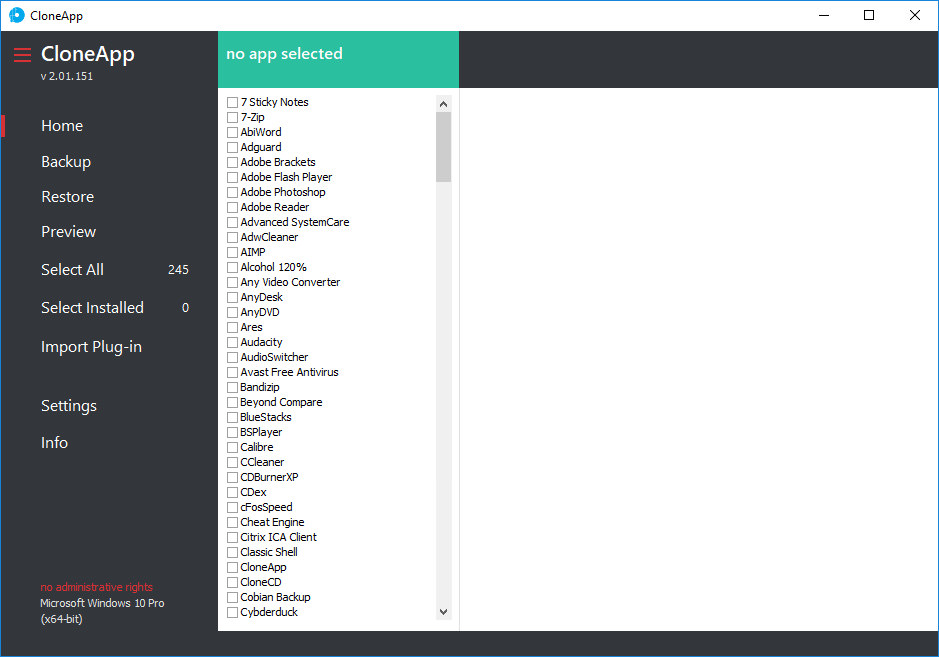
If you wanted to backup the settings of all apps on your computer you could just click on "Select Installed" on the left of the home page and Cloneapp will search and automatically select all installed application found. Of course you can select only the apps you wish to backup the settings for.
As an example let's say we wish to backup the settings of Mailwasher and Mozilla Thunderbird. Scroll down the list of apps and place a tick beside both apps as below. Then select "Backup" Cloneapp will take a few seconds to backup the selected apps and will display the results to the right hand side.
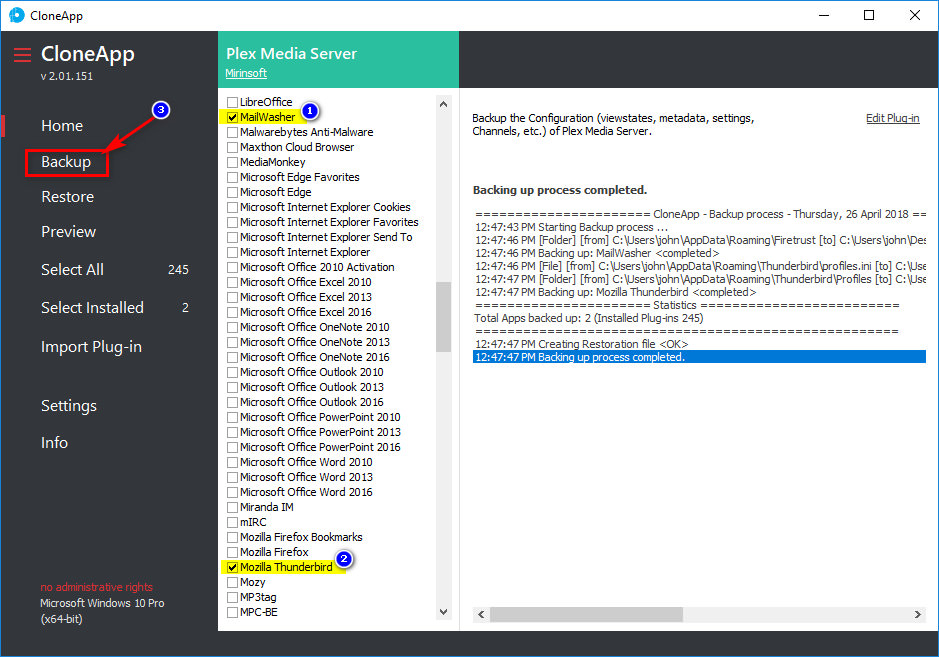
All backed up application settings will be stored in the backup folder of cloneapp, and to restore these app settings to the same or another computer follow these steps.

Enter a great free little portable app that will allow you to backup, and later restore custom settings to what will probably be a great deal of your programs. The app is called CLONEAPP and whilst it cannot backup and restore every application out there it currently has a backup database of nearly 250 programs with more being added. CLONEAPP is available HERE and is portable meaning no installation is necessary. You can even copy Cloneapp to and run it from a flash drive.
Download it to somewhere you can find and use your favorite decompression tool to "unzip" the file. A new folder will then be created, open this folder and double left click the "Cloneapp.exe" file, then click on "Run as Administrator" which will open the app. Please note it is necessary to run this app with administrator privileges to ensure all registry settings are also backed up.
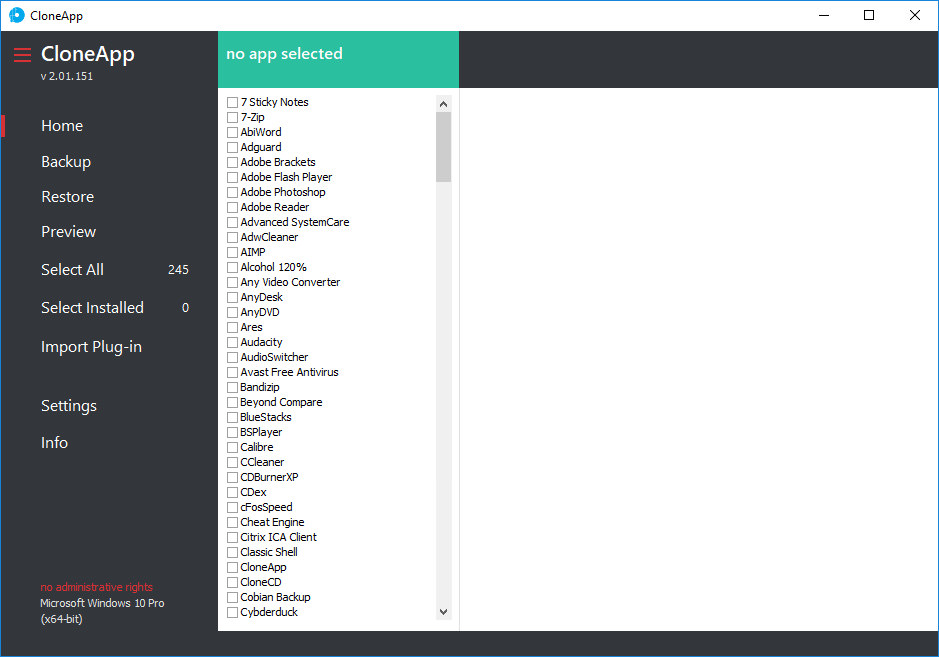
If you wanted to backup the settings of all apps on your computer you could just click on "Select Installed" on the left of the home page and Cloneapp will search and automatically select all installed application found. Of course you can select only the apps you wish to backup the settings for.
As an example let's say we wish to backup the settings of Mailwasher and Mozilla Thunderbird. Scroll down the list of apps and place a tick beside both apps as below. Then select "Backup" Cloneapp will take a few seconds to backup the selected apps and will display the results to the right hand side.
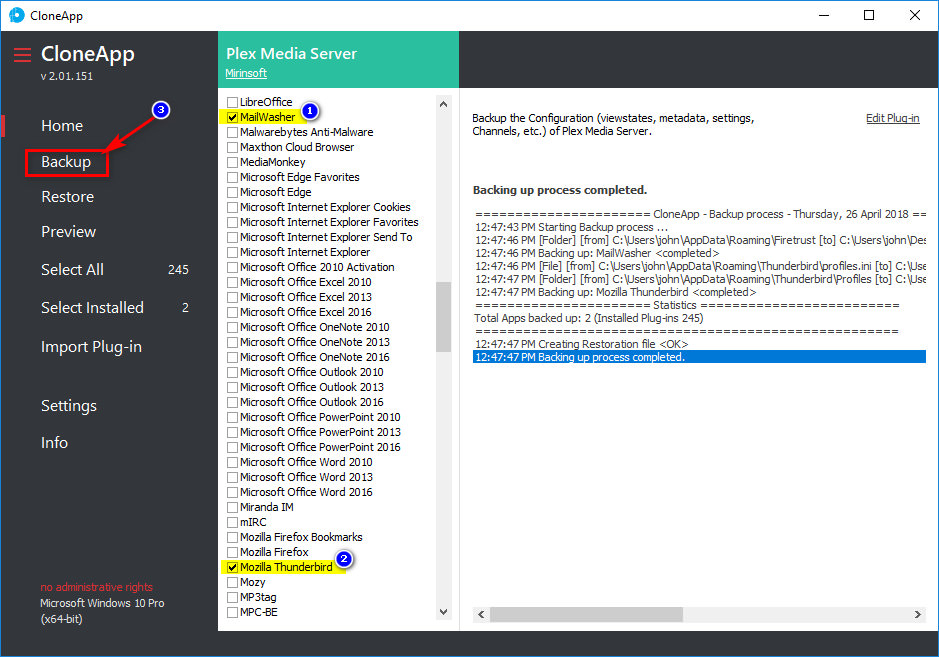
All backed up application settings will be stored in the backup folder of cloneapp, and to restore these app settings to the same or another computer follow these steps.
- Either run Cloneapp from a flashdrive, or make a copy of the Cloneapp folder to the new computer.
- Select the applications you want to configure as they were previously and click "Restore" That's it.
