OneDrive. After I did that I still saw OneDrive whenever I connected the phone to the pc! Then I noticed that if I left clicked on the start button, OneDrive was still on the list of item/programs. So I deleted from the list. However, OneDrive did NOT go away!!
After all of that I decided that since I couldn’t uninstall OneDrive, I’ll learn how to deal with it.
Everything seemed to be working okay after that. I would transfer my photos from my phone to OneDrive, which then I would “Import” them to the “Pictures” folder. Then I would move those pictures to a second HD in my pc. Then I could delete the photos on OneDrive if I wanted too & they wouldn’t deleted.
However, today I found out that OneDrive has moved a folder called “ControlCenter4” (where that ControlCenter4 folder was before I have no idea)! Now whenever I SCAN something it goes into that folder & that folder is in the “Pictures” folder & the jpeg file goes onto OneDrive!
My question is (after all of my rambling). How call I stop OneDrive from messing with my SCANNED items???
I have Googled the question, but so far what is written on Google does NOT compute.
If I can’t get OneDrive to work the way that want, then I guess I’ll need to make it go away!!!
After all of that I decided that since I couldn’t uninstall OneDrive, I’ll learn how to deal with it.
Everything seemed to be working okay after that. I would transfer my photos from my phone to OneDrive, which then I would “Import” them to the “Pictures” folder. Then I would move those pictures to a second HD in my pc. Then I could delete the photos on OneDrive if I wanted too & they wouldn’t deleted.
However, today I found out that OneDrive has moved a folder called “ControlCenter4” (where that ControlCenter4 folder was before I have no idea)! Now whenever I SCAN something it goes into that folder & that folder is in the “Pictures” folder & the jpeg file goes onto OneDrive!
My question is (after all of my rambling). How call I stop OneDrive from messing with my SCANNED items???
I have Googled the question, but so far what is written on Google does NOT compute.
If I can’t get OneDrive to work the way that want, then I guess I’ll need to make it go away!!!

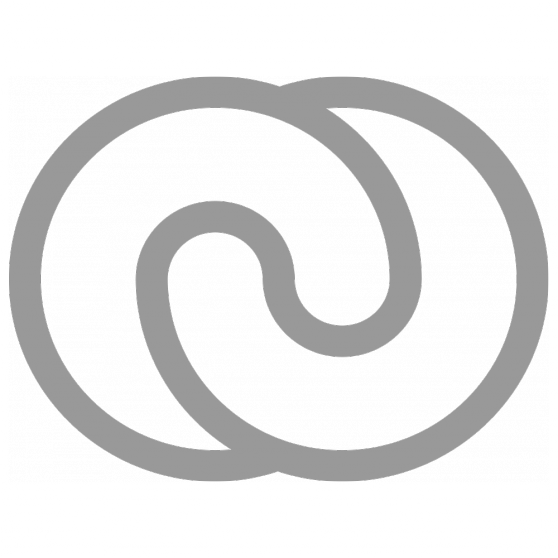
Comment