I have no idea how this happened and as far as I am aware I haven’t downloaded any viruses. I was playing Minecraft and went I went to leave my screen started to bug out. I tried restarting my computer but the issue hasn’t resolved itself. I don’t know what to do. I’m kinda panicking.[ATTACH type=“full”]10265[/ATTACH]
Computer Screen freezing and glitching
Collapse
X
-
-
Desktop or Laptop?
Laptop move the screen see if anything changes.
Both if you have not already force shut down and allow it to boot back.
Do you hear any beeps (pattern)?
See any screens?
If so which ones before it goes wanky?
Laptop external monitor?
If you disconnect it, can you see on the laptop screen?
 If your computer is showing a black or blank screen in Windows, these troubleshooting tips could help get your system back up and running.
If your computer is showing a black or blank screen in Windows, these troubleshooting tips could help get your system back up and running.
This shortcut alerts the system to a potential graphics issue, which results in Windows restarting your video driver.
Reset your video driver. If you’re encountering display or graphics issues, you can press Ctrl+Shift+Win+B to force Windows to take action.Comment
-
- Laptop
- I tried, nothing.
- I’ve tried that too. Sometimes the glitch will take place before I even see the login screen.
- No I do not.
- It all depends. Sometimes it won’t even get past the booting up logo before it starts to glitch. Other times I’m able to log in and get to my homepage before it starts to glitch. I will also note that everytime it glitches and I restart the computer, then when I boot it up next time, you can see the screen that the computer started glitching in the previous restart, but transparent. They also overlap over multiple restarts.
- I don’t have an external monitor.
Comment
-
Could be caused to the system overheating.
Get some cans of compressed air and blow the system clean. Make sure the system is powered off and unplugged. Remove the battery if a laptop if the battery can be removed.
Read the instruction on the can. Spray in short burst and when the can start to feel cool to the touch switch to a different can. After they warm up to room temp they work fine.
Do this in a well-ventilated room or outside this way the dust does not settle all over the inside furniture or worse you or someone inhaling it.
Do NOT turn the cans upside down, turn the system. Remove the battery and blow that our as well.
NOTE: You take the chance of wrecking the bearings of fans with the compressed air. Compressed air can actually accelerate the fans beyond their rated speeds and damage them, if you are cleaning them out with air, it is often recommended to hold the blades in place with a toothpick or other non-conducive material.
NOTE: Do not use a vacuum to clear the dust they can cause a static discharge and end up toasting the system or a components. There are also jumper on the boards that could be sucked off and then the system would be bricked.
Clean the keyboard
Put the with the laptop facing down then gently rub your hand back and forth over the keys this will knock some of the larger pieces out. Then place the system on its side and blow the keys (remember to use short burst like before) starting from the top working you way down. Heat form portable computers is released through the keyboard.Comment
-
See if running the system in clean boot changes anything.
You can also see if uninstalling and reinstalling the GPU drivers changes anything.
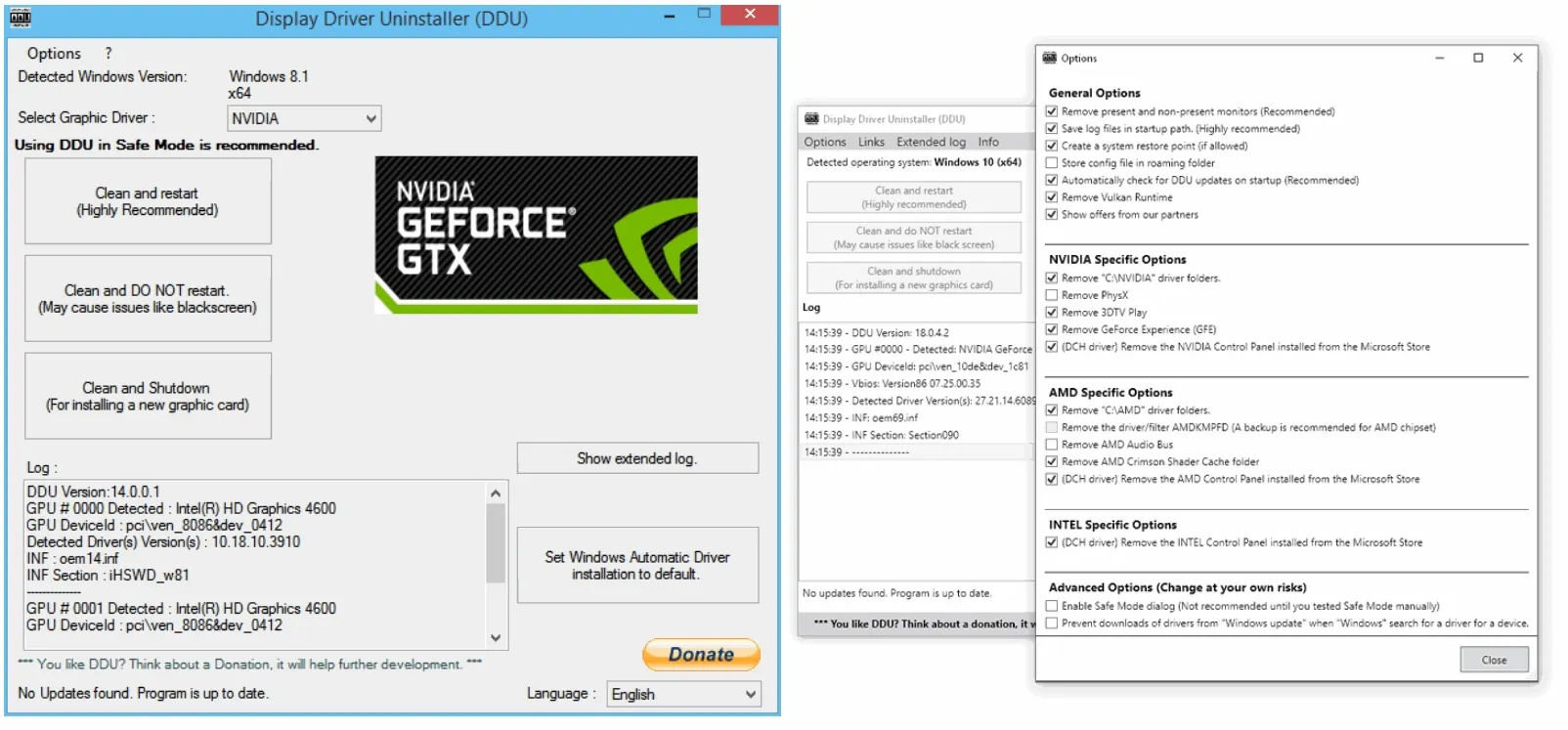 Download Display Driver Uninstaller (DDU) Official - Remove AMD/NVIDIA/INTEL Graphics Drivers Cleanly - DDU is a driver removal utility that helps you completely uninstall AMD/NVIDIA graphics card drivers and packages from your system, leaving no leftovers behind, including registry keys, folders, files, and driver store.
Download Display Driver Uninstaller (DDU) Official - Remove AMD/NVIDIA/INTEL Graphics Drivers Cleanly - DDU is a driver removal utility that helps you completely uninstall AMD/NVIDIA graphics card drivers and packages from your system, leaving no leftovers behind, including registry keys, folders, files, and driver store.
Could be the display card going out or the cable that is in between the screen and card.
@PeterOz may have some other ideas.Comment
-
Heat or cableOriginally posted by Zeekachuhowever will take place again after a few hours of use.
How did you testOriginally posted by ZeekachuCPU temp stayed below 80C)
Download this for temp
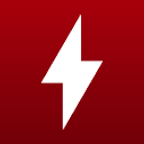 HWMonitor for Windows® x86/x64 is a hardware monitoring program that reads PC systems main health sensors : voltages, temperatures, powers, currents, fans speed, utilizations, clock speeds ... The program handles : CPU and GPU-level hardware monitoring LPCIO chips with monitoring features (ITE® IT87 series, Winbond® and Nuvoton® ICs) memory modules with thermal sensors SSD / hard disks via S.M.A.R.T. batteries and more ...
HWMonitor for Windows® x86/x64 is a hardware monitoring program that reads PC systems main health sensors : voltages, temperatures, powers, currents, fans speed, utilizations, clock speeds ... The program handles : CPU and GPU-level hardware monitoring LPCIO chips with monitoring features (ITE® IT87 series, Winbond® and Nuvoton® ICs) memory modules with thermal sensors SSD / hard disks via S.M.A.R.T. batteries and more ...Comment
-
My computer comes with a program that lets me see
[ATTACH type=“full”]10284[/ATTACH]Originally posted by PeterOzHeat or cable
How did you test
Download this for temp
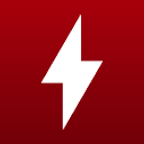 HWMonitor for Windows® x86/x64 is a hardware monitoring program that reads PC systems main health sensors : voltages, temperatures, powers, currents, fans speed, utilizations, clock speeds ... The program handles : CPU and GPU-level hardware monitoring LPCIO chips with monitoring features (ITE® IT87 series, Winbond® and Nuvoton® ICs) memory modules with thermal sensors SSD / hard disks via S.M.A.R.T. batteries and more ...
HWMonitor for Windows® x86/x64 is a hardware monitoring program that reads PC systems main health sensors : voltages, temperatures, powers, currents, fans speed, utilizations, clock speeds ... The program handles : CPU and GPU-level hardware monitoring LPCIO chips with monitoring features (ITE® IT87 series, Winbond® and Nuvoton® ICs) memory modules with thermal sensors SSD / hard disks via S.M.A.R.T. batteries and more ...Comment
Comment