Might want to take a look here:
Minecraft GPU Problem
Collapse
X
-
-
It really would be helpful to have the logs requested. Otherwise we are just guessing. @Pyro is pretty good with these types of issues, if he had something to go off of, perhaps your issue could be solved.
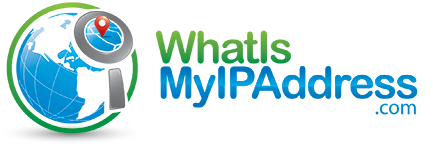 IP address lookup, location, proxy detection, email tracing, IP hiding tips, blacklist check, speed test, and forums. Find, get, and show my IP address.
IP address lookup, location, proxy detection, email tracing, IP hiding tips, blacklist check, speed test, and forums. Find, get, and show my IP address.
You can use the site above to see your IP address, then check it against the logs we requested, you will see that they are not the same.
Also, type speccy into the forum search bar, you will see this is how we help people. ???Comment
-
Without the Speccy you can try these, otherwise we will be here all day guessing things that may or may not help.
This is my laundry list, it’s a good starting point for troubleshooting and should get you an idea what’s going on, none of these should impact a warranty claim:- Try running the following programs, also try to keep at least 25-30% of your disks as free space.
Run Disk Cleanup (check all the boxes) this will delete things such as your recycling bin, so make sure you don’t have any files you want to keep.
Run Defragment and Optimize Drives, run this on your drives.
These will free up some space, but you may need to relocate/delete files to reach the suggested free space.- Disable any overclocking or changes to power/performance settings
Undo any overclocking you may have done (if any)
Settings > System > Power and sleep > Additional power settings
Make sure your power plan is set to balanced, high performance/ultimate performance is only beneficial on gaming laptops where it needs that extra boost.- Check for Operating System Corruption
Right click on the Windows logo in the bottom left and select Windows Powershell (Admin)
Run these three commands separately:
sfc /scannow
Dism /Online /Cleanup-Image /CheckHealth
Dism /Online /Cleanup-Image /Scanhealth
Dism /Online /Cleanup-Image /RestoreHealth
These will take a while to run, do not close out of Powershell while they are running, if one fails then move onto the next and then loop back around.
Note: It doesn’t hurt to make a system backup before you make all these changes, save any important files of folders. While these changes shouldn’t cause any issues, better to be safe than sorry.- Unplug unnecessary devices.
If you have a gamepad, extra monitor, external hard drive/flash drive, or anything that is not essential to using the computer plugged in, unplug it.
Once you have completed all of these tasks, restart it (using the restart option in the power menu) and re-test.Comment
-
Perhaps this approach will help.
Even if you have done so before, follow the steps below in the order listed.
This will prevent windows update from installing drivers when you reboot.
[ul]
[li]Open Notepad.[/li][li]Copy the code below, do not copy the word code.[/li][li]Paste into open notepad.[/li][li]Save to desktop as 456.reg[/li][li]Right click 456.reg and select merge.[/li][li]Reboot the computer for changes to take effect.[/li][/ul]
Download and install DDUCode:Windows Registry Editor Version 5.00 [HKEY_LOCAL_MACHINE\SOFTWARE\Policies\Microsoft\Windows\WindowsUpdate] "ExcludeWUDriversInQualityUpdate"=dword:00000001 [HKEY_LOCAL_MACHINE\SOFTWARE\Microsoft\Windows\CurrentVersion\DriverSearching] "SearchOrderConfig"=dword:00000000 [HKEY_LOCAL_MACHINE\SOFTWARE\Microsoft\WindowsUpdate\UpdatePolicy\PolicyState] "ExcludeWUDrivers"=dword:00000001
Boot Into Safe Mode. to remove the drivers correctly as the program suggest!
Remove the Display drivers, with DDU
Reboot back into normal mode.
Get your graphics driver from here.
Uninstall Minecraft with Geek Uninstaller
Do the same for Java.
[COLOR=rgb(184, 49, 47)]Minecraft requires the Java to Run!
Download the Everything Search Engine, then search for Java and Minecraft.
D[COLOR=rgb(251, 160, 38)]elete any remaining items in the application data folder, program files and or program files (x 86)[COLOR=rgb(184, 49, 47)] leave anything else alone.
Reboot after removal of the programs.
Reinstall Java from here, or here.
Then make sure Java is configured correctly!
[ul]
[li]Ensure that Java is correctly configured to use your AMD GPU.[/li][li]Go to Control Panel > System > Advanced System Settings > Environment Variables.[/li][li]Add a new system variable named [COLOR=rgb(243, 121, 52)]JAVA_OPTS with the value [COLOR=rgb(243, 121, 52)]-Dsun.java2d.opengl=true[/li][/ul]
Reboot the machine.
Install the OpenCL and OpenGL Compatibility Pack from the Microsoft Store.
Reinstall Minecraft with a little help watching this video.
[MEDIA=youtube]KE4Z-ijtpuE[/MEDIA]
[/COLOR][/COLOR][/COLOR][/COLOR][/COLOR]Comment
-
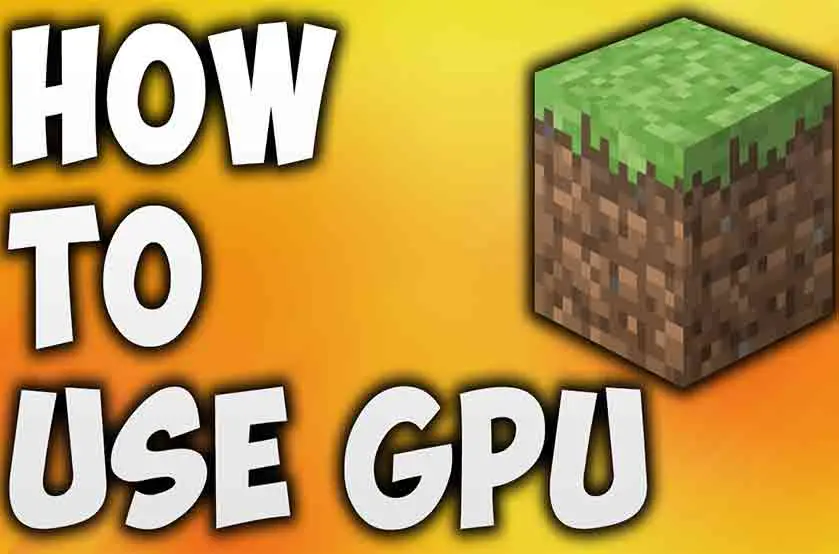

Comment